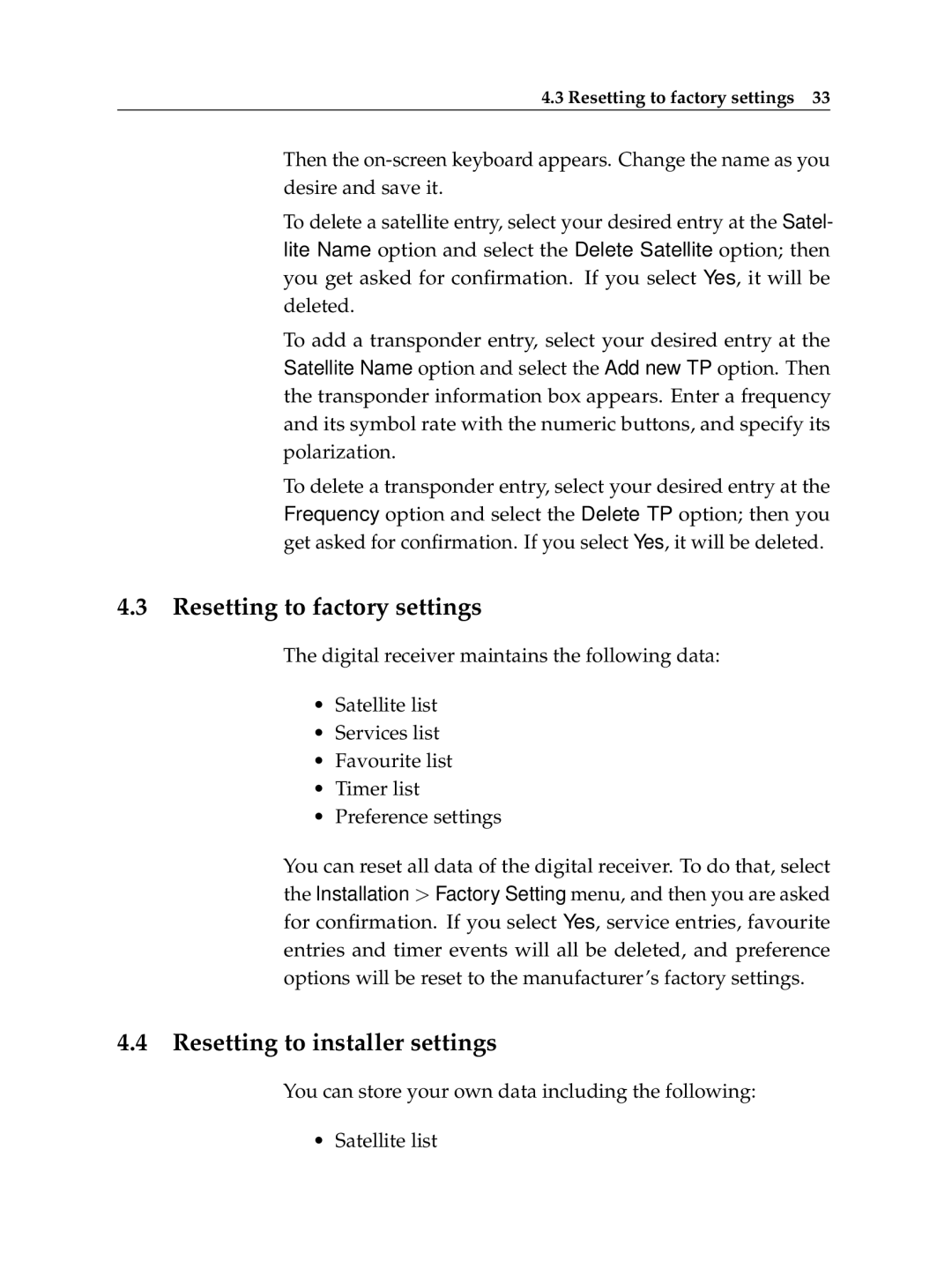4.3 Resetting to factory settings 33
Then the
To delete a satellite entry, select your desired entry at the Satel- lite Name option and select the Delete Satellite option; then you get asked for confirmation. If you select Yes, it will be deleted.
To add a transponder entry, select your desired entry at the Satellite Name option and select the Add new TP option. Then the transponder information box appears. Enter a frequency and its symbol rate with the numeric buttons, and specify its polarization.
To delete a transponder entry, select your desired entry at the Frequency option and select the Delete TP option; then you get asked for confirmation. If you select Yes, it will be deleted.
4.3Resetting to factory settings
The digital receiver maintains the following data:
•Satellite list
•Services list
•Favourite list
•Timer list
•Preference settings
You can reset all data of the digital receiver. To do that, select the Installation > Factory Setting menu, and then you are asked for confirmation. If you select Yes, service entries, favourite entries and timer events will all be deleted, and preference options will be reset to the manufacturer’s factory settings.
4.4Resetting to installer settings
You can store your own data including the following:
• Satellite list