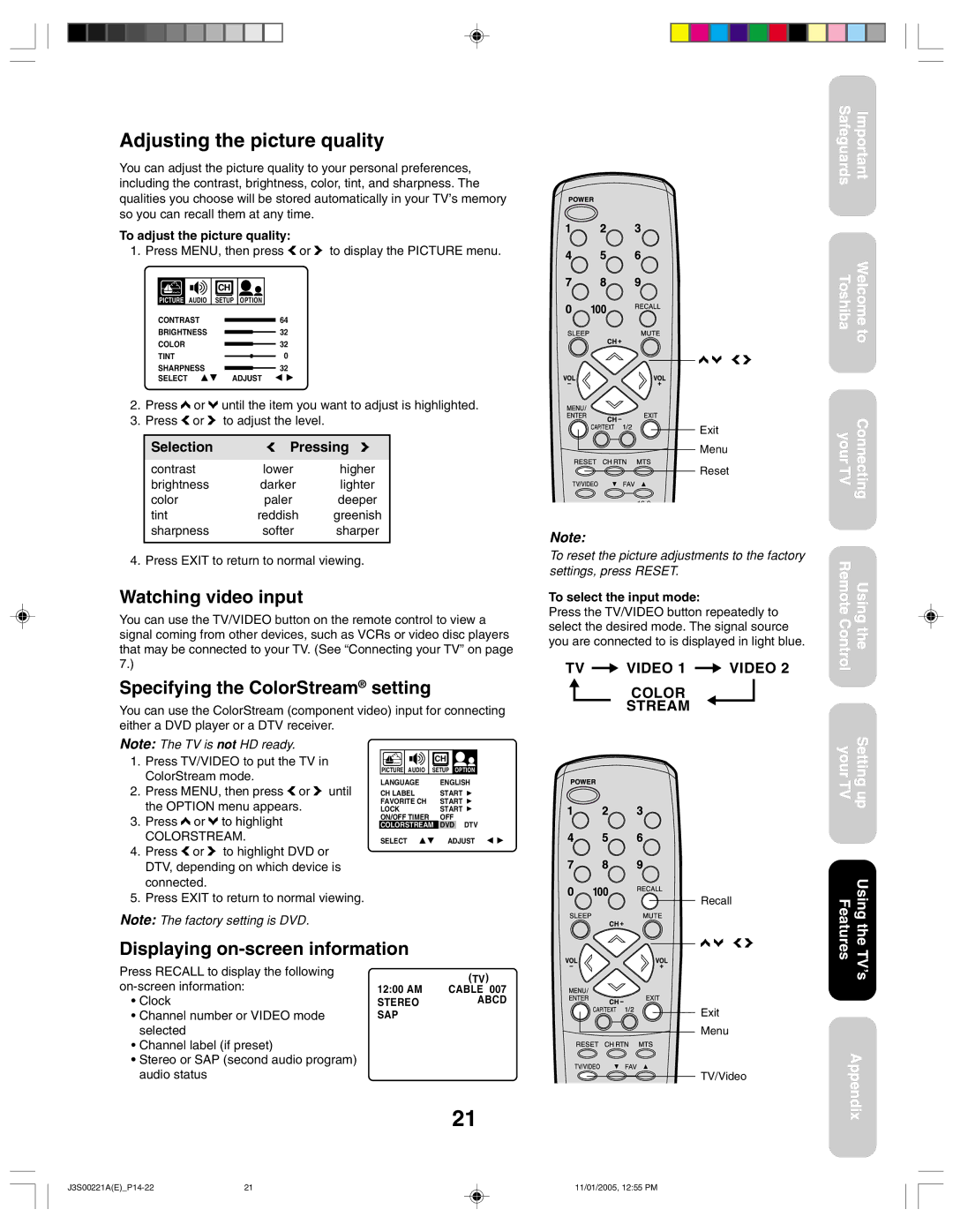14AF45C, 20AF45C specifications
Toshiba has long been a renowned name in the world of electronics, particularly in the realm of televisions. Among its notable offerings are the Toshiba 14AF45C and 20AF45C, two CRT (cathode-ray tube) television models that encapsulate the nostalgia of classic television experiences while still delivering reliable performance for viewers.The Toshiba 14AF45C features a 14-inch screen, making it a compact option for those with limited space or for use in secondary rooms such as bedrooms or kitchens. It offers viewers a resolution of 400 lines, providing a crisp and clear picture quality that is characteristic of CRT technology. The model is equipped with a standard tuner, allowing users to access regular broadcasting channels without the need for additional equipment. A key feature of the Toshiba 14AF45C is its user-friendly interface, designed with simplicity in mind for a hassle-free viewing experience.
On the other hand, the Toshiba 20AF45C, with its 20-inch screen, is designed for a more immersive viewing experience. This model enhances the visual quality with an increased resolution, alongside the same reliable standards offered by its smaller counterpart. The 20AF45C also comes with stereo sound capabilities, providing a richer and more engaging audio experience. This feature is particularly appealing for users who enjoy watching movies or television shows with a more surround-sound feel.
Both models boast a sleek and classic design that seamlessly fits into a variety of room aesthetics. Their lightweight build allows for easy positioning, whether on a stand or mounted in a corner. Additionally, these models share several common features, such as multiple inputs, including composite and RF inputs, enabling connection to external devices like VCRs, game consoles, or DVD players, thus enhancing versatility.
Toshiba’s commitment to quality is evident in the durable construction of both the 14AF45C and 20AF45C, ensuring longevity even with regular use. The energy efficiency of these models is worth noting, as CRT televisions typically consume less power compared to some of the modern LCD variants, contributing to lower electric bills.
While flat-screen technologies dominate the current market, the Toshiba 14AF45C and 20AF45C remain classic choices for those who appreciate the warm glow and rich colors produced by CRT displays. They serve as a testament to Toshiba's legacy in delivering dependable and enjoyable viewing experiences in the world of home entertainment.