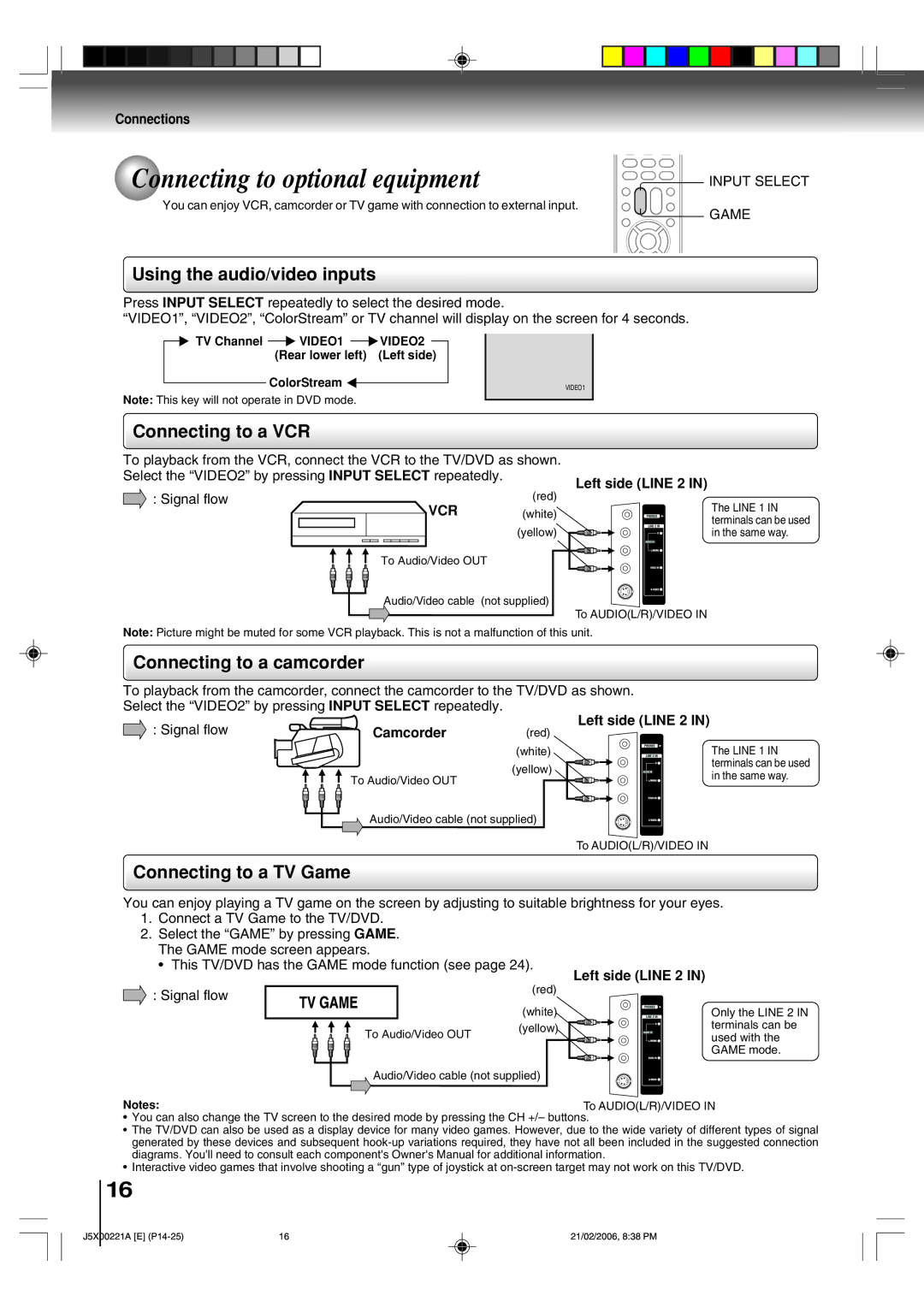Connections
Connecting to optional equipment | INPUT SELECT |
You can enjoy VCR, camcorder or TV game with connection to external input. | GAME |
|
Using the audio/video inputs
Press INPUT SELECT repeatedly to select the desired mode.
“VIDEO1”, “VIDEO2”, “ColorStream” or TV channel will display on the screen for 4 seconds.
| TV Channel |
|
| VIDEO1 |
|
| VIDEO2 |
|
|
|
|
|
|
|
| ||||
|
|
| (Rear lower left) | (Left side) |
| ||||
|
|
| ColorStream |
|
|
| VIDEO1 | ||
|
|
|
|
| |||||
Note: This key will not operate in DVD mode.
Connecting to a VCR
To playback from the VCR, connect the VCR to the TV/DVD as shown.
Select the “VIDEO2” by pressing INPUT SELECT repeatedly.
Left side (LINE 2 IN)
: Signal flow | (red) |
VCR | (white) |
| (yellow) |
To Audio/Video OUT | |
Audio/Video cable | (not supplied) |
To AUDIO(L/R)/VIDEO IN
Note: Picture might be muted for some VCR playback. This is not a malfunction of this unit.
The LINE 1 IN terminals can be used in the same way.
Connecting to a camcorder
To playback from the camcorder, connect the camcorder to the TV/DVD as shown. Select the “VIDEO2” by pressing INPUT SELECT repeatedly.
![]() : Signal flow
: Signal flow
Camcorder | (red) |
| (white) |
To Audio/Video OUT | (yellow) |
|
Audio/Video cable (not supplied)
Left side (LINE 2 IN)
The LINE 1 IN terminals can be used in the same way.
To AUDIO(L/R)/VIDEO IN
Connecting to a TV Game
You can enjoy playing a TV game on the screen by adjusting to suitable brightness for your eyes.
1.Connect a TV Game to the TV/DVD.
2.Select the “GAME” by pressing GAME. The GAME mode screen appears.
• This TV/DVD has the GAME mode function (see page 24).
Left side (LINE 2 IN)
: Signal flow |
| (red) |
|
| |
|
| (white) |
| To Audio/Video OUT | (yellow) |
|
|
Only the LINE 2 IN terminals can be used with the GAME mode.
Audio/Video cable (not supplied)
Notes: | To AUDIO(L/R)/VIDEO IN |
•You can also change the TV screen to the desired mode by pressing the CH +/– buttons.
•The TV/DVD can also be used as a display device for many video games. However, due to the wide variety of different types of signal generated by these devices and subsequent
•Interactive video games that involve shooting a “gun” type of joystick at
16
J5X00221A [E] | 16 | 21/02/2006, 8:38 PM |