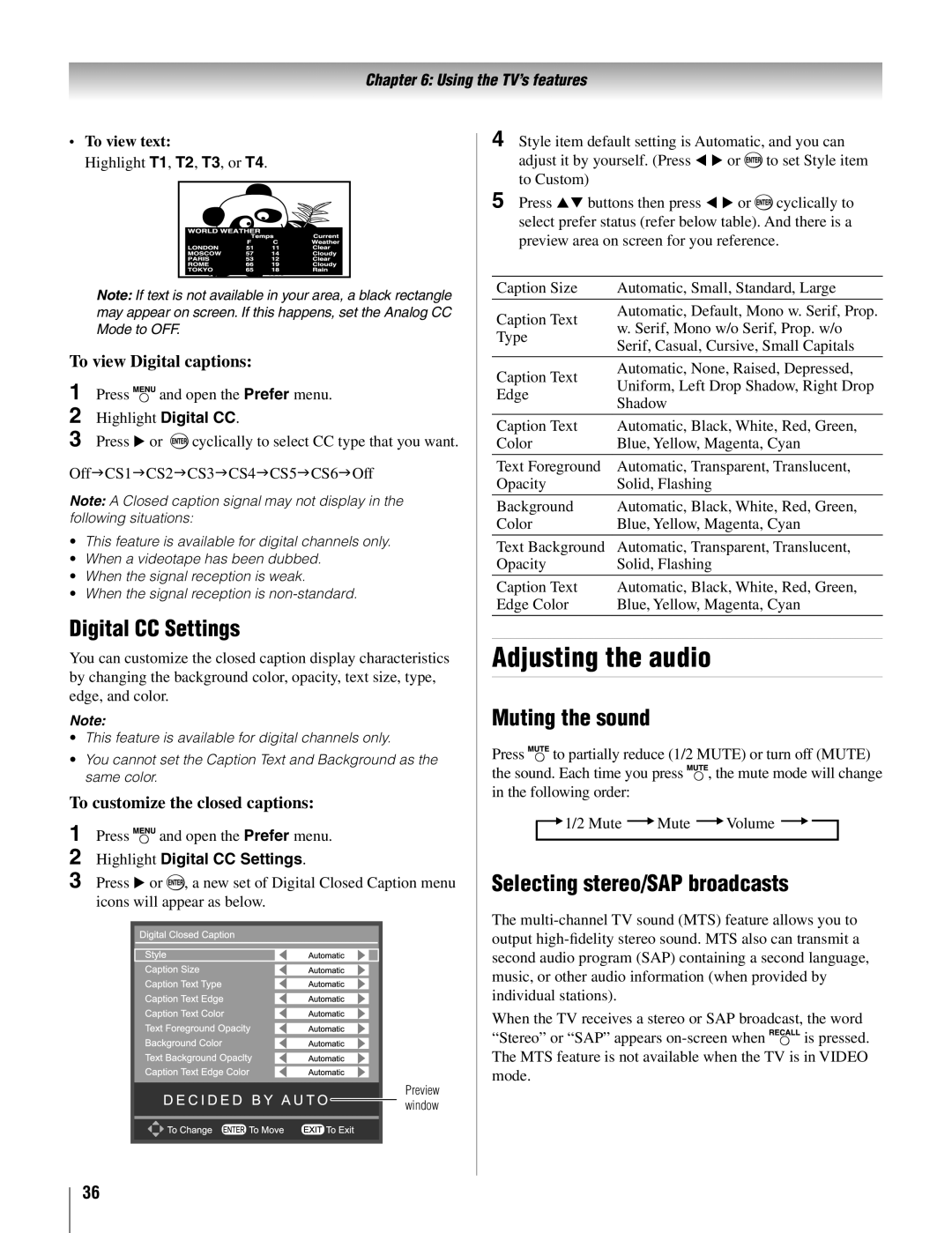19AV500U specifications
The Toshiba 19AV500U is a compact and versatile television that caters to both entertainment enthusiasts and casual viewers alike. This model is particularly designed for those with limited space, making it an ideal choice for bedrooms, kitchens, or smaller living areas. Despite its modest size, the 19AV500U packs a range of impressive features and technologies that enhance the viewing experience.One of the standout characteristics of the Toshiba 19AV500U is its 19-inch LED display. The combination of LED backlighting and a high-resolution panel provides vibrant colors and sharp images with excellent clarity. This makes it suitable for watching everything from action-packed movies to the latest TV shows. The television also supports a 16:9 aspect ratio, ensuring that viewers can enjoy their favorite content in a format that matches the original broadcast quality.
Equipped with multiple connectivity options, the Toshiba 19AV500U makes it easy to connect external devices. With HDMI ports, users can effortlessly link gaming consoles, Blu-ray players, or streaming devices. The inclusion of a USB port also allows for playback of videos and photos directly from USB drives, enhancing the TV's versatility. Additionally, the model features built-in support for both ATSC and NTSC tuners, providing users access to a variety of over-the-air broadcasts.
The audio quality of the 19AV500U is enhanced by its integrated speakers, which deliver clear and dynamic sound. While the built-in audio system is suitable for general viewing, it can be complemented with external audio systems or soundbars via the available audio output options.
For those who prioritize energy efficiency, the Toshiba 19AV500U also comes with an energy-saving mode, reducing its power consumption and footprint. This feature not only helps users save on energy bills but also aligns with eco-friendly initiatives.
Overall, the Toshiba 19AV500U is an excellent choice for anyone looking for a practical yet feature-packed television. Its combination of compact size, vibrant display, versatile connectivity options, and enhanced audio capabilities makes it a valuable addition to any room, providing an enjoyable viewing experience in a small footprint. Whether for casual viewing or as an auxiliary TV for specific spaces, the 19AV500U stands out as a solid performance option.