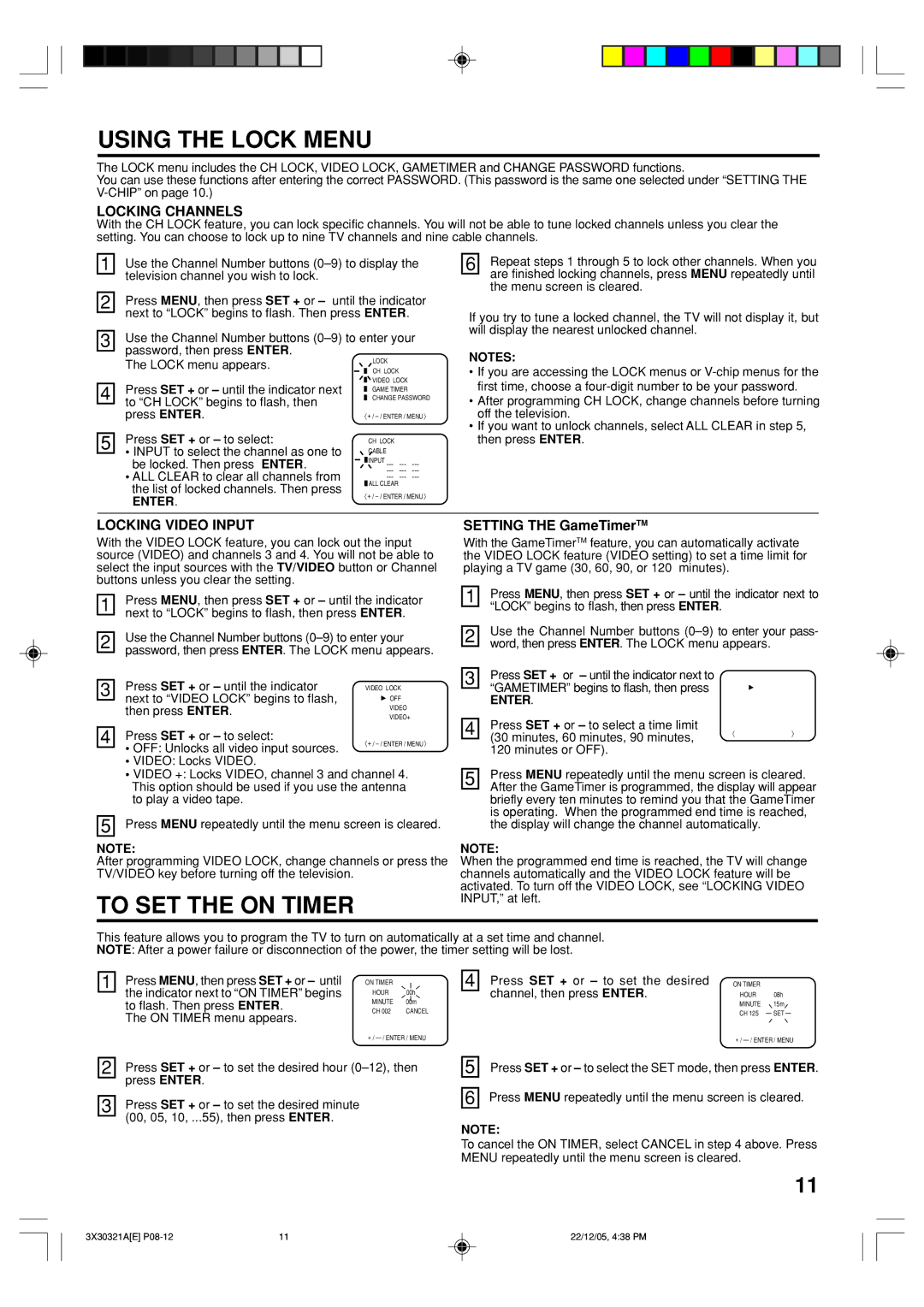20AS26 specifications
The Toshiba 20AS26 is a compact and versatile television that embodies the brand's commitment to innovation and quality. Designed specifically for users seeking an efficient entertainment solution without the fuss of larger models, the Toshiba 20AS26 delivers impressive performance and functionality in a modest-sized package.One of the standout features of the Toshiba 20AS26 is its 20-inch display. This screen size is optimized for smaller living spaces, such as bedrooms, kitchens, or dorm rooms, while providing a clear and vibrant viewing experience. The TV boasts an HD resolution, ensuring that images are sharp and colors are vivid, making it suitable for a variety of content, from movies to video games.
Equipped with advanced display technologies, the Toshiba 20AS26 utilizes LED backlighting, which enhances the brightness and contrast of the visuals. This technology also enables the TV to consume less power compared to traditional LCD models, reflecting Toshiba's focus on energy efficiency. Additionally, the TV's wide viewing angles allow for flexible placement in any room without sacrificing picture quality from off-angles.
In terms of connectivity, the Toshiba 20AS26 is designed to accommodate modern entertainment needs. It includes multiple HDMI ports, enabling users to connect various external devices, such as gaming consoles, Blu-ray players, and streaming devices, effortlessly. Moreover, it features a USB port for easy playback of multimedia files directly from USB drives, providing versatility for viewing photos or videos.
The audio performance of the Toshiba 20AS26 is equally commendable, featuring built-in speakers that deliver clear sound quality. Users can enjoy their favorite shows and movies without the need for additional audio equipment, although the option to connect external speakers or soundbars via the optical audio output remains available.
Furthermore, the Toshiba 20AS26 incorporates user-friendly features such as a straightforward remote control and an intuitive on-screen menu, making navigation simple for users of all ages. The TV also includes multiple preset picture modes, ensuring optimal viewing experiences across different genres of content.
In summary, the Toshiba 20AS26 stands out as a reliable and practical television option that combines essential features with modern technology. Its compact design, energy efficiency, and versatile connectivity options make it an ideal choice for those looking to enhance their home entertainment without compromise. Whether for casual viewing or more engaging content, this model demonstrates Toshiba's dedication to providing quality products that cater to diverse consumer needs.