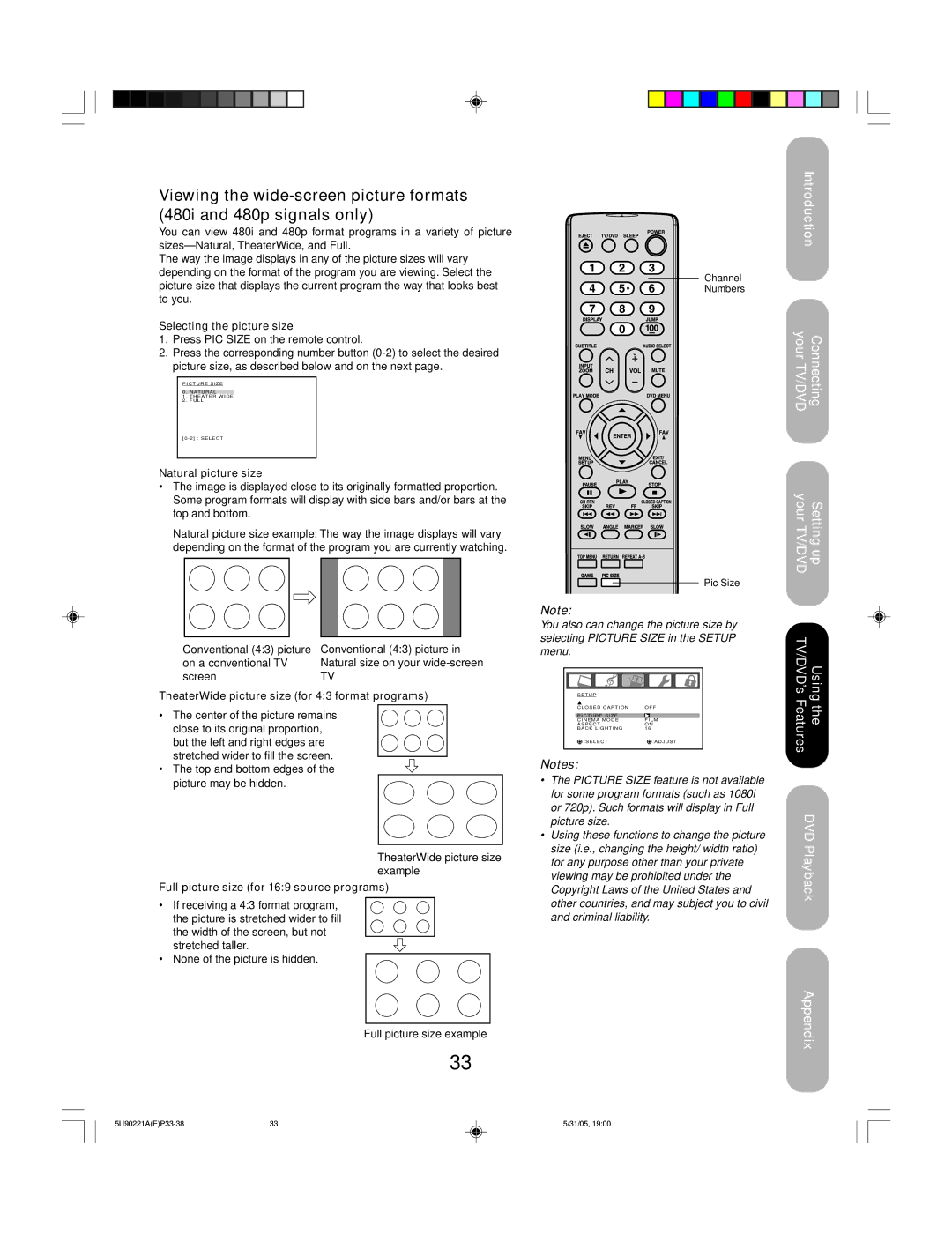Viewing the
You can view 480i and 480p format programs in a variety of picture
The way the image displays in any of the picture sizes will vary depending on the format of the program you are viewing. Select the picture size that displays the current program the way that looks best to you.
Selecting the picture size
1.Press PIC SIZE on the remote control.
2.Press the corresponding number button
PICTURE SIZE
0 . NATURAL
1 . THEATER WIDE
2 . FULL
[0 - 2] : SELECT
Natural picture size
•The image is displayed close to its originally formatted proportion. Some program formats will display with side bars and/or bars at the top and bottom.
Natural picture size example: The way the image displays will vary depending on the format of the program you are currently watching.
Conventional (4:3) picture | Conventional (4:3) picture in |
on a conventional TV | Natural size on your |
screen | TV |
TheaterWide picture size (for 4:3 format programs)
•The center of the picture remains close to its original proportion, but the left and right edges are stretched wider to fill the screen.
•The top and bottom edges of the picture may be hidden.
TheaterWide picture size example
Full picture size (for 16:9 source programs)
•If receiving a 4:3 format program, the picture is stretched wider to fill the width of the screen, but not
stretched taller.
• None of the picture is hidden.
Channel
Numbers
Pic Size
Note:
You also can change the picture size by selecting PICTURE SIZE in the SETUP menu.
SETUP |
|
CLOSED CAPTION | OFF |
PICTURE SIZE | FILM |
CINEMA MODE | |
ASPECT | ON |
BACK LIGHTING | 16 |
:SELECT | :ADJUST |
Notes:
•The PICTURE SIZE feature is not available for some program formats (such as 1080i or 720p). Such formats will display in Full picture size.
•Using these functions to change the picture size (i.e., changing the height/ width ratio) for any purpose other than your private viewing may be prohibited under the Copyright Laws of the United States and other countries, and may subject you to civil and criminal liability.
Introduction
your TV/DVDConnecting
your TV/DVDSetting up
TV/DVD’s FeaturesUsing the
DVD Playback
Full picture size example
33
Appendix
33 | 5/31/05, 19:00 |