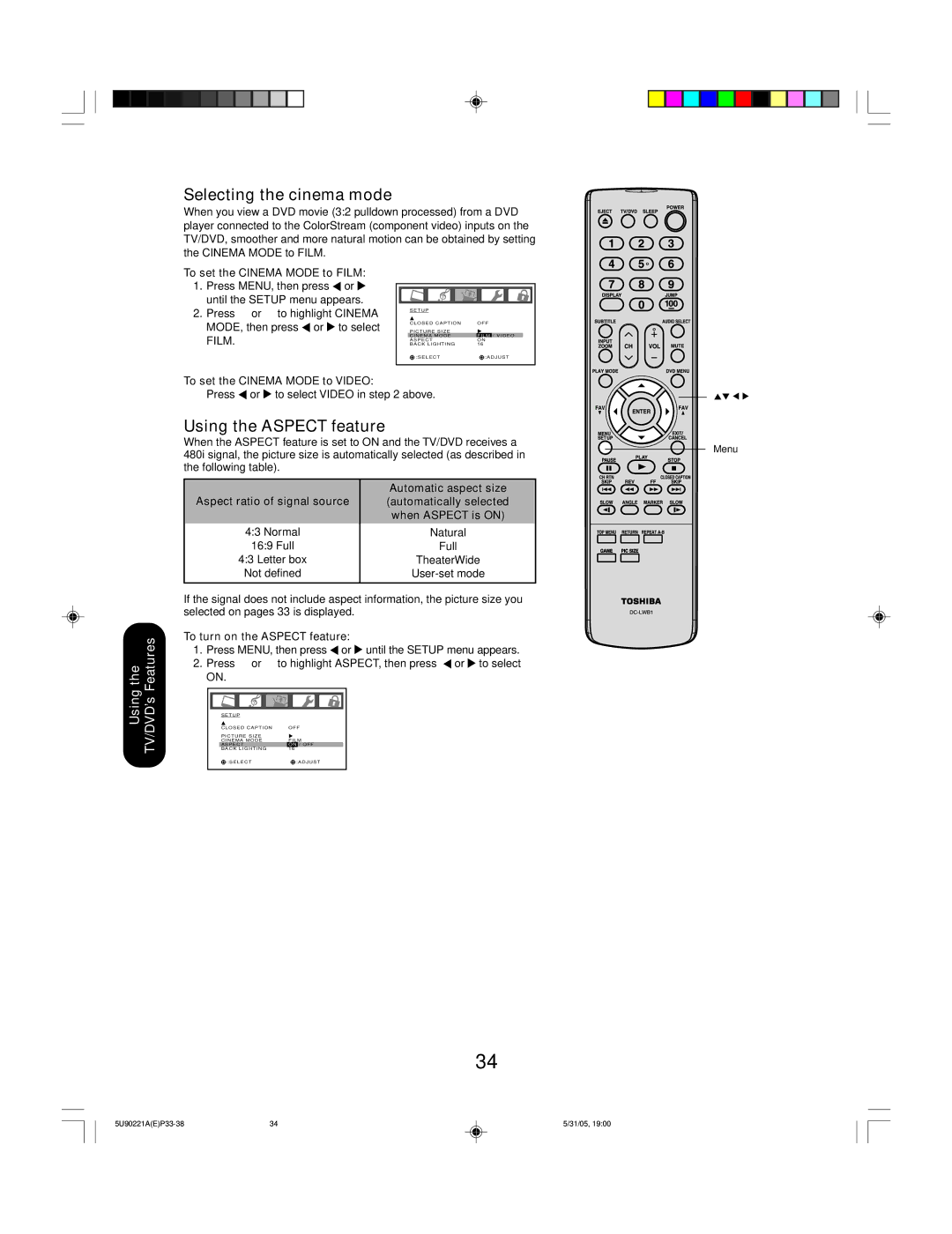Selecting the cinema mode
When you view a DVD movie (3:2 pulldown processed) from a DVD player connected to the ColorStream (component video) inputs on the TV/DVD, smoother and more natural motion can be obtained by setting the CINEMA MODE to FILM.
To set the CINEMA MODE to FILM:
1.Press MENU, then press ![]() or
or ![]() until the SETUP menu appears.
until the SETUP menu appears.
2.Press ▲ or ▼ to highlight CINEMA MODE, then press ![]() or
or ![]() to select FILM.
to select FILM.
SETUP |
|
CLOSED CAPTION | OFF |
PICTURE SIZE |
|
CINEMA MODE | FILM / VIDEO |
ASPECT | ON |
BACK LIGHTING | 16 |
:SELECT | :ADJUST |
Using the TV/DVD’s Features
To set the CINEMA MODE to VIDEO:
Press ![]() or
or ![]() to select VIDEO in step 2 above.
to select VIDEO in step 2 above.
Using the ASPECT feature |
|
| |
When the ASPECT feature is set to ON and the TV/DVD receives a | Menu | ||
480i signal, the picture size is automatically selected (as described in | |||
| |||
the following table). |
|
| |
Aspect ratio of signal source | Automatic aspect size |
| |
(automatically selected |
| ||
| when ASPECT is ON) |
| |
4:3 Normal | Natural |
| |
16:9 Full | Full |
| |
4:3 Letter box | TheaterWide |
| |
Not defined |
| ||
If the signal does not include aspect information, the picture size you selected on pages 33 is displayed.
To turn on the ASPECT feature:
1.Press MENU, then press ![]() or
or ![]() until the SETUP menu appears.
until the SETUP menu appears.
2.Press ▲ or ▼ to highlight ASPECT, then press ![]() or
or ![]() to select ON.
to select ON.
S E T U P |
|
CLOSED CAPTION | OFF |
PICTURE SIZE | FILM |
CINEMA MODE | |
ASPECT | ON / OFF |
BACK LIGHTING | 16 |
:SELECT | :ADJUST |
34
34 | 5/31/05, 19:00 |