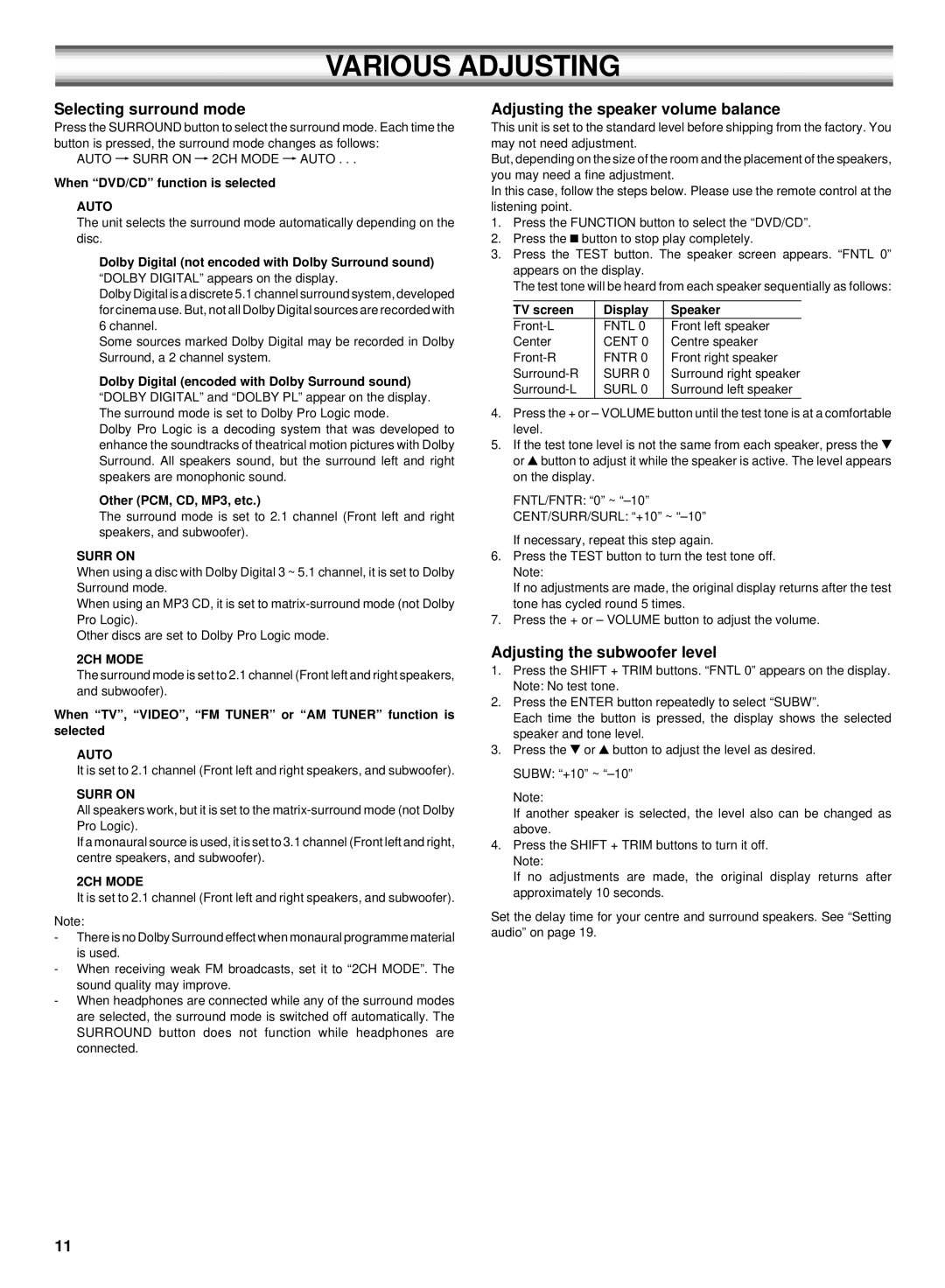VARIOUS ADJUSTING
Selecting surround mode
Press the SURROUND button to select the surround mode. Each time the button is pressed, the surround mode changes as follows:
AUTO vSURR ON v 2CH MODE vAUTO . . .
When “DVD/CD” function is selected
AUTO
The unit selects the surround mode automatically depending on the disc.
Dolby Digital (not encoded with Dolby Surround sound)
“DOLBY DIGITAL” appears on the display.
Dolby Digital is a discrete 5.1 channel surround system, developed for cinema use. But, not all Dolby Digital sources are recorded with 6 channel.
Some sources marked Dolby Digital may be recorded in Dolby Surround, a 2 channel system.
Dolby Digital (encoded with Dolby Surround sound)
“DOLBY DIGITAL” and “DOLBY PL” appear on the display. The surround mode is set to Dolby Pro Logic mode.
Dolby Pro Logic is a decoding system that was developed to enhance the soundtracks of theatrical motion pictures with Dolby Surround. All speakers sound, but the surround left and right speakers are monophonic sound.
Other (PCM, CD, MP3, etc.)
The surround mode is set to 2.1 channel (Front left and right speakers, and subwoofer).
SURR ON
When using a disc with Dolby Digital 3 ~ 5.1 channel, it is set to Dolby Surround mode.
When using an MP3 CD, it is set to
Other discs are set to Dolby Pro Logic mode.
2CH MODE
The surround mode is set to 2.1 channel (Front left and right speakers, and subwoofer).
When “TV”, “VIDEO”, “FM TUNER” or “AM TUNER” function is selected
AUTO
It is set to 2.1 channel (Front left and right speakers, and subwoofer).
SURR ON
All speakers work, but it is set to the
If a monaural source is used, it is set to 3.1 channel (Front left and right, centre speakers, and subwoofer).
2CH MODE
It is set to 2.1 channel (Front left and right speakers, and subwoofer).
Note:
-There is no Dolby Surround effect when monaural programme material is used.
-When receiving weak FM broadcasts, set it to “2CH MODE”. The sound quality may improve.
-When headphones are connected while any of the surround modes are selected, the surround mode is switched off automatically. The SURROUND button does not function while headphones are connected.
Adjusting the speaker volume balance
This unit is set to the standard level before shipping from the factory. You may not need adjustment.
But, depending on the size of the room and the placement of the speakers, you may need a fine adjustment.
In this case, follow the steps below. Please use the remote control at the listening point.
1.Press the FUNCTION button to select the “DVD/CD”.
2.Press the n button to stop play completely.
3.Press the TEST button. The speaker screen appears. “FNTL 0” appears on the display.
The test tone will be heard from each speaker sequentially as follows:
TV screen | Display | Speaker |
FNTL 0 | Front left speaker | |
Center | CENT 0 | Centre speaker |
FNTR 0 | Front right speaker | |
SURR 0 | Surround right speaker | |
SURL 0 | Surround left speaker | |
|
|
|
4.Press the + or – VOLUME button until the test tone is at a comfortable level.
5.If the test tone level is not the same from each speaker, press the 5 or 4button to adjust it while the speaker is active. The level appears on the display.
FNTL/FNTR: “0” ~
CENT/SURR/SURL: “+10” ~
6.Press the TEST button to turn the test tone off. Note:
If no adjustments are made, the original display returns after the test tone has cycled round 5 times.
7.Press the + or – VOLUME button to adjust the volume.
Adjusting the subwoofer level
1.Press the SHIFT + TRIM buttons. “FNTL 0” appears on the display. Note: No test tone.
2.Press the ENTER button repeatedly to select “SUBW”.
Each time the button is pressed, the display shows the selected speaker and tone level.
3.Press the 5 or 4button to adjust the level as desired. SUBW: “+10” ~
Note:
If another speaker is selected, the level also can be changed as above.
4.Press the SHIFT + TRIM buttons to turn it off. Note:
If no adjustments are made, the original display returns after approximately 10 seconds.
Set the delay time for your centre and surround speakers. See “Setting audio” on page 19.
11