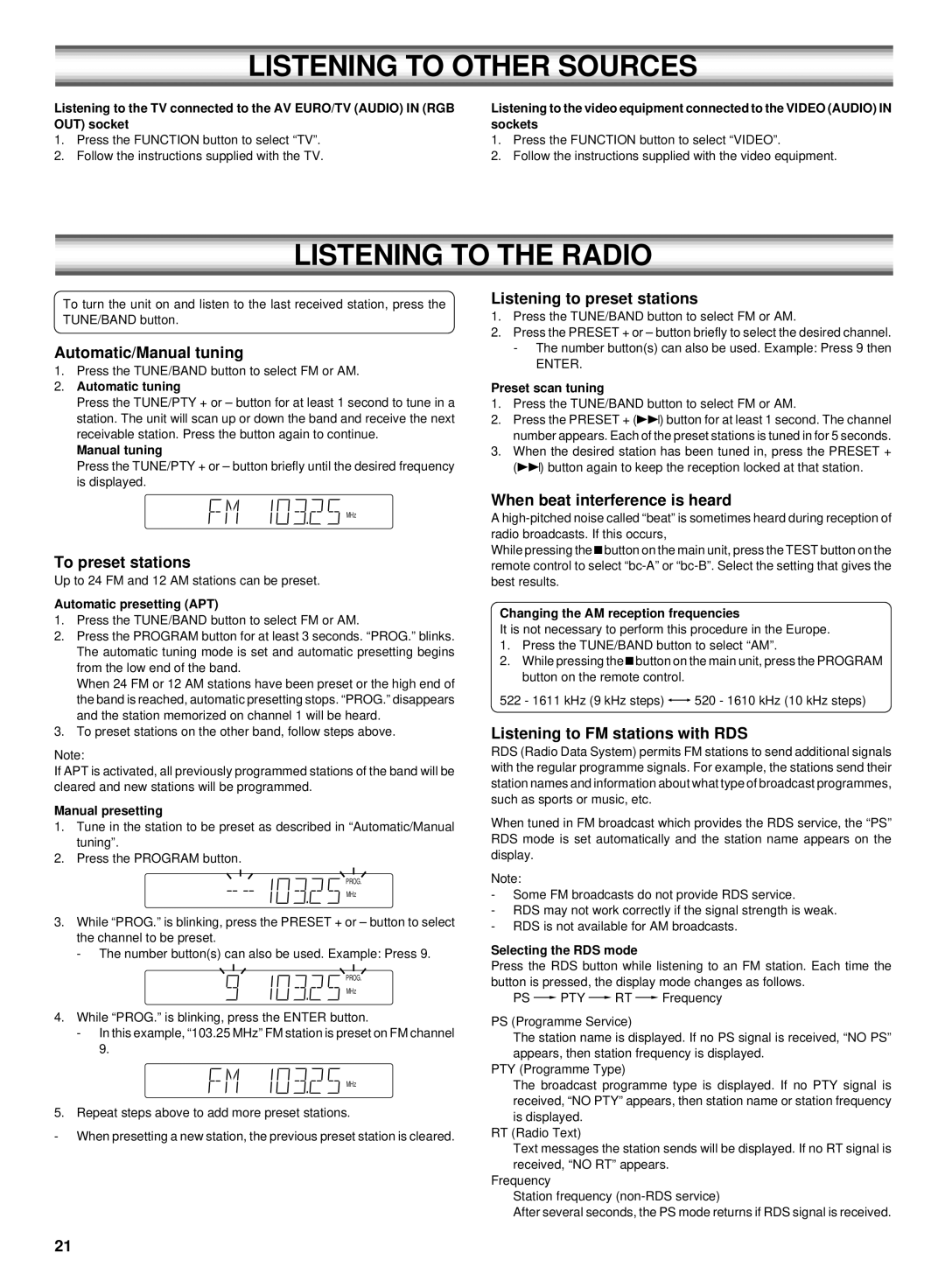LISTENING TO OTHER SOURCES
Listening to the TV connected to the AV EURO/TV (AUDIO) IN (RGB OUT) socket
1.Press the FUNCTION button to select “TV”.
2.Follow the instructions supplied with the TV.
Listening to the video equipment connected to the VIDEO (AUDIO) IN sockets
1.Press the FUNCTION button to select “VIDEO”.
2.Follow the instructions supplied with the video equipment.
LISTENING TO THE RADIO
To turn the unit on and listen to the last received station, press the TUNE/BAND button.
Automatic/Manual tuning
1.Press the TUNE/BAND button to select FM or AM.
2.Automatic tuning
Press the TUNE/PTY + or – button for at least 1 second to tune in a station. The unit will scan up or down the band and receive the next receivable station. Press the button again to continue.
Manual tuning
Press the TUNE/PTY + or – button briefly until the desired frequency is displayed.
MHz
To preset stations
Up to 24 FM and 12 AM stations can be preset.
Automatic presetting (APT)
1.Press the TUNE/BAND button to select FM or AM.
2.Press the PROGRAM button for at least 3 seconds. “PROG.” blinks. The automatic tuning mode is set and automatic presetting begins from the low end of the band.
When 24 FM or 12 AM stations have been preset or the high end of the band is reached, automatic presetting stops. “PROG.” disappears and the station memorized on channel 1 will be heard.
3.To preset stations on the other band, follow steps above.
Note:
If APT is activated, all previously programmed stations of the band will be cleared and new stations will be programmed.
Manual presetting
1.Tune in the station to be preset as described in “Automatic/Manual tuning”.
2.Press the PROGRAM button.
PROG.
MHz
3.While “PROG.” is blinking, press the PRESET + or – button to select the channel to be preset.
- The number button(s) can also be used. Example: Press 9.
PROG.
MHz
4.While “PROG.” is blinking, press the ENTER button.
-In this example, “103.25 MHz” FM station is preset on FM channel 9.
MHz
5. Repeat steps above to add more preset stations.
-When presetting a new station, the previous preset station is cleared.
Listening to preset stations
1.Press the TUNE/BAND button to select FM or AM.
2.Press the PRESET + or – button briefly to select the desired channel.
-The number button(s) can also be used. Example: Press 9 then
ENTER.
Preset scan tuning
1.Press the TUNE/BAND button to select FM or AM.
2.Press the PRESET + (e) button for at least 1 second. The channel number appears. Each of the preset stations is tuned in for 5 seconds.
3.When the desired station has been tuned in, press the PRESET + (e) button again to keep the reception locked at that station.
When beat interference is heard
A
While pressing the nbutton on the main unit, press the TEST button on the remote control to select
Changing the AM reception frequencies
It is not necessary to perform this procedure in the Europe.
1.Press the TUNE/BAND button to select “AM”.
2.While pressing the nbutton on the main unit, press the PROGRAM button on the remote control.
522 - 1611 kHz (9 kHz steps) wv 520 - 1610 kHz (10 kHz steps)
Listening to FM stations with RDS
RDS (Radio Data System) permits FM stations to send additional signals with the regular programme signals. For example, the stations send their station names and information about what type of broadcast programmes, such as sports or music, etc.
When tuned in FM broadcast which provides the RDS service, the “PS” RDS mode is set automatically and the station name appears on the display.
Note:
-Some FM broadcasts do not provide RDS service.
-RDS may not work correctly if the signal strength is weak.
-RDS is not available for AM broadcasts.
Selecting the RDS mode
Press the RDS button while listening to an FM station. Each time the button is pressed, the display mode changes as follows.
PS v PTY v RT v Frequency
PS (Programme Service)
The station name is displayed. If no PS signal is received, “NO PS” appears, then station frequency is displayed.
PTY (Programme Type)
The broadcast programme type is displayed. If no PTY signal is received, “NO PTY” appears, then station name or station frequency is displayed.
RT (Radio Text)
Text messages the station sends will be displayed. If no RT signal is received, “NO RT” appears.
Frequency
Station frequency
After several seconds, the PS mode returns if RDS signal is received.
21