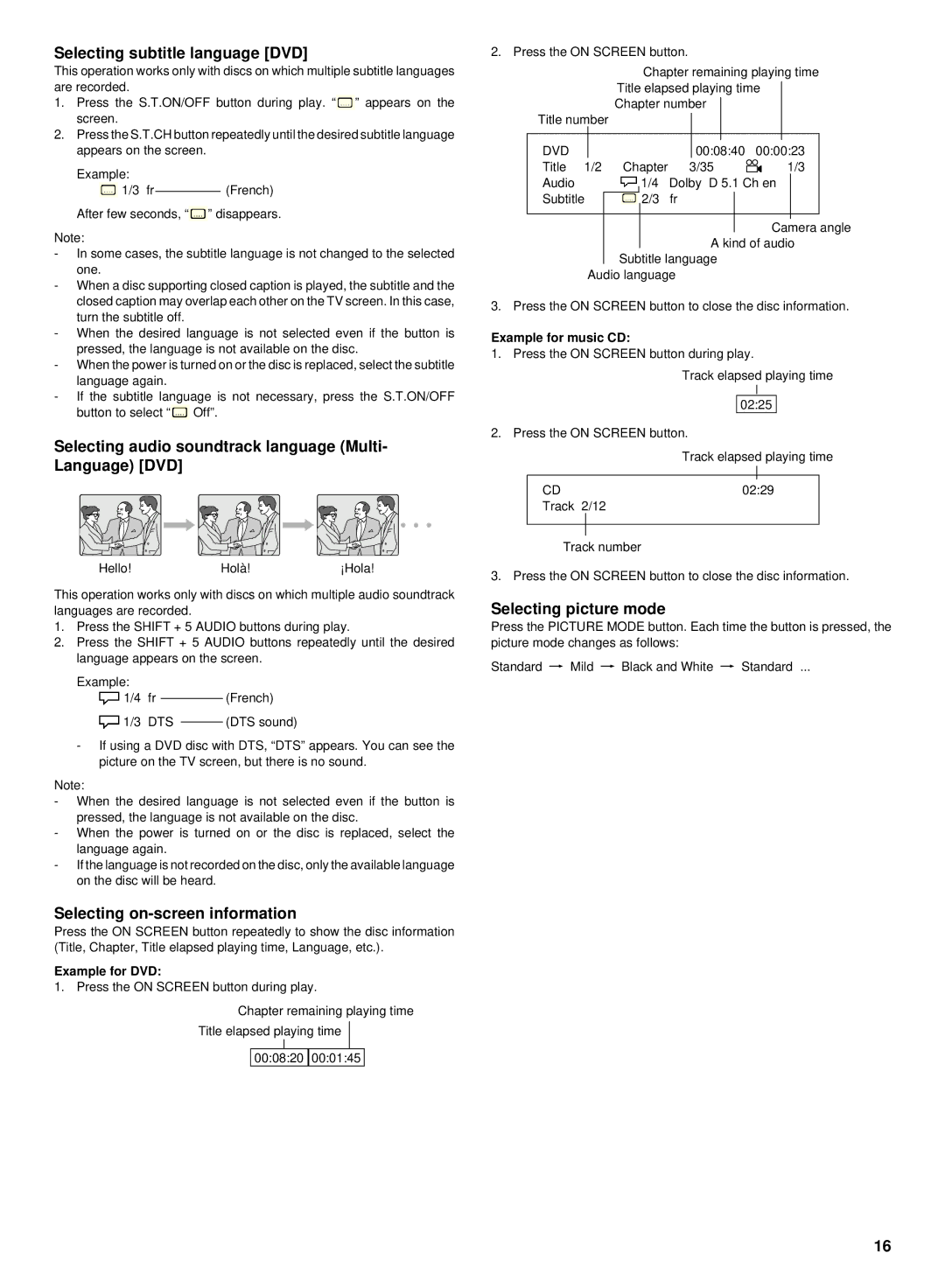Selecting subtitle language [DVD]
This operation works only with discs on which multiple subtitle languages are recorded.
1.Press the S.T.ON/OFF button during play. “![]() ” appears on the screen.
” appears on the screen.
2.Press the S.T.CH button repeatedly until the desired subtitle language appears on the screen.
Example: |
|
1/3 fr | (French) |
After few seconds, “![]() ” disappears.
” disappears.
Note:
-In some cases, the subtitle language is not changed to the selected one.
-When a disc supporting closed caption is played, the subtitle and the closed caption may overlap each other on the TV screen. In this case, turn the subtitle off.
-When the desired language is not selected even if the button is pressed, the language is not available on the disc.
-When the power is turned on or the disc is replaced, select the subtitle language again.
-If the subtitle language is not necessary, press the S.T.ON/OFF button to select “![]() Off”.
Off”.
Selecting audio soundtrack language (Multi- Language) [DVD]
Hello!Holà!¡Hola!
This operation works only with discs on which multiple audio soundtrack languages are recorded.
1.Press the SHIFT + 5 AUDIO buttons during play.
2.Press the SHIFT + 5 AUDIO buttons repeatedly until the desired language appears on the screen.
Example: |
| ||
1/4 fr |
|
| (French) |
|
| ||
1/3 DTS |
| (DTS sound) | |
| |||
-If using a DVD disc with DTS, “DTS” appears. You can see the picture on the TV screen, but there is no sound.
Note:
-When the desired language is not selected even if the button is pressed, the language is not available on the disc.
-When the power is turned on or the disc is replaced, select the language again.
-If the language is not recorded on the disc, only the available language on the disc will be heard.
Selecting on-screen information
Press the ON SCREEN button repeatedly to show the disc information (Title, Chapter, Title elapsed playing time, Language, etc.).
Example for DVD:
1. Press the ON SCREEN button during play.
Chapter remaining playing time
Title elapsed playing time
00:08:20 ![]() 00:01:45
00:01:45
2. Press the ON SCREEN button.
Chapter remaining playing time
Title elapsed playing time
Chapter number
Title number
|
|
|
|
|
|
|
|
|
DVD |
|
|
|
|
| 00:08:40 | 00:00:23 | |
Title 1/2 | Chapter | 3/35 | 1/3 | |||||
Audio |
|
| 1/4 | Dolby D 5.1 Ch en |
| |||
Subtitle |
|
|
| 2/3 | fr |
|
| |
|
|
|
|
|
|
|
|
|
|
|
|
|
|
|
|
|
|
Camera angle
A kind of audio
Subtitle language
Audio language
3. Press the ON SCREEN button to close the disc information.
Example for music CD:
1. Press the ON SCREEN button during play.
|
|
| Track elapsed playing time | ||||
|
|
|
|
|
|
|
|
|
|
|
| 02:25 |
|
| |
2. Press the ON SCREEN button. | |||||||
|
|
| Track elapsed playing time | ||||
|
|
|
|
|
|
|
|
|
|
|
|
|
|
|
|
| CD | 02:29 |
|
| |||
| Track | 2/12 |
|
|
|
| |
|
|
|
|
|
|
|
|
|
|
|
|
|
|
|
|
Track number
3. Press the ON SCREEN button to close the disc information.
Selecting picture mode
Press the PICTURE MODE button. Each time the button is pressed, the picture mode changes as follows:
Standard v Mild v Black and White v Standard ...
16