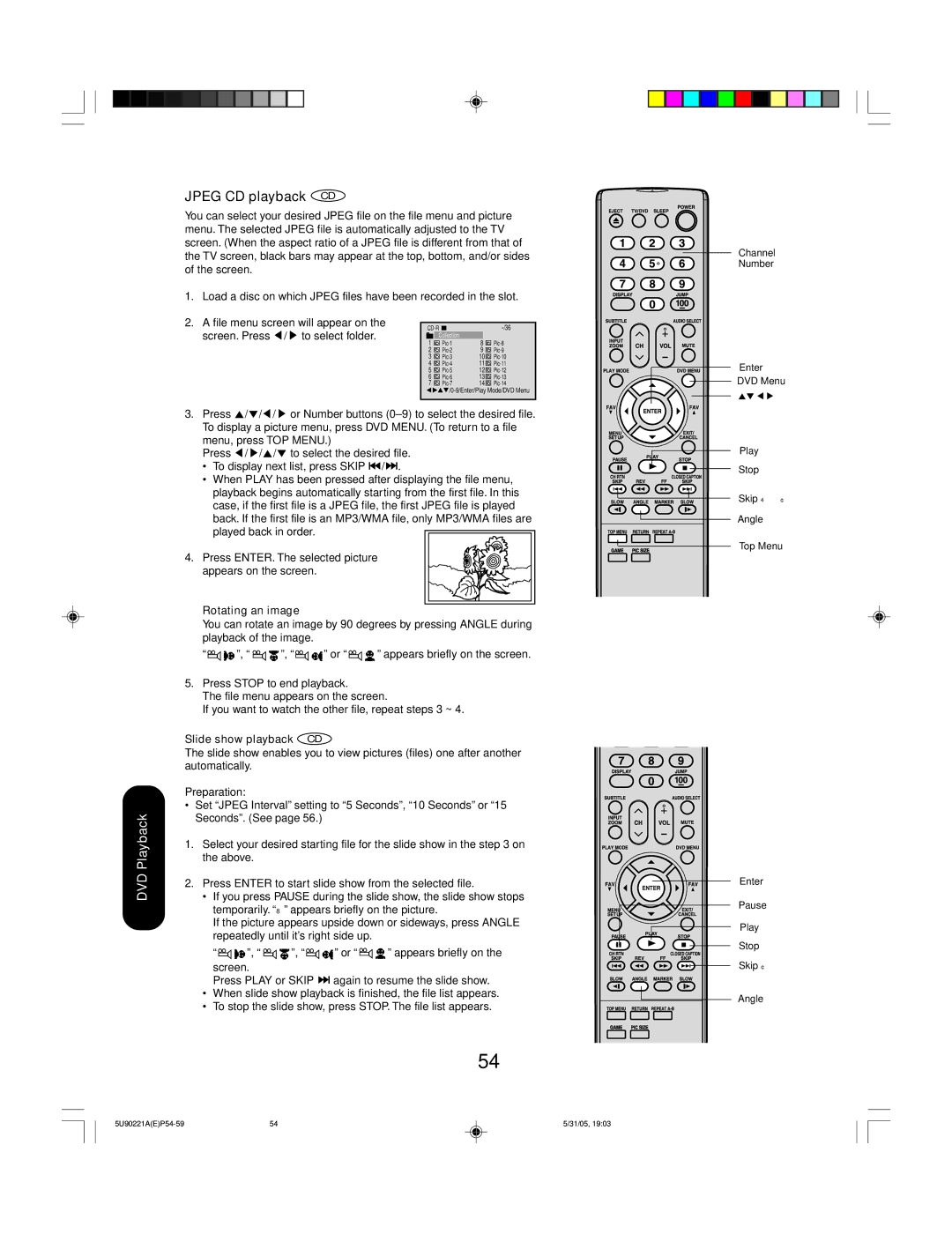DVD Playback
JPEG CD playback CD
You can select your desired JPEG file on the file menu and picture menu. The selected JPEG file is automatically adjusted to the TV screen. (When the aspect ratio of a JPEG file is different from that of the TV screen, black bars may appear at the top, bottom, and/or sides of the screen.
1. Load a disc on which JPEG files have been recorded in the slot.
2. A file menu screen will appear on the |
|
|
|
|
|
|
|
|
|
|
|
|
| ||||
|
|
|
|
| ||||
screen. Press / to select folder. |
|
|
|
|
| |||
|
| Collection |
|
|
| |||
1 |
| 8 | ||||||
|
| |||||||
| 2 |
| 9 | |||||
| 3 |
| 10 | |||||
| 4 |
| 11 | |||||
| 5 |
| 12 | |||||
| 6 |
| 13 | |||||
| 7 |
| 14 | |||||
![]()
![]()
![]() /0-9/Enter/Play
/0-9/Enter/Play
3.Press ![]() /
/![]() /
/![]() /
/ ![]() or Number buttons
or Number buttons
Press ![]() /
/ ![]() /
/![]() /
/![]() to select the desired file.
to select the desired file.
•To display next list, press SKIP ![]()
![]() /
/![]()
![]() .
.
•When PLAY has been pressed after displaying the file menu, playback begins automatically starting from the first file. In this case, if the first file is a JPEG file, the first JPEG file is played back. If the first file is an MP3/WMA file, only MP3/WMA files are
played back in order.
4. Press ENTER. The selected picture appears on the screen.
Rotating an image
You can rotate an image by 90 degrees by pressing ANGLE during playback of the image.
“![]()
![]() ”, “
”, “ ![]()
![]() ”, “
”, “![]()
![]() ” or “
” or “![]()
![]() ” appears briefly on the screen.
” appears briefly on the screen.
5.Press STOP to end playback.
The file menu appears on the screen.
If you want to watch the other file, repeat steps 3 ~ 4.
Slide show playback CD
The slide show enables you to view pictures (files) one after another automatically.
Preparation:
•Set “JPEG Interval” setting to “5 Seconds”, “10 Seconds” or “15 Seconds”. (See page 56.)
1.Select your desired starting file for the slide show in the step 3 on the above.
2.Press ENTER to start slide show from the selected file.
•If you press PAUSE during the slide show, the slide show stops temporarily. “8” appears briefly on the picture.
If the picture appears upside down or sideways, press ANGLE repeatedly until it’s right side up.
“![]()
![]() ”, “
”, “ ![]()
![]() ”, “
”, “![]()
![]() ” or “
” or “![]()
![]() ” appears briefly on the screen.
” appears briefly on the screen.
Press PLAY or SKIP ![]()
![]() again to resume the slide show.
again to resume the slide show.
•When slide show playback is finished, the file list appears.
•To stop the slide show, press STOP. The file list appears.
54
Channel
Number
Enter
DVD Menu
Play
Stop
Skip 4 ¢
Angle
Top Menu
Enter
Pause |
Play |
Stop |
Skip ¢
Angle
54 | 5/31/05, 19:03 |