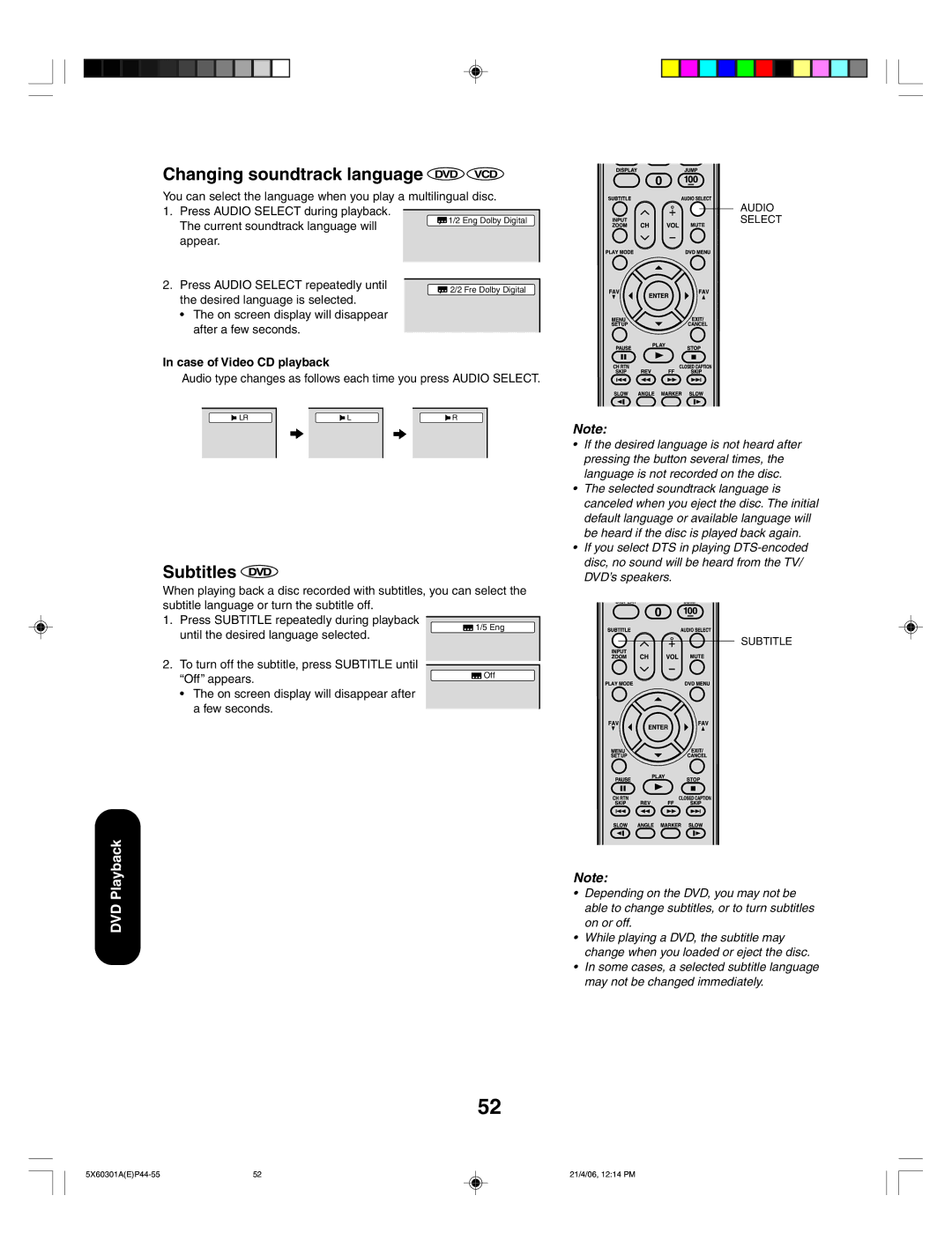DVD Playback
Changing soundtrack language DVD VCD
You can select the language when you play a multilingual disc. 1. Press AUDIO SELECT during playback.
The current soundtrack language will appear.
2. Press AUDIO SELECT repeatedly until the desired language is selected.
•The on screen display will disappear after a few seconds.
In case of Video CD playback
Audio type changes as follows each time you press AUDIO SELECT.
LR | L | R |
Subtitles 
When playing back a disc recorded with subtitles, you can select the subtitle language or turn the subtitle off.
1. Press SUBTITLE repeatedly during playback until the desired language selected.
2. To turn off the subtitle, press SUBTITLE until
“Off” appears. | Off |
|
•The on screen display will disappear after a few seconds.
AUDIO
SELECT
Note:
•If the desired language is not heard after pressing the button several times, the language is not recorded on the disc.
•The selected soundtrack language is canceled when you eject the disc. The initial default language or available language will be heard if the disc is played back again.
•If you select DTS in playing
SUBTITLE
Note:
•Depending on the DVD, you may not be able to change subtitles, or to turn subtitles on or off.
•While playing a DVD, the subtitle may change when you loaded or eject the disc.
•In some cases, a selected subtitle language may not be changed immediately.
52
52 | 21/4/06, 12:14 PM |