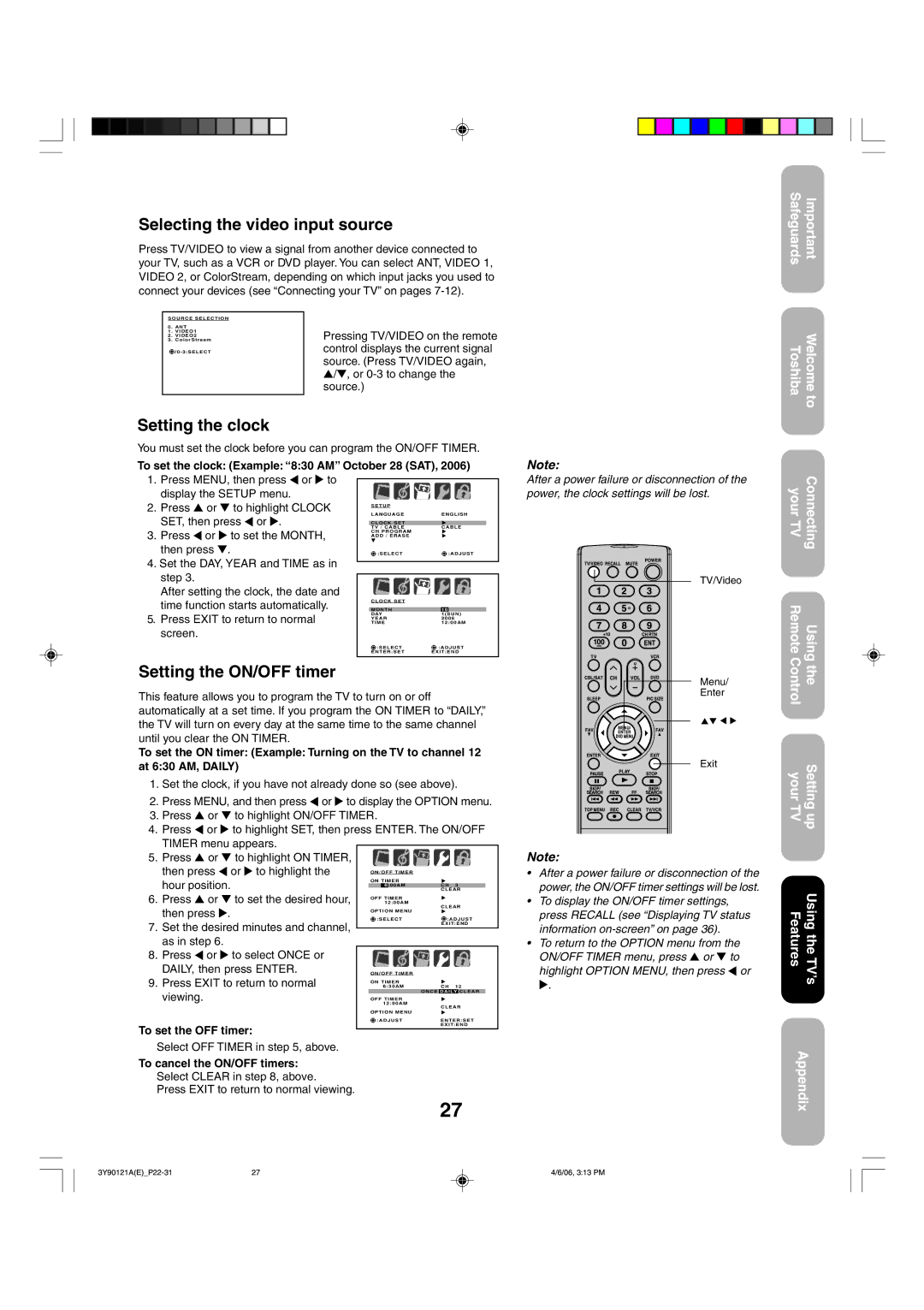26DF56 specifications
The Toshiba 26DF56 is a compact yet feature-rich LCD television that has made its mark in the realm of consumer electronics. Designed with a sleek profile, it is ideal for smaller living spaces, such as bedrooms and kitchens, where size and functionality are paramount. This television may be small in stature, but it boasts a wide array of features and technologies that deliver a satisfying viewing experience.One of the key characteristics of the Toshiba 26DF56 is its 26-inch screen. The screen size strikes a balance between offering a generous viewing area while remaining compact enough to fit in tight spaces. The LCD panel provides vibrant colors and sharp images, thanks to its native resolution of 1366 x 768 pixels. This resolution allows viewers to enjoy high-definition content in a clear and crisp manner, enhancing the overall viewing experience.
The Toshiba 26DF56 integrates various technologies to optimize picture quality. Its advanced image processing capabilities help reduce motion blur, ensuring that fast-paced scenes appear smooth and dynamic. The television also features multiple aspect ratios, giving users the flexibility to view content in the format that suits their preferences best, whether it’s widescreen movies or traditional TV shows.
Another noteworthy aspect of the Toshiba 26DF56 is its connectivity options. Equipped with multiple inputs, including HDMI and USB ports, this television is designed to easily connect with various devices, such as gaming consoles, Blu-ray players, or external storage devices. This versatility allows users to switch seamlessly between different media sources, enhancing the entertainment options available.
In terms of audio, the Toshiba 26DF56 does not disappoint. It includes built-in speakers that deliver reasonable sound quality for everyday viewing. However, for those seeking a more immersive audio experience, external sound systems can be connected through the audio output options.
With its energy-efficient design, the Toshiba 26DF56 also appeals to environmentally conscious consumers. It complies with energy-saving standards, ensuring reduced power consumption without compromising performance.
Overall, the Toshiba 26DF56 exemplifies a solid choice for viewers seeking an efficient, compact, and versatile television. With its clear display, comprehensive connectivity options, and energy-saving features, it caters to a variety of entertainment needs, making it a practical addition to any home.