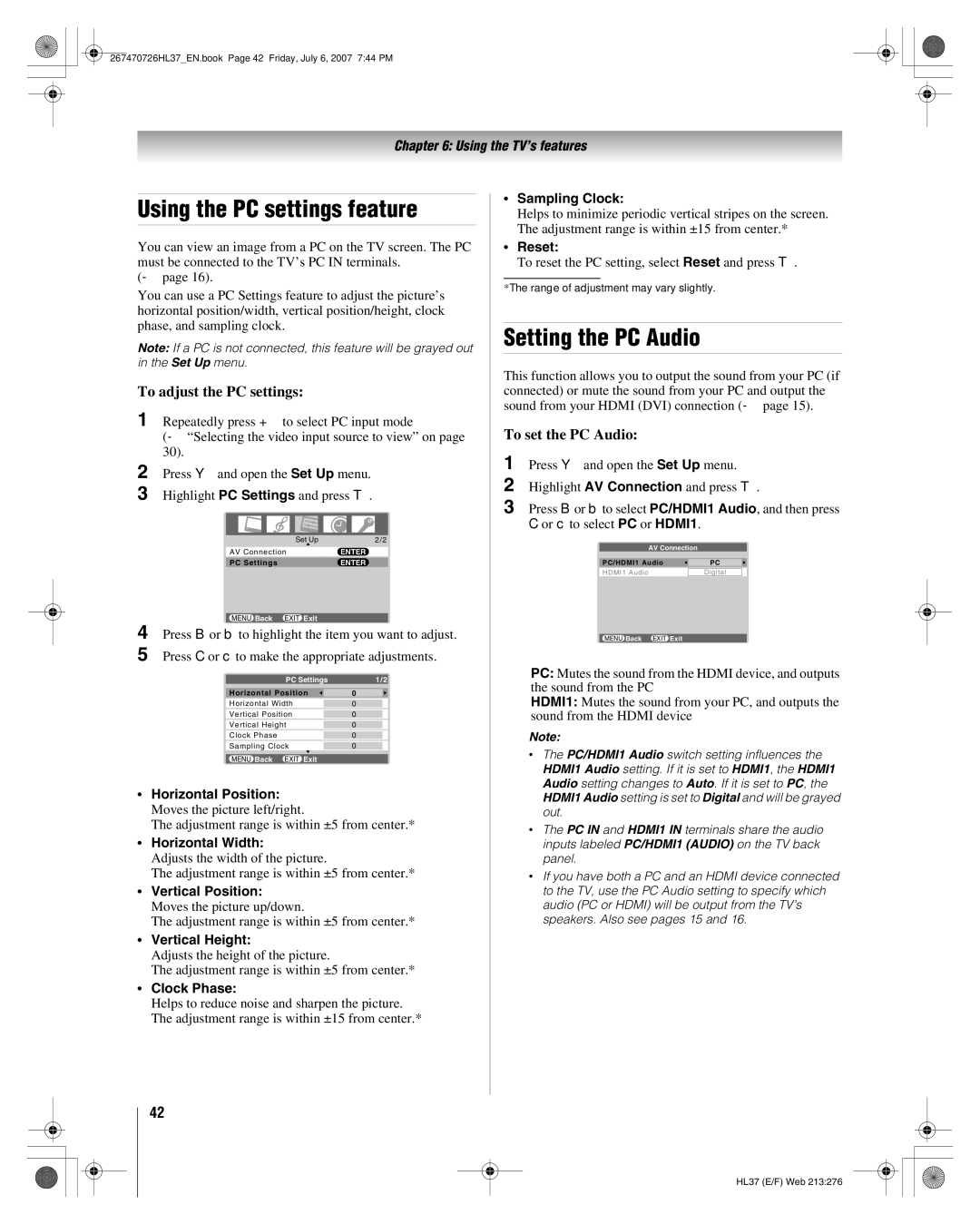26HL37 specifications
The Toshiba 26HL37 is an LCD television that encapsulates a blend of modern technology and user-friendly features, making it an appealing choice for those looking for a compact yet capable TV. With its 26-inch screen size, the 26HL37 is designed to fit seamlessly into smaller living spaces, bedrooms, or even kitchens, offering a versatile viewing solution for a variety of environments.One of the standout features of the Toshiba 26HL37 is its high-resolution display, which provides sharp and vibrant images. The television supports a resolution of 1366 x 768 pixels, ensuring that viewers can enjoy their favorite movies, shows, and games with impressive clarity. Coupled with a dynamic contrast ratio, the television delivers deeper blacks and brighter whites, further enhancing the overall picture quality.
The 26HL37 is equipped with stereo speakers that support Surround Sound technology. This feature helps to create an immersive audio experience, allowing viewers to enjoy richer soundscapes without the need for external speakers. The built-in audio enhancements ensure that dialogue remains clear and music or action scenes come to life with impressive fidelity.
Connectivity is another area where the Toshiba 26HL37 shines. It comes with multiple input options, including HDMI ports, component inputs, and composite inputs, making it easy to connect various devices such as gaming consoles, Blu-ray players, and streaming devices. This versatility allows users to tailor their entertainment setup according to their needs and preferences.
In terms of design, the Toshiba 26HL37 boasts a sleek aesthetic, with a slim profile and minimalistic bezels that keep the focus on the screen. Its lightweight design makes it easy to mount on a wall or place on a stand, providing flexibility in terms of placement.
Energy efficiency is also a priority with the Toshiba 26HL37. The television is designed to consume less power compared to older models, making it an environmentally friendly choice that can also help reduce electricity bills.
In summary, the Toshiba 26HL37 offers a well-rounded package of features, performance, and design. With its high-resolution display, robust audio capabilities, diverse connectivity options, and energy-efficient design, it is a compelling option for anyone in the market for a reliable and stylish television that fits into compact spaces. Whether for casual viewing or as part of a home entertainment setup, the 26HL37 is sure to deliver a satisfying experience.