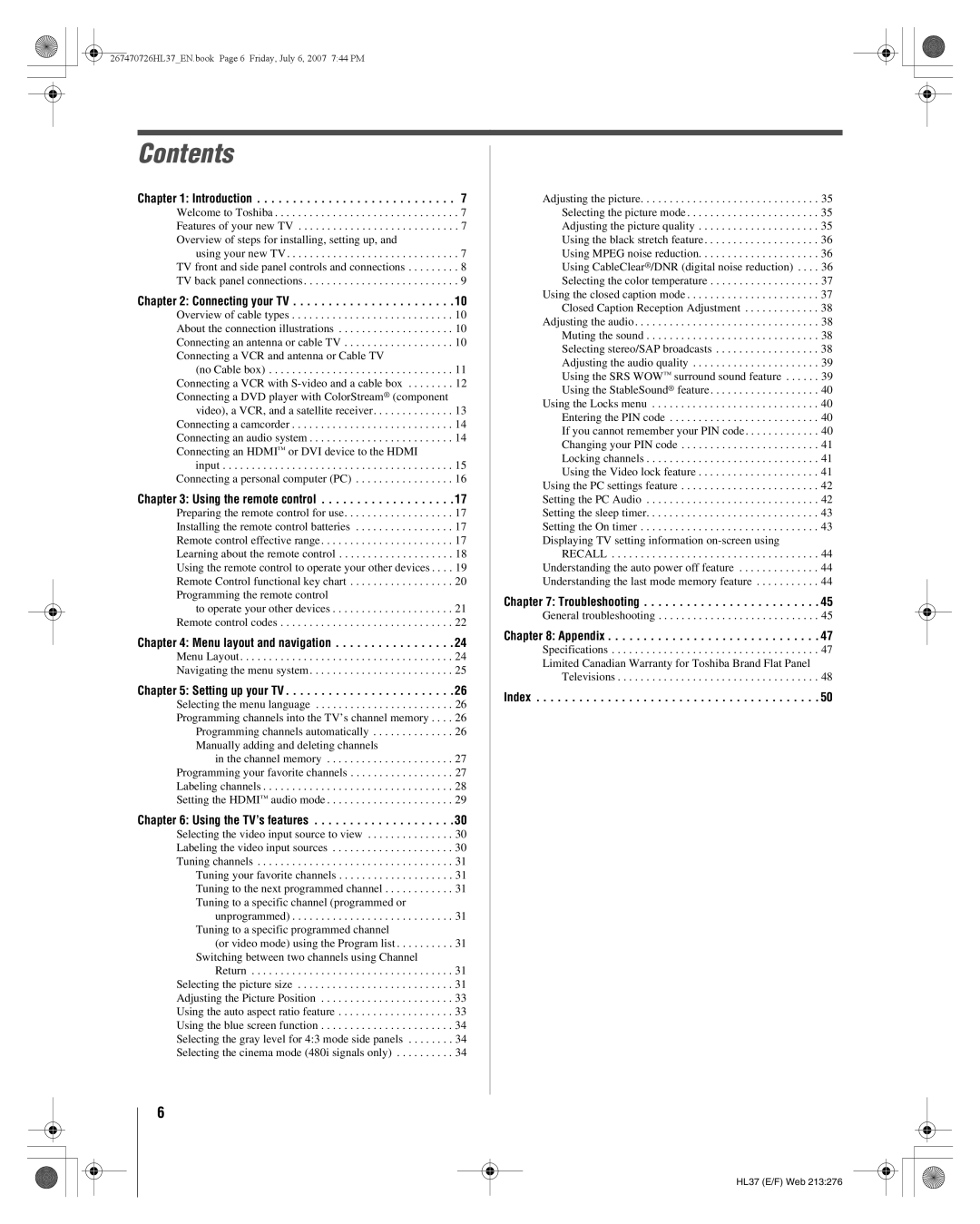Contents
Chapter 1: Introduction . . . . . . . . . . . . . . . . . . . . . . . . . . . . 7
Welcome to Toshiba . . . . . . . . . . . . . . . . . . . . . . . . . . . . . . . . 7 Features of your new TV . . . . . . . . . . . . . . . . . . . . . . . . . . . . 7 Overview of steps for installing, setting up, and
using your new TV. . . . . . . . . . . . . . . . . . . . . . . . . . . . . . 7 TV front and side panel controls and connections . . . . . . . . . 8 TV back panel connections. . . . . . . . . . . . . . . . . . . . . . . . . . . 9
Chapter 2: Connecting your TV . . . . . . . . . . . . . . . . . . . . . . .10
Overview of cable types . . . . . . . . . . . . . . . . . . . . . . . . . . . . 10 About the connection illustrations . . . . . . . . . . . . . . . . . . . . 10 Connecting an antenna or cable TV . . . . . . . . . . . . . . . . . . . 10 Connecting a VCR and antenna or Cable TV
(no Cable box) . . . . . . . . . . . . . . . . . . . . . . . . . . . . . . . . 11 Connecting a VCR with S-video and a cable box . . . . . . . . 12 Connecting a DVD player with ColorStream® (component
video), a VCR, and a satellite receiver. . . . . . . . . . . . . . 13 Connecting a camcorder . . . . . . . . . . . . . . . . . . . . . . . . . . . . 14 Connecting an audio system . . . . . . . . . . . . . . . . . . . . . . . . . 14 Connecting an HDMI™ or DVI device to the HDMI
input . . . . . . . . . . . . . . . . . . . . . . . . . . . . . . . . . . . . . . . . 15 Connecting a personal computer (PC) . . . . . . . . . . . . . . . . . 16
Chapter 3: Using the remote control . . . . . . . . . . . . . . . . . . .17
Preparing the remote control for use. . . . . . . . . . . . . . . . . . . 17 Installing the remote control batteries . . . . . . . . . . . . . . . . . 17 Remote control effective range. . . . . . . . . . . . . . . . . . . . . . . 17 Learning about the remote control . . . . . . . . . . . . . . . . . . . . 18 Using the remote control to operate your other devices . . . . 19 Remote Control functional key chart . . . . . . . . . . . . . . . . . . 20 Programming the remote control
to operate your other devices . . . . . . . . . . . . . . . . . . . . . 21 Remote control codes . . . . . . . . . . . . . . . . . . . . . . . . . . . . . . 22
Chapter 4: Menu layout and navigation . . . . . . . . . . . . . . . . .24
Menu Layout. . . . . . . . . . . . . . . . . . . . . . . . . . . . . . . . . . . . . 24 Navigating the menu system. . . . . . . . . . . . . . . . . . . . . . . . . 25
Chapter 5: Setting up your TV . . . . . . . . . . . . . . . . . . . . . . . .26
Selecting the menu language . . . . . . . . . . . . . . . . . . . . . . . . 26 Programming channels into the TV’s channel memory . . . . 26 Programming channels automatically . . . . . . . . . . . . . . 26
Manually adding and deleting channels
in the channel memory . . . . . . . . . . . . . . . . . . . . . . 27 Programming your favorite channels . . . . . . . . . . . . . . . . . . 27 Labeling channels . . . . . . . . . . . . . . . . . . . . . . . . . . . . . . . . . 28 Setting the HDMI™ audio mode . . . . . . . . . . . . . . . . . . . . . . 29
Chapter 6: Using the TV’s features . . . . . . . . . . . . . . . . . . . .30
Selecting the video input source to view . . . . . . . . . . . . . . . 30 Labeling the video input sources . . . . . . . . . . . . . . . . . . . . . 30 Tuning channels . . . . . . . . . . . . . . . . . . . . . . . . . . . . . . . . . . 31 Tuning your favorite channels . . . . . . . . . . . . . . . . . . . . 31 Tuning to the next programmed channel . . . . . . . . . . . . 31
Tuning to a specific channel (programmed or unprogrammed) . . . . . . . . . . . . . . . . . . . . . . . . . . . . 31
Tuning to a specific programmed channel
(or video mode) using the Program list . . . . . . . . . . 31 Switching between two channels using Channel
Return . . . . . . . . . . . . . . . . . . . . . . . . . . . . . . . . . . . 31 Selecting the picture size . . . . . . . . . . . . . . . . . . . . . . . . . . . 31 Adjusting the Picture Position . . . . . . . . . . . . . . . . . . . . . . . 33 Using the auto aspect ratio feature . . . . . . . . . . . . . . . . . . . . 33 Using the blue screen function . . . . . . . . . . . . . . . . . . . . . . . 34 Selecting the gray level for 4:3 mode side panels . . . . . . . . 34 Selecting the cinema mode (480i signals only) . . . . . . . . . . 34
6
Adjusting the picture. . . . . . . . . . . . . . . . . . . . . . . . . . . . . . . 35 Selecting the picture mode . . . . . . . . . . . . . . . . . . . . . . . 35 Adjusting the picture quality . . . . . . . . . . . . . . . . . . . . . 35 Using the black stretch feature. . . . . . . . . . . . . . . . . . . . 36 Using MPEG noise reduction. . . . . . . . . . . . . . . . . . . . . 36 Using CableClear®/DNR (digital noise reduction) . . . . 36 Selecting the color temperature . . . . . . . . . . . . . . . . . . . 37
Using the closed caption mode . . . . . . . . . . . . . . . . . . . . . . . 37 Closed Caption Reception Adjustment . . . . . . . . . . . . . 38 Adjusting the audio. . . . . . . . . . . . . . . . . . . . . . . . . . . . . . . . 38 Muting the sound . . . . . . . . . . . . . . . . . . . . . . . . . . . . . . 38 Selecting stereo/SAP broadcasts . . . . . . . . . . . . . . . . . . 38 Adjusting the audio quality . . . . . . . . . . . . . . . . . . . . . . 39 Using the SRS WOW™ surround sound feature . . . . . . 39 Using the StableSound® feature. . . . . . . . . . . . . . . . . . . 40 Using the Locks menu . . . . . . . . . . . . . . . . . . . . . . . . . . . . . 40 Entering the PIN code . . . . . . . . . . . . . . . . . . . . . . . . . . 40 If you cannot remember your PIN code. . . . . . . . . . . . . 40 Changing your PIN code . . . . . . . . . . . . . . . . . . . . . . . . 41 Locking channels . . . . . . . . . . . . . . . . . . . . . . . . . . . . . . 41 Using the Video lock feature . . . . . . . . . . . . . . . . . . . . . 41
Using the PC settings feature . . . . . . . . . . . . . . . . . . . . . . . . 42 Setting the PC Audio . . . . . . . . . . . . . . . . . . . . . . . . . . . . . . 42 Setting the sleep timer. . . . . . . . . . . . . . . . . . . . . . . . . . . . . . 43 Setting the On timer . . . . . . . . . . . . . . . . . . . . . . . . . . . . . . . 43 Displaying TV setting information on-screen using
RECALL . . . . . . . . . . . . . . . . . . . . . . . . . . . . . . . . . . . . 44 Understanding the auto power off feature . . . . . . . . . . . . . . 44 Understanding the last mode memory feature . . . . . . . . . . . 44
Chapter 7: Troubleshooting . . . . . . . . . . . . . . . . . . . . . . . . . 45
General troubleshooting . . . . . . . . . . . . . . . . . . . . . . . . . . . . 45
Chapter 8: Appendix . . . . . . . . . . . . . . . . . . . . . . . . . . . . . . 47
Specifications . . . . . . . . . . . . . . . . . . . . . . . . . . . . . . . . . . . . 47 Limited Canadian Warranty for Toshiba Brand Flat Panel
Televisions . . . . . . . . . . . . . . . . . . . . . . . . . . . . . . . . . . . 48
Index . . . . . . . . . . . . . . . . . . . . . . . . . . . . . . . . . . . . . . . . 50