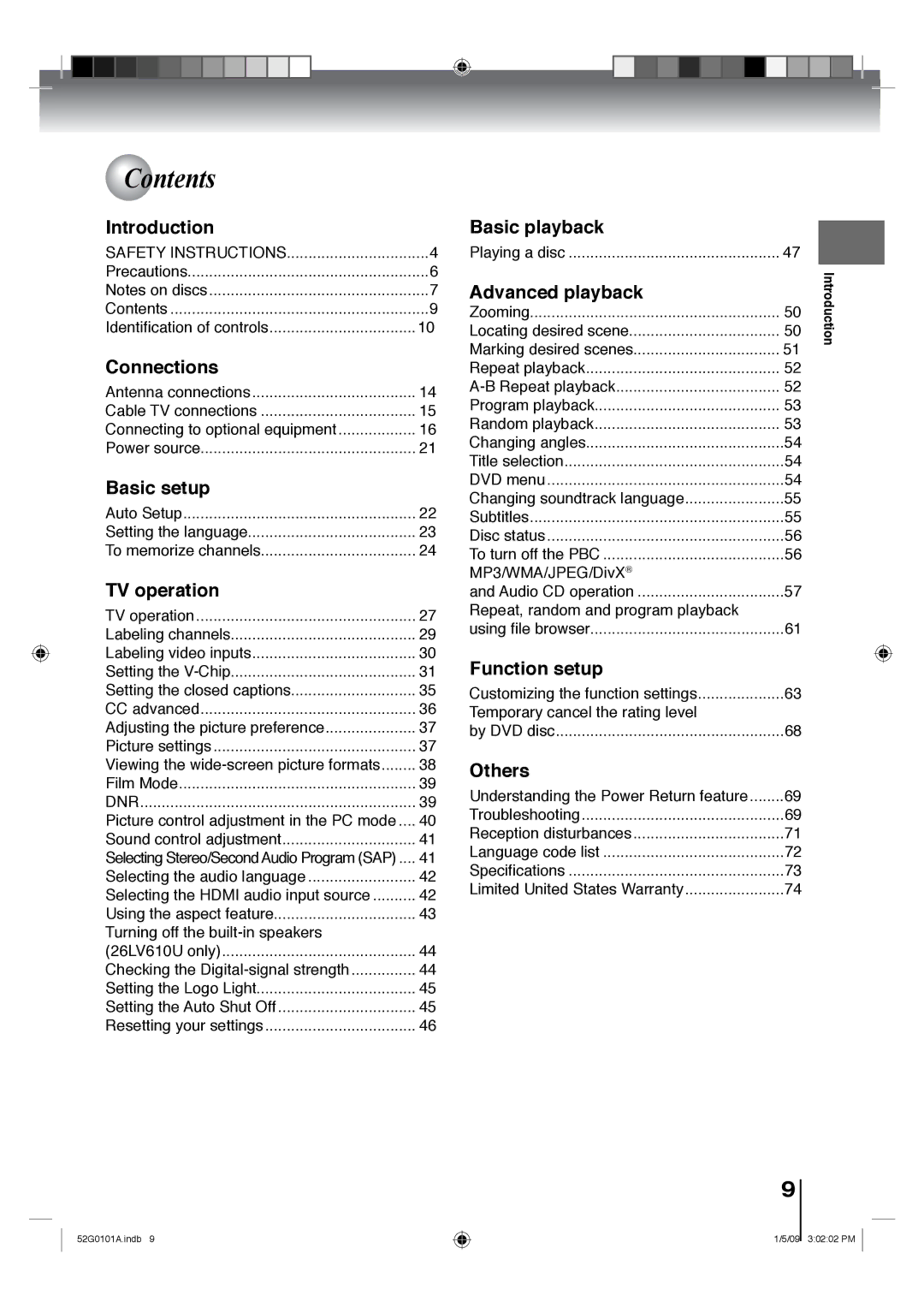Ownerʼs Record
19LV610U 19LV611U 22LV610U 22LV611U 26LV610U
Introduction
Dear Customer
FCC Declaration of Conformity Compliance Statement Part
Location of the required Marking
Introduction
Installation
Protect the power cord from being walked
Manufacturer
Equipment DAMAGE! Never place
Safety Instructions
Precautions
Choosing a location for your LCD TV
Important notes about your LCD TV
On cleaning discs
Precautions /Notes on discs
Structure of disc contents
On handling discs
About this ownerʼs manual
On Video CDs
Playable discs
Contents
Identification of controls
Left Side Adjusting the angle of the base Except 26LV610U
Front
Side
Coaxial Digital Audio
Rear
DVD Menu button
Remote control
Operation
Inserting batteries
Connections
Antenna connections
Connections
Cable TV connections
Connecting to optional equipment
Back side
Camcorder
Playback
Connecting to an optional equipment with S-video output
Ex. VCR with S-Video
Back side
Dolby Digital
Connecting to an amplifier equipped with a DTS decoder
Digital Theater Systems DTS
MPEG2 sound
Channel digital stereo
Connecting to an Hdmi or a DVI device
Connecting to a PC Personal Computer
Connecting an analog audio system 26LV610U only
To return to normal mode
To control the audio
Power source
Power source
To use AC power source
Auto Setup
Auto Setup
Basic setup
Press or to select Signal Type, then
Setting the language
Setting the language
Basic setup
Press or to select Language
To memorize channels
Press or to select Signal Type
Automatic search
Press or to select Auto Ch Memory Then press or Enter
Add/Delete channel
Press or to select Add/Delete, then Press or Enter
Press or to select the channel that you
Adding Channel digital channel only
Press EXIT/CANCEL to return to the normal Screen
Clear All
Press or to select Clear All, then press Or Enter
TV operation
TV operation
TV operation
Head Phones except 26LV610U
Mute CH RTN
Labeling channels
Press or to select a channel you want to
Label, then press
Press or to select Video Label, then press or Enter
Labeling video inputs
To register a password
Setting the V-Chip
Or to select On
Press or to select V-Chip, then press
Press or to select which rating will be
Used, then press or ENTER. Each rating
Movie Rating
Press or Enter Password screen will appear
All ages
PG-13 Parental guidance less than 13 years old
If the TV/DVD is not storing the additional
Set your preferred content rating limits for
Rating system, the TV/DVD will begin down
Loading it, which may take some time to be
Setting the closed captions
Select Setup, then press or Enter
Press or to select CC Setting, then press or to select On
CC advanced
CC advanced
Adjusting the picture preference/ Picture settings
Adjusting the picture preference
Picture settings
Viewing the wide-screen picture formats
Viewing the wide-screen picture formats
Theater Wide1 picture size for 43 format programs
Theater Wide2 picture size for letter box programs
Press or to select Film Mode
Film Mode
Film Mode/DNR
Press or to select On or Off
Picture control adjustment in the PC mode
Picture control adjustment in the PC mode
Press INPUT, then select the PC mode
Press or to select PC Setting, then press or Enter
Press EXIT/CANCEL to return to the normal
Sound control adjustment
Select Audio, then press or Enter
To select Stereo
Selecting the Hdmi audio input source
Selecting the audio language
Using the aspect feature
Using the aspect feature
Aspect ratio of signal Automatic aspect size
When Aspect is On
Press or to select Speakers
Press or to select DTV Signal, then press or Enter
Then Press or to select On or Off
To turn on the built-in speakers
Setting the Logo Light
Setting the Logo Light Setting the Auto Shut Off
Setting the Auto Shut Off
Press Menu in the TV mode. Press or to
Resetting your settings
Resetting your settings
Press or to select Reset
Playing a disc
Vcdcd Basic playback
Basic playback
VCD Basic playback
To pause playback still mode To remove the disc
To obtain a higher quality picture
To stop playback
VCD Playing frame by frame
Vcdcd Playing in fast reverse or fast forward directions
Vcdcd Playing in slow-motion
VCD Locating a chapter or track
VCD Zooming
Zooming/Locating desired scene
VCD Locating desired scene
Advanced playback
Marking desired scenes
Dvdvcd Marking the scenes
Dvdvcd Returning to the scenes
Dvdvcd Repeat playback
Repeat playback/A-B Repeat playback
VCD A-B Repeat playback
Press Repeat A-B during playback
Program playback/Random playback
VCD Program playback
CD Random playback
Changing angles
Changing angles/Title selection/DVD menu
Title selection
DVD menu
DVD VCD Changing soundtrack language Subtitles
Changing soundtrack language/Subtitles
Press Audio Select during playback
Case of Video CD playback
Disc status/To turn off the PBC
Press Play Mode in the stop mode
Dvdvcd Disc status
VCD To turn off the PBC see
CD Audio CD/MP3/WMA/JPEG/DivX CD information
MP3/WMA/JPEG/DivX and Audio CD operation
Limitations on MP3/WMA/JPEG/DivX CD playback
Limitations on display
About file menu
CD MP3/WMA and Audio CD playback
4Press Enter
5Press Stop to end playback
Press / to select the file
CD Slide show playback
Zooming an image
Press Stop to end playback
CD DivX playback CD Playing DivX VOD content
Press / to select file
Press Stop to end playback
Repeat, random and program playback using file browser
CD Repeat playback Audio CD/ MP3/WMA/JPEG/DivX
CD Random playback Audio CD/ MP3/WMA/JPEG/DivX
CD Program playback Audio CD/MP3/WMA/JPEG/DivX
Repeat, random and program playback using file browser
VCD Setting procedure
Customizing the function settings
Function setup
Then press or ENTER. The selectable settings will appear
Setting details
English, Francais, Espanol
Digital Out
Night Mode
Off
Bitstream
Set the new password
Parental control setting
If you forget the password
DivX VOD
DVD Temporary cancel the rating level by DVD disc
Playback will commence if the entered password is correct
Load a DVD disc
Troubleshooting
Understanding the Power Return feature
Others
Others
Symptoms Possible Solutions DVD
Ignition
Reception disturbances
Language Name Code
Language code list
Specifications
Commercial Units
How to Obtain Warranty Services
J52G0101A SH 09/01 N