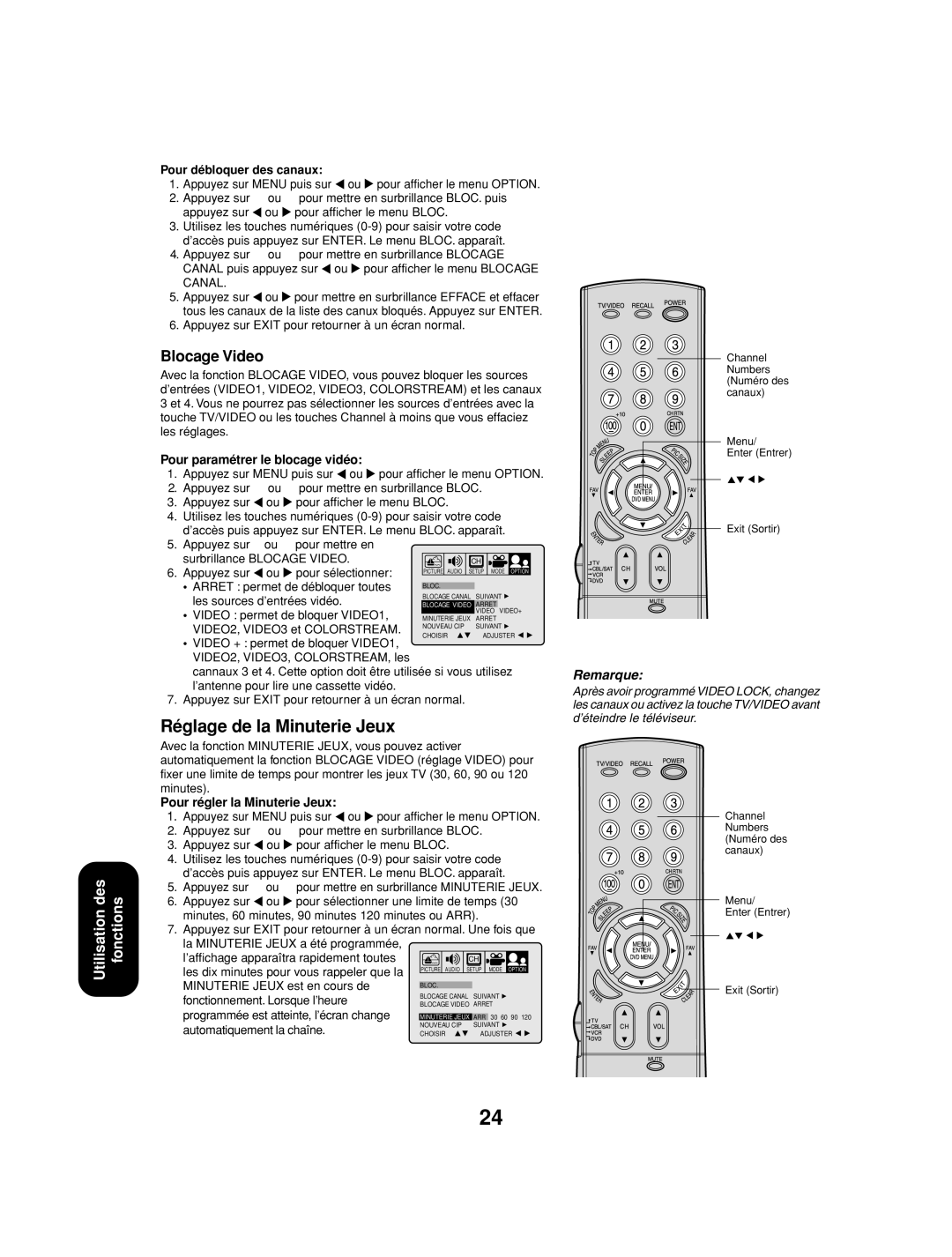27AF53 specifications
The Toshiba 27AF53 is a vintage television model that reflects the design and technology trends of its era. Released in the early 2000s, this 27-inch CRT television was a popular choice for households seeking a reliable viewing experience. The 27AF53 is characterized by its compact size, making it suitable for various room layouts, from living rooms to bedrooms.One of the main features of the Toshiba 27AF53 is its 27-inch screen, providing a decent viewing area for movies, shows, and gaming. The CRT technology used in this model delivers rich and vibrant colors, offering a warm and immersive visual experience. The television employs Toshiba's proprietary video enhancement technologies, which enhance picture clarity and contrast ratios, allowing viewers to enjoy deeper blacks and brighter whites.
The 27AF53 also offers multiple input options, including composite and S-Video inputs, enabling users to connect various devices such as DVD players, gaming consoles, and VCRs. This versatility was particularly appealing during a time when analog signal formats were still prevalent, giving users the flexibility to enjoy a wide range of media.
Another noteworthy aspect of the Toshiba 27AF53 is its built-in stereo speakers. These speakers deliver decent audio quality for everyday viewing, though they may not provide an immersive surround sound experience. However, for its time, the sound performance was adequate for most viewers, complementing the visual output.
The TV features a user-friendly interface with straightforward controls, making it easy for consumers to navigate through channels and adjust settings. The remote control is also designed for convenience, allowing users to swiftly manage their viewing experience without having to get up from their seats.
In terms of design, the Toshiba 27AF53 is characterized by a traditional, boxy appearance typical of CRT models. The screen is encased in dark plastic, which gives it a classic look that fits well with various home décors.
Overall, the Toshiba 27AF53 remains a notable model in the evolution of television technology. While it may not compare to modern flat-screen TVs in terms of slimness or high-definition capabilities, it represents a significant step in the journey of screen technology, catering to an audience that appreciated quality viewing experiences during its time.