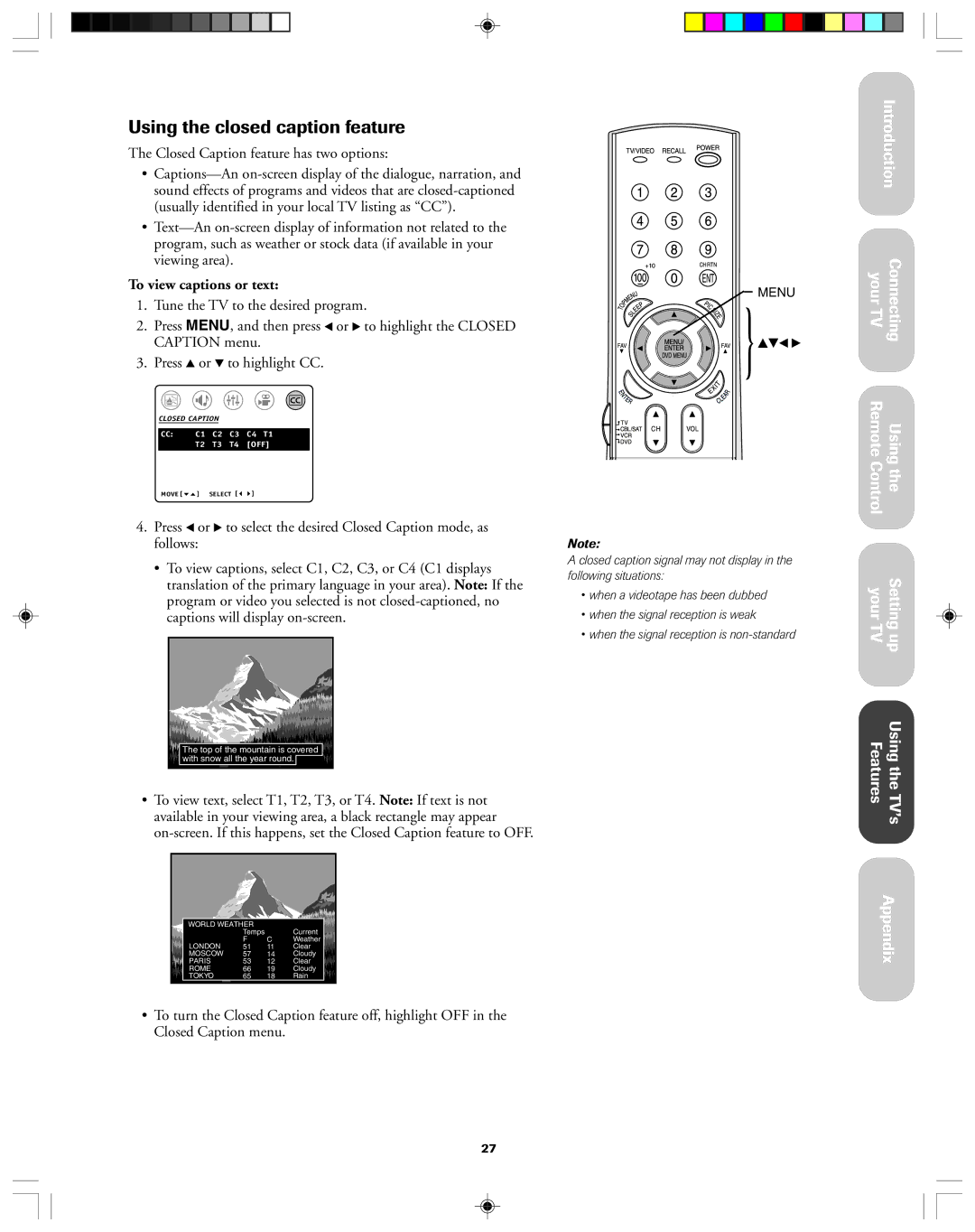Using the closed caption feature
The Closed Caption feature has two options:
•
•
To view captions or text:
1.Tune the TV to the desired program.
2.Press MENU, and then press x or • to highlight the CLOSED CAPTION menu.
3.Press y or z to highlight CC.
CLOSED CAPTI0N
CC:C1 C2 C3 C4 T1
T2 T3 T4 [OFF]
MOVE [ | ] SELECT [ | ] |
4.Press x or • to select the desired Closed Caption mode, as follows:
•To view captions, select C1, C2, C3, or C4 (C1 displays translation of the primary language in your area). Note: If the program or video you selected is not
The top of the mountain is covered with snow all the year round. ![]()
•To view text, select T1, T2, T3, or T4. Note: If text is not available in your viewing area, a black rectangle may appear
WORLD WEATHER |
|
| |
| Temps |
| Current |
| F | C | Weather |
LONDON | 51 | 11 | Clear |
MOSCOW | 57 | 14 | Cloudy |
PARIS | 53 | 12 | Clear |
ROME | 66 | 19 | Cloudy |
TOKYO | 65 | 18 | Rain |
•To turn the Closed Caption feature off, highlight OFF in the Closed Caption menu.
MENU
![]()
![]() }stTS
}stTS
Note:
A closed caption signal may not display in the following situations:
•when a videotape has been dubbed
•when the signal reception is weak
•when the signal reception is
Introduction Connecting your TV
Using the Remote Control
Setting up your TV
Using the TVÕs Features
Appendix
27