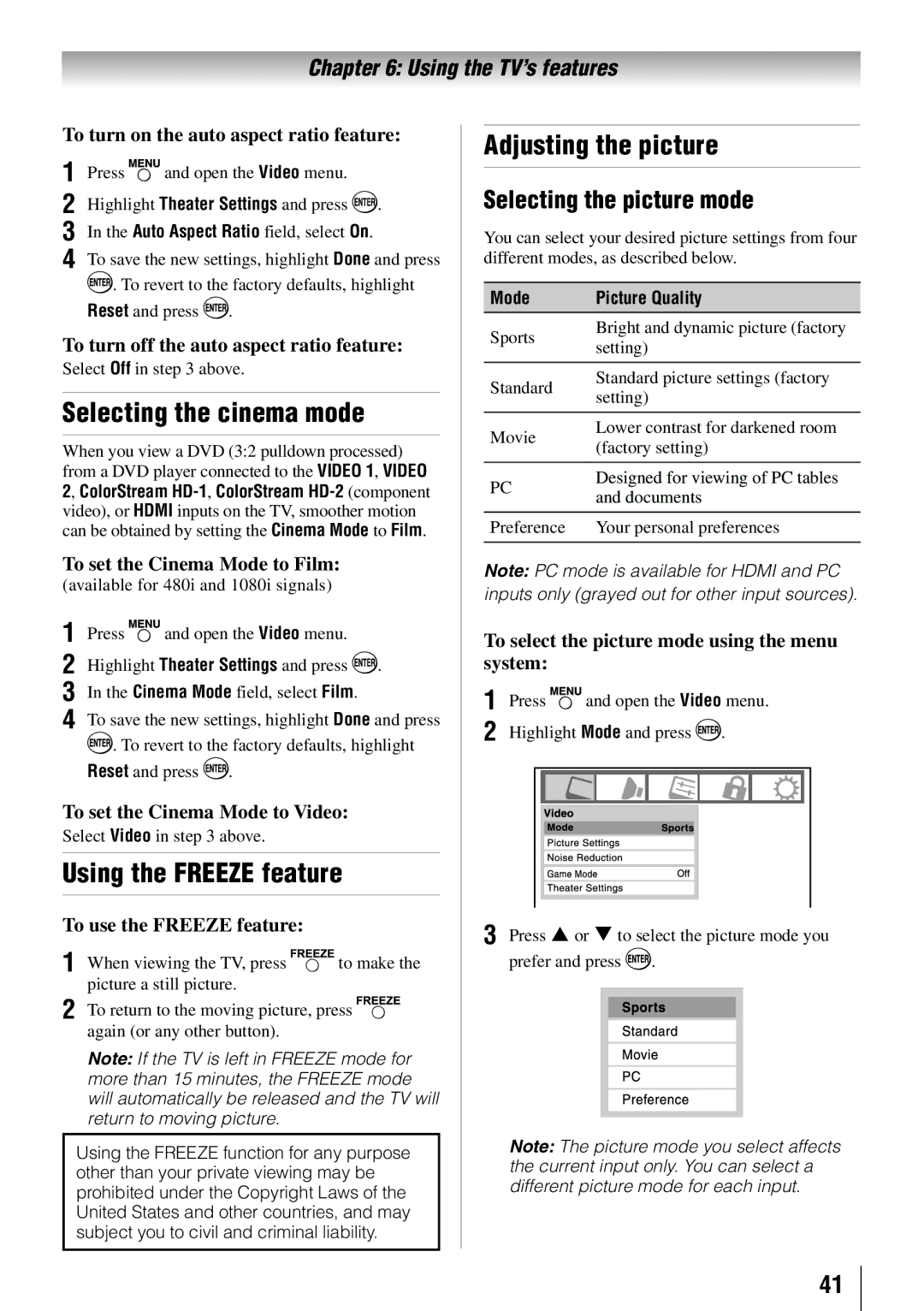Integrated High Definition LCD Television
Dear Customer
Safety Precautions
Additional Safety Precautions
Important Safety Instructions
Installation, Care, and Service
Installation
TV side
Care
To Display your LCD TV using a Wall Bracket
Service
Choosing a location for your LCD TV
To Display your LCD TV on the included Pedestal Stand
32 TV
TV Size Hole PatternHxV
37 TV
40 TV
Trademark Information
Energy Star User Information
Important notes about your
Contents
Introduction
Features of your new TV
QSound audio technologies
CableClear digital picture noise reduction
Introduction
Left side panel
TV front and side panel controls and connections
TV top
Control panel
TV back panel connections
Power Cord
ColorStream HD-1 and ColorStream HD-2
PC/HDMI-1 Audio in PC audio input
About the connection illustrations
Connecting your TV
Overview of cable types
You will need
To view the antenna or Cable signal
To view basic and premium Cable channels
To view the VCR
To view the DVD player
To view antenna or Cable channels
To view the VCR or view and record antenna channels
To record a TV program while watching a DVD
To connect an Hdmi device, you will need
Connecting an Hdmi or DVI device to the Hdmi input
To view the Hdmi device video
To connect a DVI device, you will need
Hdmi cables
REGZA-LINKconnection
Before controlling the devices
Connecting a digital audio system
Connecting an audio system
To control the audio
Audio menu
Signal names for mini D-sub 15-pin connector
Connecting a personal computer PC
To connect a PC to the Hdmi terminal on the TV
Ground Reserved
Preparing the remote control for use
Using the remote control
Installing the remote control batteries
Remote control effective range
Learning about the remote control
To use your TV remote control to operate a
Using the remote control to control your other devices
AUX 2 DVD or
Remote Control functional key chart
Toshiba TV
Angle DVD Angle
Record Click
Sub title DVD Sub title
Audio DVD Audio
Remote control codes
Htib
Icon Option
Menu layout and navigation
Main menu layout
Input Configuration Opens the Input Configuration menu
Setup/Installation menu layout
Navigating the menu system
System Information Opens the System Information screen
Setting the Energy Saving Mode
Setting up your TV
Selecting the menu language
Toshiba Logo LED
Programming channels automatically
Programming channels into the TV’s channel memory
To program channels automatically
To add or delete channels in the channel memory
Labeling channels
Mode Description
Setting the Hdmi audio mode
To set the Hdmi audio mode
To create and assign a custom label
Setting the time zone
Viewing the digital signal meter
Reset Factory Defaults
Viewing the system status
Selecting the video input source to view
Using the TV’s features
Labeling the video input sources
To select the video input source to view
Favorites Browser
Tuning channels
Tuning channels using Channel Browser
Elements of the ChannelBrowser
To tune to a channel or input in Browse mode
To open the Channel Browser
To toggle among the available lists
Adding and clearing channels and inputs in the History List
Setting the Channel Tuning Mode
Switching between two channels using SurfLock
Tuning to the next programmed channel
Switching between two channels using Channel Return
Selecting the picture size
TheaterWide For 43 format programs
Natural
TheaterWide For letter box programs
TheaterWide For letter box programs with subtitles
To set the scroll settings
Using the auto aspect ratio feature
Native
Dot by Dot For VGA, SVGA, XGA, WXGA, and Sxga sources only
Using the Freeze feature
Selecting the cinema mode
Adjusting the picture
Selecting the picture mode
Adjusting the picture quality
Using the closed caption mode
To adjust the picture quality
Base closed captions
Digital CC Settings
Adjusting the audio
Using the digital audio selector
CC Selector
Selecting the optical audio output format
Adjusting the audio quality
Selecting stereo/SAP broadcasts
Entering the PIN code
Using the Locks menu
Changing your PIN code
Blocking TV programs and movies by rating V-Chip
To block and unblock TV programs and movies
4無 Press to highlight Enable Rating Blocking
To download the additional rating system if available
Edit Rating Limits screen appears
To block channels
Blocking channels
Unlocking programs temporarily
Using the input lock feature
Using the GameTimer
Using the control panel lock feature
Using the PC settings feature
To adjust the PC settings
To lock the control panel
Setting the sleep timer
Setting the PC Audio
Using REGZA-LINK
REGZA-LINKplayback device DVD player, etc. control
Other REGZA-LINKfunctions
Volume and Mute controls of Audio Receiver
REGZA-LINKPlayer Control menu functions
Item Description
Displaying TV status information
Understanding the auto power off feature
Understanding the last mode memory feature
Using the advanced picture settings features
Using the TV’s advanced features
Using dynamic contrast
Using the static gamma feature
Using the Game Mode feature
Using CableClear digital noise reduction
Using Mpeg noise reduction
Using the QSound sound feature
Using the advanced audio settings features
To adjust the QSound settings
2無 Press Open the Audio menu
Troubleshooting
Remote control problems
Sound problems
Channel tuning problems
Closed caption problems
Appendix
Specifications
PC in signal formats
Acceptable signal formats for PC in and Hdmi terminals
Hdmi signal formats
Format Resolution Frequency Pixel Clock Frequency
For LCD Televisions 26 and Larger
Limited United States Warranty
For Toshiba Brand Flat Panel Televisions
Limited Canadian Warranty
Disclaimer and Limitation of Remedy
How to Obtain Warranty Services
Arbitration and Dispute Resolution
Critical Applications
General Provisions
Toshiba America Consumer PRODUCTS, L.L.C