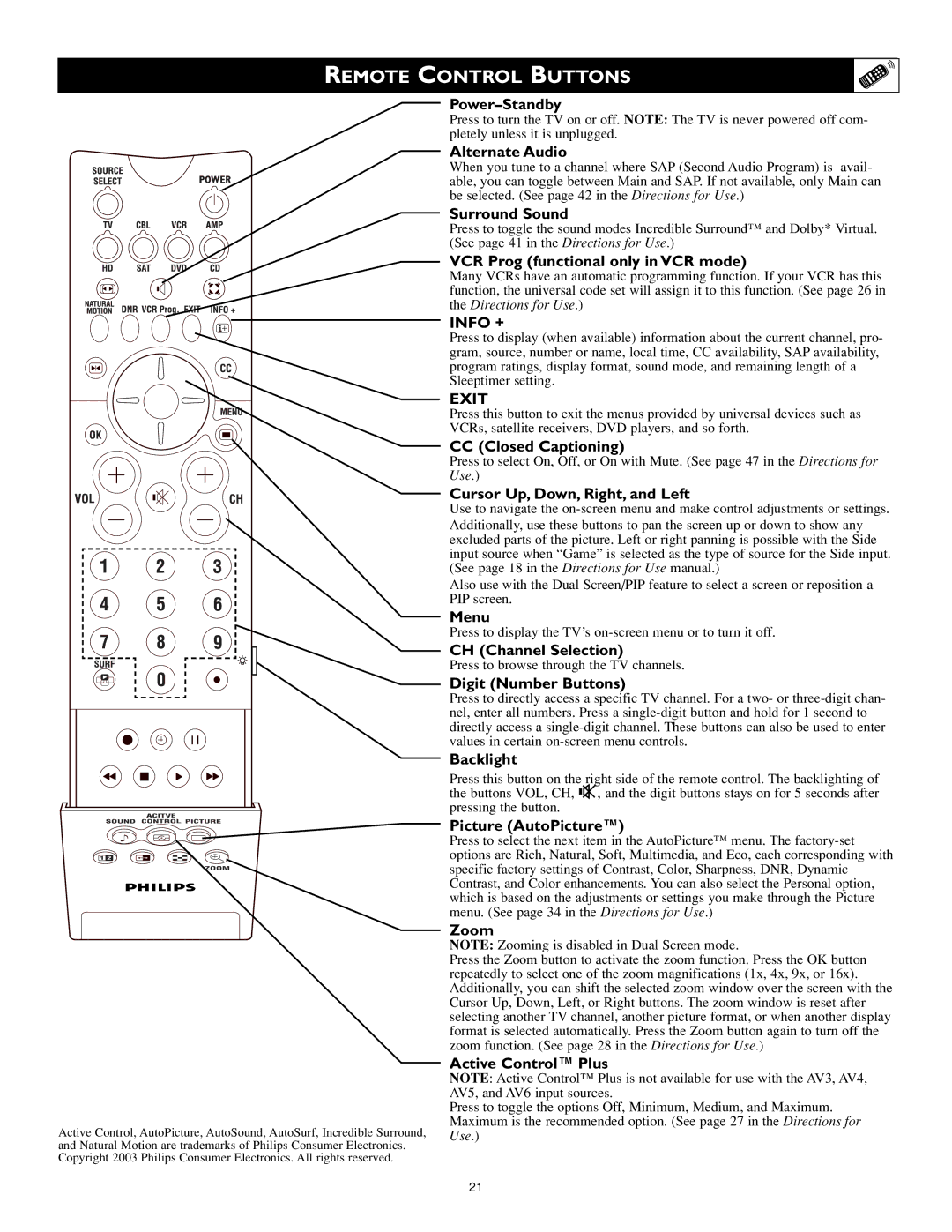REMOTE CONTROL BUTTONS
Active Control, AutoPicture, AutoSound, AutoSurf, Incredible Surround, and Natural Motion are trademarks of Philips Consumer Electronics. Copyright 2003 Philips Consumer Electronics. All rights reserved.
Power–Standby
Press to turn the TV on or off. NOTE: The TV is never powered off com- pletely unless it is unplugged.
Alternate Audio
When you tune to a channel where SAP (Second Audio Program) is avail- able, you can toggle between Main and SAP. If not available, only Main can be selected. (See page 42 in the Directions for Use.)
Surround Sound
Press to toggle the sound modes Incredible Surround™ and Dolby* Virtual. (See page 41 in the Directions for Use.)
VCR Prog (functional only in VCR mode)
Many VCRs have an automatic programming function. If your VCR has this function, the universal code set will assign it to this function. (See page 26 in the Directions for Use.)
INFO +
Press to display (when available) information about the current channel, pro- gram, source, number or name, local time, CC availability, SAP availability, program ratings, display format, sound mode, and remaining length of a Sleeptimer setting.
EXIT
Press this button to exit the menus provided by universal devices such as VCRs, satellite receivers, DVD players, and so forth.
CC (Closed Captioning)
Press to select On, Off, or On with Mute. (See page 47 in the Directions for Use.)
Cursor Up, Down, Right, and Left
Use to navigate the
Also use with the Dual Screen/PIP feature to select a screen or reposition a PIP screen.
Menu
Press to display the TV’s
CH (Channel Selection)
Press to browse through the TV channels.
Digit (Number Buttons)
Press to directly access a specific TV channel. For a two- or
Backlight
Press this button on the right side of the remote control. The backlighting of the buttons VOL, CH, H, and the digit buttons stays on for 5 seconds after pressing the button.
Picture (AutoPicture™)
Press to select the next item in the AutoPicture™ menu. The
Zoom
NOTE: Zooming is disabled in Dual Screen mode.
Press the Zoom button to activate the zoom function. Press the OK button repeatedly to select one of the zoom magnifications (1x, 4x, 9x, or 16x). Additionally, you can shift the selected zoom window over the screen with the Cursor Up, Down, Left, or Right buttons. The zoom window is reset after selecting another TV channel, another picture format, or when another display format is selected automatically. Press the Zoom button again to turn off the zoom function. (See page 28 in the Directions for Use.)
Active Control™ Plus
NOTE: Active Control™ Plus is not available for use with the AV3, AV4, AV5, and AV6 input sources.
Press to toggle the options Off, Minimum, Medium, and Maximum. Maximum is the recommended option. (See page 27 in the Directions for Use.)
21