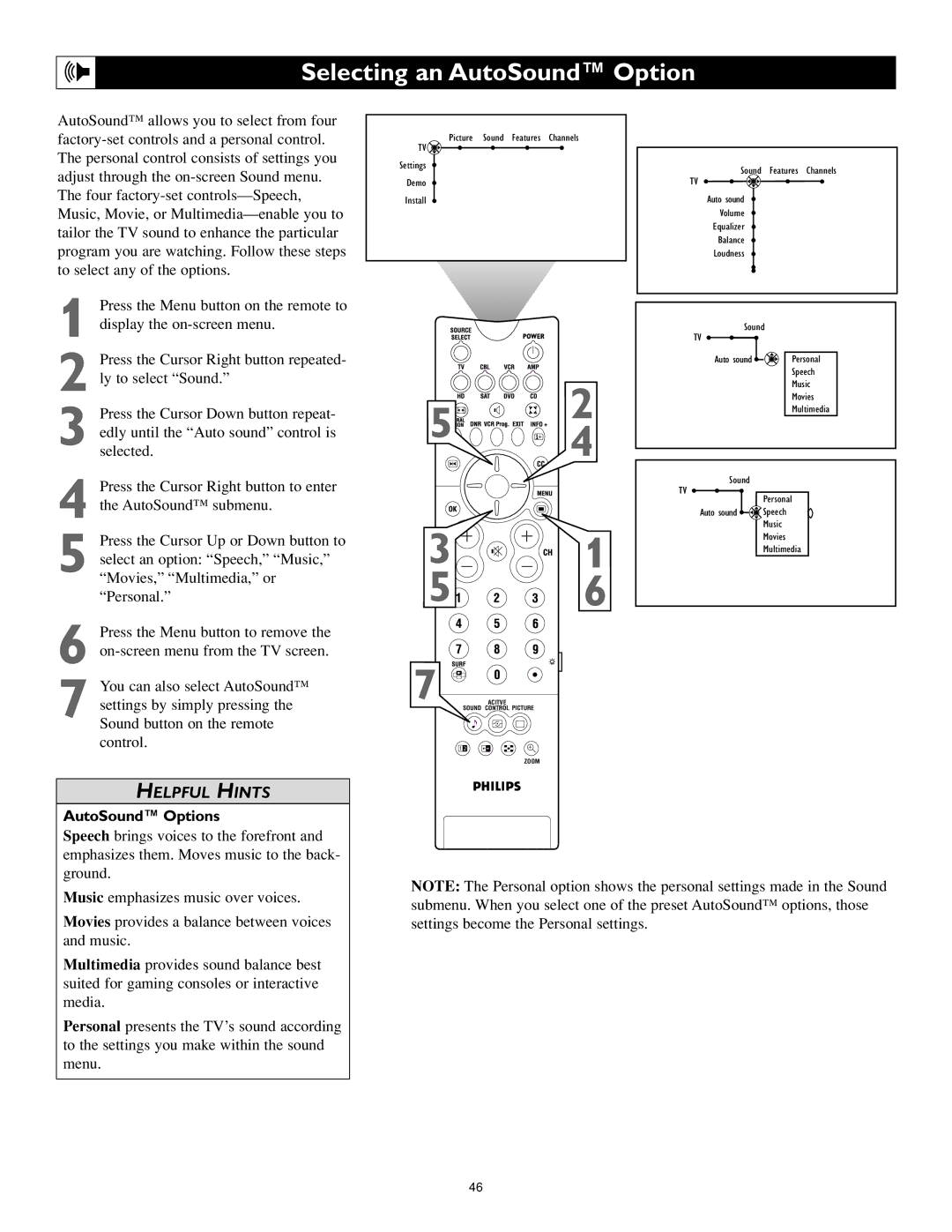Selecting an AutoSound™ Option
AutoSound™ allows you to select from four
1
TV ![]()
Settings
Demo
Install
Picture Sound Features Channels
Sound Features Channels
TV
Auto sound
Volume
Equalizer
Balance
Loudness
Sound
2 Press the Cursor Right button repeated- ly to select “Sound.”
3 Press the Cursor Down button repeat- edly until the “Auto sound” control is selected.
4 Press the Cursor Right button to enter the AutoSound™ submenu.
5 Press the Cursor Up or Down button to select an option: “Speech,” “Music,” “Movies,” “Multimedia,” or “Personal.”
6 Press the Menu button to remove the
7 You can also select AutoSound™ settings by simply pressing the Sound button on the remote control.
HELPFUL HINTS
AutoSound™ Options
Speech brings voices to the forefront and emphasizes them. Moves music to the back- ground.
5![]()

![]() 2 4
2 4
3![]()
![]()
![]()
![]()
![]()
![]() 1
1
5![]()
![]()
![]() 6
6
7
ACITVE
SOUND CONTROL PICTURE
1 2
ZOOM
TV |
|
Auto sound | Personal |
| Speech |
| Music |
| Movies |
| Multimedia |
Sound
TV
Personal
Auto sound ![]()
![]()
![]() Speech Music Movies Multimedia
Speech Music Movies Multimedia
Music emphasizes music over voices.
Movies provides a balance between voices and music.
Multimedia provides sound balance best suited for gaming consoles or interactive media.
Personal presents the TV’s sound according to the settings you make within the sound menu.
NOTE: The Personal option shows the personal settings made in the Sound submenu. When you select one of the preset AutoSound™ options, those settings become the Personal settings.
46