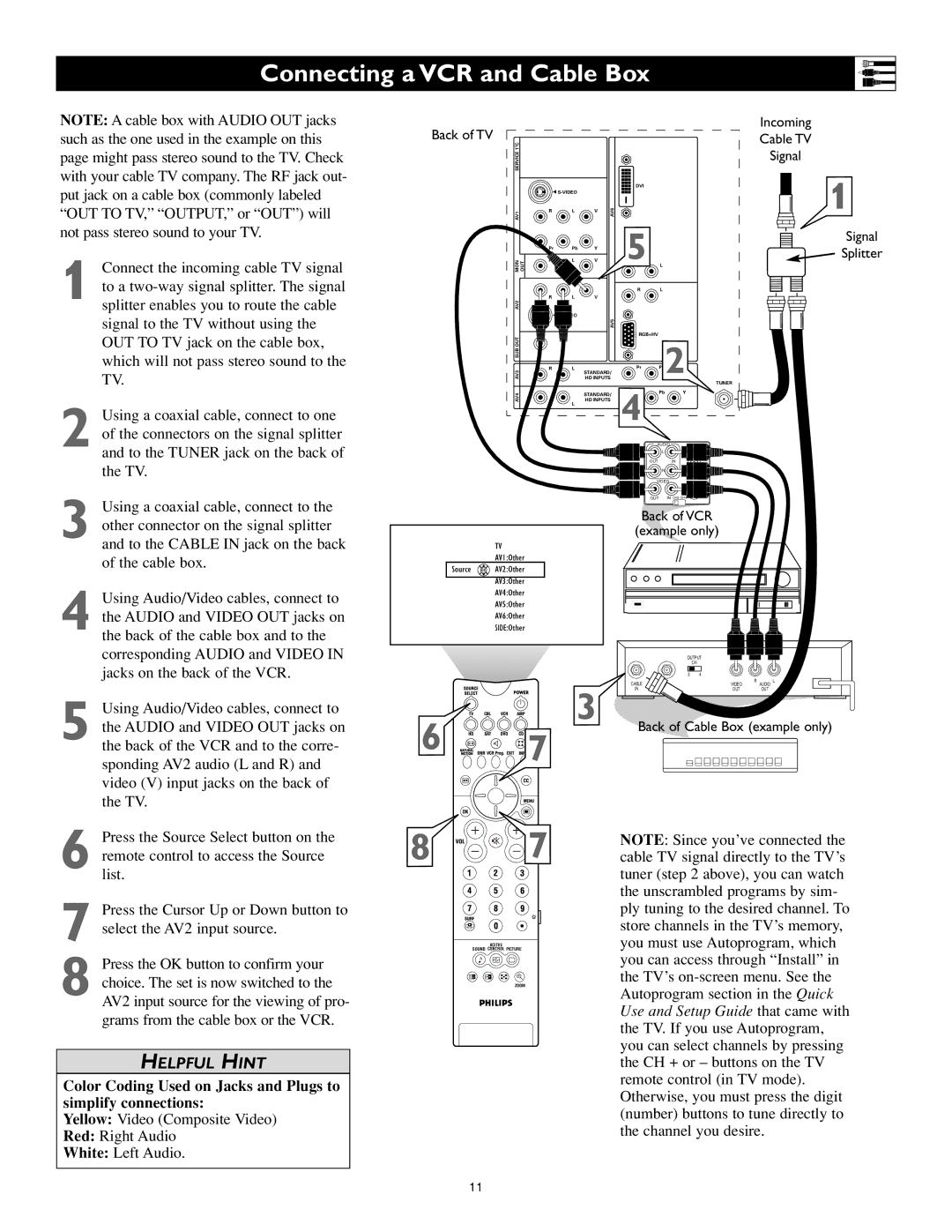Connecting a VCR and Cable Box
NOTE: A cable box with AUDIO OUT jacks such as the one used in the example on this page might pass stereo sound to the TV. Check with your cable TV company. The RF jack out- put jack on a cable box (commonly labeled “OUT TO TV,” “OUTPUT,” or “OUT”) will not pass stereo sound to your TV.
1 Connect the incoming cable TV signal to a
2 Using a coaxial cable, connect to one of the connectors on the signal splitter
Back of TV
C |
|
|
|
|
|
|
|
2 |
|
|
|
|
|
|
|
SERVICE 1 |
|
|
|
|
|
|
|
|
|
|
|
| DVI |
|
|
| G |
|
|
|
|
| |
AV1 | R | L | V | AV6 |
|
|
|
|
|
|
|
|
| ||
| Pr | Pb | Y |
| 5 |
|
|
MON | OUT | L | V |
| L |
| |
|
|
|
|
|
| ||
|
|
|
|
| R | L |
|
AV2 | R | L | V |
|
|
|
|
|
|
|
|
|
|
| |
|
|
|
| AV5 |
|
|
|
AV3 SUB OUT |
|
|
|
| RGB+HV |
|
|
R | L | STANDARD/ | Pr | 2 | |||
|
|
| |||||
|
| HD INPUTS |
| ||||
|
|
|
|
| 4 |
| TUNER |
AV4 |
|
| STANDARD/ | Pb | Y | ||
|
|
|
| ||||
R | L | HD INPUTS |
|
| |||
|
|
|
|
| |||
|
|
|
|
|
|
| |
Incoming
Cable TV
Signal
1
Signal
![]() Splitter
Splitter
and to the TUNER jack on the back of the TV.
3 Using a coaxial cable, connect to the other connector on the signal splitter and to the CABLE IN jack on the back of the cable box.
4 Using Audio/Video cables, connect to the AUDIO and VIDEO OUT jacks on the back of the cable box and to the corresponding AUDIO and VIDEO IN jacks on the back of the VCR.
5 Using Audio/Video cables, connect to the AUDIO and VIDEO OUT jacks on the back of the VCR and to the corre- sponding AV2 audio (L and R) and video (V) input jacks on the back of the TV.
6 Press the Source Select button on the remote control to access the Source list.
7 Press the Cursor Up or Down button to select the AV2 input source.
8 Press the OK button to confirm your choice. The set is now switched to the AV2 input source for the viewing of pro- grams from the cable box or the VCR.
HELPFUL HINT
Color Coding Used on Jacks and Plugs to simplify connections:
Yellow: Video (Composite Video)
Red: Right Audio
White: Left Audio.
TV
AV1:Other
Source ![]() OK
OK![]() AV2:Other
AV2:Other
AV3:Other
AV4:Other
AV5:Other
AV6:Other
SIDE:Other
3
6 | 7 |
| |
8 | 7 |
ACITVE
SOUND CONTROL PICTURE
1 2
ZOOM
AUDIO
L
OUT IN
R
VIDEO
OUT IN CH3 CH4
Back of VCR
(example only)
OUTPUT |
| |
| CH |
|
3 | 4 |
|
CABLE | VIDEO | R AUDIO L |
IN | OUT | OUT |
Back of Cable Box (example only)
NOTE: Since you’ve connected the cable TV signal directly to the TV’s tuner (step 2 above), you can watch the unscrambled programs by sim- ply tuning to the desired channel. To store channels in the TV’s memory, you must use Autoprogram, which you can access through “Install” in the TV’s
11