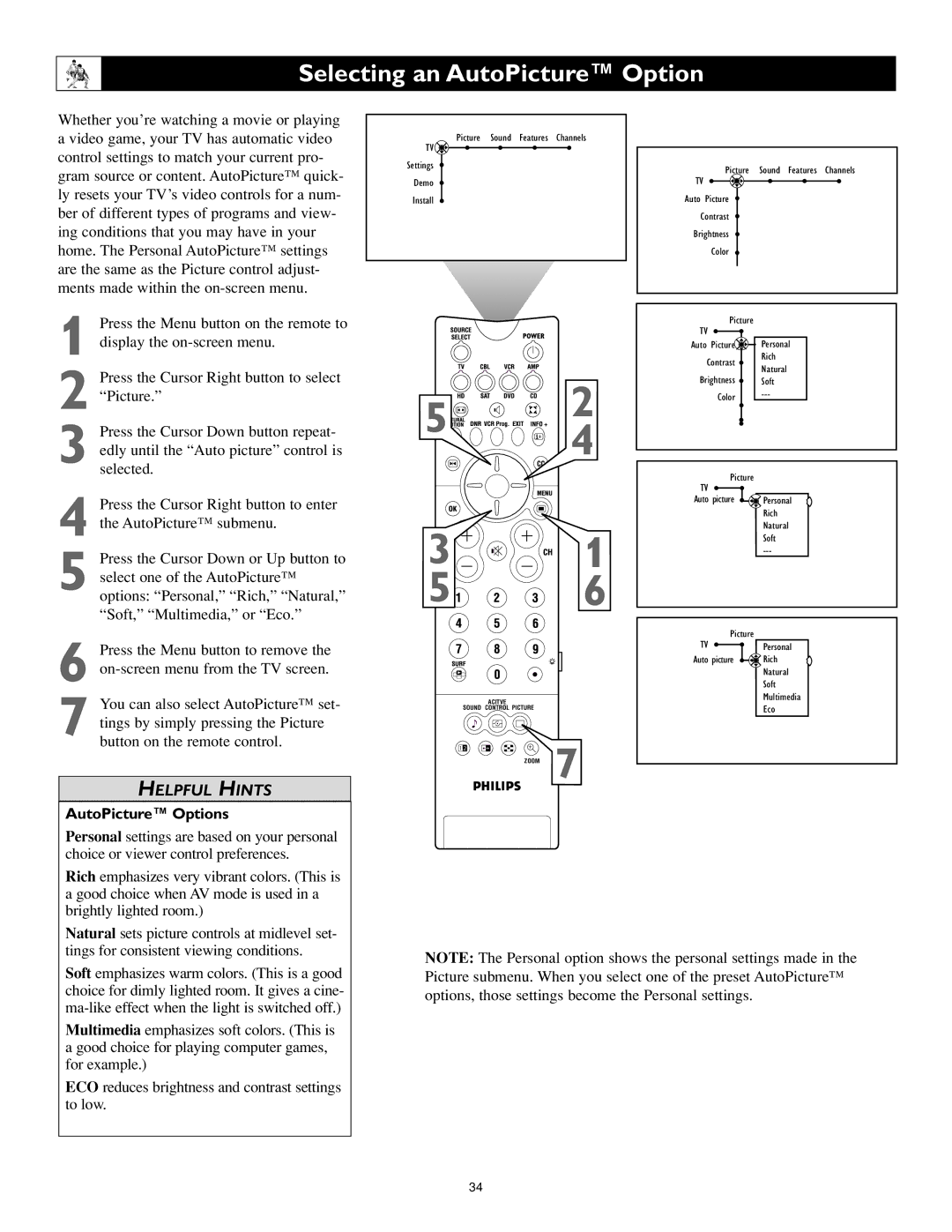Selecting an AutoPicture™ Option
Whether you’re watching a movie or playing a video game, your TV has automatic video control settings to match your current pro- gram source or content. AutoPicture™ quick- ly resets your TV’s video controls for a num- ber of different types of programs and view- ing conditions that you may have in your home. The Personal AutoPicture™ settings are the same as the Picture control adjust- ments made within the
1 Press the Menu button on the remote to
TV ![]()
Settings
Demo
Install
Picture Sound Features Channels
Picture Sound Features Channels
TV
Auto Picture
Contrast
Brightness
Color
Picture
TV
display the
Auto Picture![]() Personal
Personal
Contrast
Rich Natural
2 Press the Cursor Right button to select “Picture.”
3 Press the Cursor Down button repeat- edly until the “Auto picture” control is selected.
4 Press the Cursor Right button to enter the AutoPicture™ submenu.
5 Press the Cursor Down or Up button to select one of the AutoPicture™ options: “Personal,” “Rich,” “Natural,” “Soft,” “Multimedia,” or “Eco.”
6 Press the Menu button to remove the
7 You can also select AutoPicture™ set- tings by simply pressing the Picture button on the remote control.
HELPFUL HINTS
AutoPicture™ Options
Personal settings are based on your personal choice or viewer control preferences.
Rich emphasizes very vibrant colors. (This is a good choice when AV mode is used in a brightly lighted room.)
5![]()
![]()
![]()
![]()
![]()
![]()
![]()
![]()
![]()
![]()
![]()
![]()
![]()
![]() 2 4
2 4
3![]()
![]()
![]()
![]()
![]()
![]() 1
1
5 6
6
ACITVE
SOUND CONTROL PICTURE
1 2
ZOOM 7
Brightness ![]() Soft
Soft
Color
Picture
TV
Auto picture ![]()
![]()
![]() Personal Rich Natural Soft
Personal Rich Natural Soft
Picture |
|
TV | Personal |
Auto picture | Rich |
| Natural |
| Soft |
| Multimedia |
| Eco |
Natural sets picture controls at midlevel set- tings for consistent viewing conditions.
Soft emphasizes warm colors. (This is a good choice for dimly lighted room. It gives a cine-
Multimedia emphasizes soft colors. (This is a good choice for playing computer games, for example.)
ECO reduces brightness and contrast settings to low.
NOTE: The Personal option shows the personal settings made in the Picture submenu. When you select one of the preset AutoPicture™ options, those settings become the Personal settings.
34