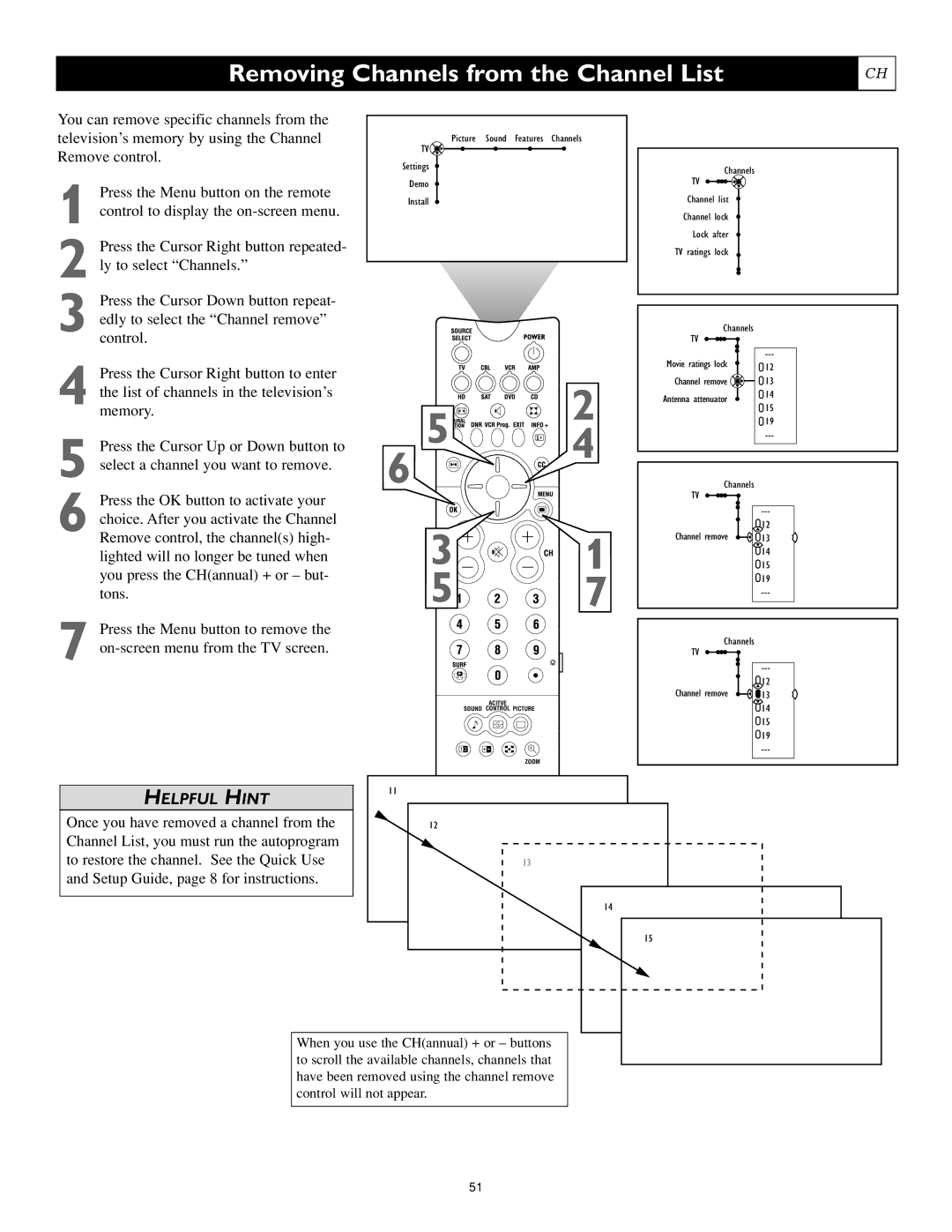Liquid-crystal-on-silicon Lcos High-definition Imaging
Hdtv Monitor
Dear Philips product owner
Product Ownership
Important Safety Instructions
Contents
Features
Interlaced Scan
Information about TV Signals
Resolution information
Your High-definition-ready Set
Descriptions of Jacks, Cables, and Connectors
Panel Jack Compatibility Information
AV 1 Input Jacks Signals accepted Ntsc
Positioning the TV
Pre-connection Recommendations
Color Coding Used on Jacks and Plugs to simplify connections
Connecting a VCR
Back of TV
Connecting a VCR and Cable Box
Back of TV
Connecting an S-Video Device
Helpful Hints
Connecting a Standard DVD Player
Back of TV
Connecting a Progressive-scan DVD Player
Connecting an HD Satellite Receiver to YPbPr
Listed
Connecting an HD Satellite Receiver to DVI
Front Speakers
Connecting Surround Sound Equipment
Connecting to the Side Inputs Video Game System
Labeling the Audio/Video Input Sources
Picture Format
Mode TV, CBL,VCR,AMP, HD, SAT, DVD, or CD
Volume VOL
Source Select
Surround Sound
Power-Standby
VCR Prog functional only in VCR mode
Alternate Audio
Using the Code Entry Method
Programming the TV Remote to Operate Accessory Devices
0809
Setup Codes for Accessory Devices
VCR
VCR Prog
VCR Mode
VCR Timer
Power
Active Control Plus+ Settings
Using Active Control Plus
Using the Zoom Control
Picture Control Settings
Adjusting/Setting the Picture Controls
Selecting a Digital Processing Option
Press the Cursor Right button to select Picture
Selecting a Dynamic Contrast Option
DNR is not available for use with input sources AV3-AV6
Selecting a DNR Dynamic Noise Reduction Option
Turning on Color Enhancement
AutoPicture Options
Selecting an AutoPicture Option
Your TV’s Picture Format Options
Selecting a Picture Format Option
Picture Automatic
Adjusting the TV and Headphone Volume
To control the television volume
To control the Headphone volume
Selecting a TV Equalizer Option
Adjusting TV Speaker Balance
Turning Loudness on or off
Selecting a Sound Mode Option
Using Alternate Audio SAP
Setting the TV for Stereo Programming
Turning the AVL Audio Volume Leveler on or off
Adjusting the Delta Volume
AutoSound Options
Selecting an AutoSound Option
CC-1, CC-2, CC-3, or CC-4-Dialogue
Using Closed Captioning
Setting the Sleeptimer
Setting the On Timer
Using the Channel List
Removing Channels from the Channel List
Using Lock Channel
Cancel
Using Lock After
TV Ratings from TV Broadcasters
Blocking Programming Based on TV Ratings
Movie Ratings
Blocking Programming Based on Movie Ratings
Turning the Antenna Attenuator on or off
Using Surf
Using Dual Screen and PIP
To reposition the PIP screen
When using Dual Screen
When using Large or Small PIP
When using PIP3 or PIP6
Freeze Replay Photo finish
Selecting a Picture Freeze Option
Resetting the Audio/Video Settings to Factory Default Values
Selecting an On-screen Display Option
Minimum mode default mode
Setting up or Changing a PIN Personal Identification Number
Setting the Subwoofer Control
Auto Clock Channel
Setting the Clock-Auto Clock Mode
Setting the Clock Manually
General Source
Using Installation Features Language and Autoprogram
For Language
For AutoProgram
Cleaning the Screen
Cleaning the Cabinet
Cleaning or Replacing the Filters
Replacing the Lamp
Groove
You have changed the lamp
Resetting the Lamp’s Lifetime Counter
Troubleshooting
You see scrolling images
Remote-related Checks Remote control does not work
TV-related Checks You have no picture
You have no picture and no sound
Picture
Product Specifications
Picture Controls
Index
This page intentionally left blank
This page intentionally left blank
Philips Limited Warranty

![]()
![]()
![]()
![]()
![]()
![]()
![]()
![]()
![]()
![]()
![]()
![]()
![]()
![]()
![]()
![]()
![]()
![]()
![]()
![]()
![]()
![]() 4
4![]()
![]()
![]()
![]()
![]()
![]() 1
1 7
7