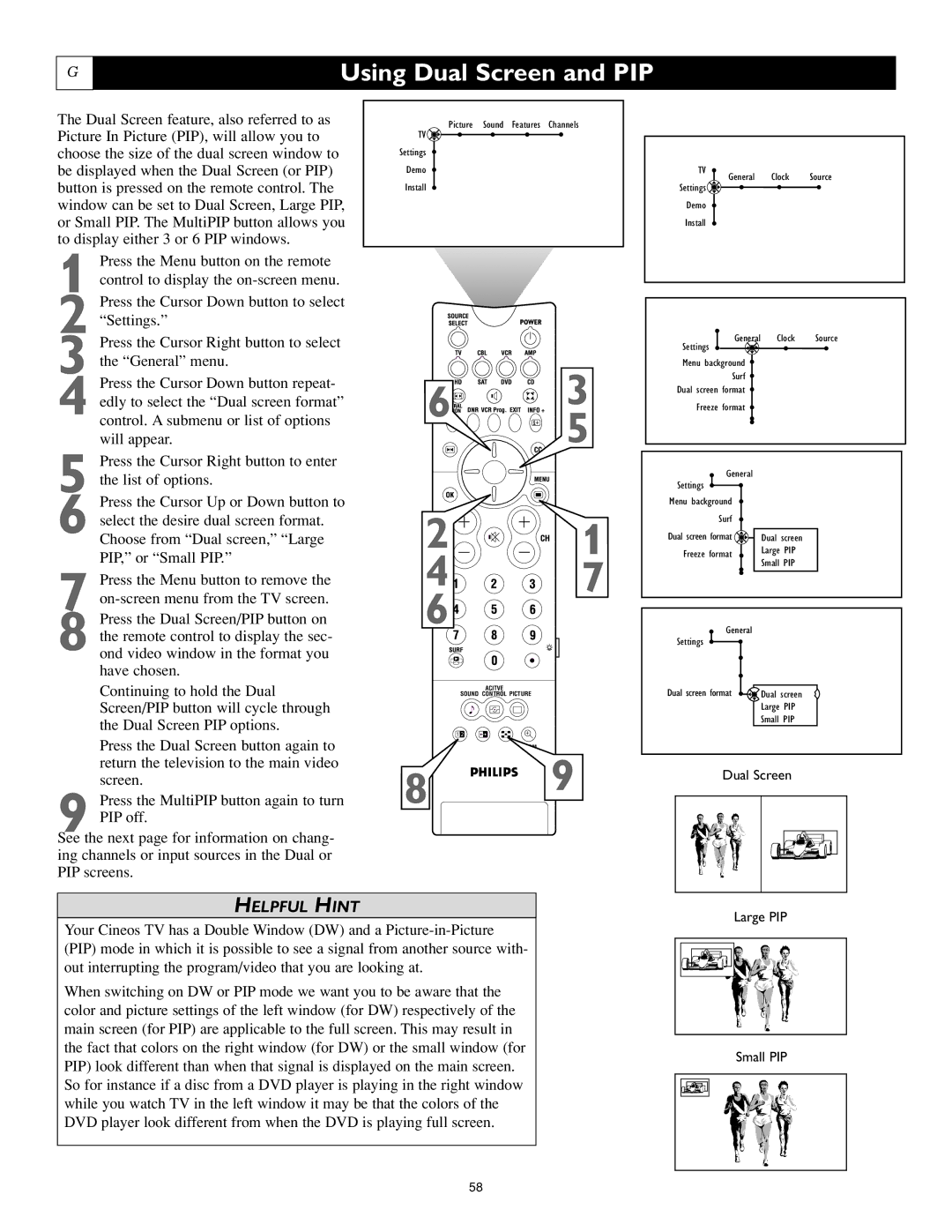G
Using Dual Screen and PIP
The Dual Screen feature, also referred to as Picture In Picture (PIP), will allow you to choose the size of the dual screen window to be displayed when the Dual Screen (or PIP) button is pressed on the remote control. The window can be set to Dual Screen, Large PIP, or Small PIP. The MultiPIP button allows you to display either 3 or 6 PIP windows.
1 Press the Menu button on the remote control to display the
2 Press the Cursor Down button to select “Settings.”
TV ![]()
Settings
Demo
Install
Picture Sound Features Channels
TV
General Clock Source
Settings ![]()
Demo
Install
3 Press the Cursor Right button to select the “General” menu.
4 Press the Cursor Down button repeat- edly to select the “Dual screen format” control. A submenu or list of options will appear.
5 Press the Cursor Right button to enter the list of options.
6 Press the Cursor Up or Down button to select the desire dual screen format. Choose from “Dual screen,” “Large PIP,” or “Small PIP.”
7 Press the Menu button to remove the
8 Press the Dual Screen/PIP button on the remote control to display the sec- ond video window in the format you have chosen.
Continuing to hold the Dual Screen/PIP button will cycle through the Dual Screen PIP options.
Press the Dual Screen button again to return the television to the main video screen.
9 Press the MultiPIP button again to turn PIP off.
See the next page for information on chang- ing channels or input sources in the Dual or PIP screens.
6![]()
 3
3
5
2![]()
![]()
![]()
![]()
![]()
![]() 1
1
4![]()
![]()
![]() 7
7
6![]()
ACITVE
SOUND CONTROL PICTURE
1 2
8 9
| Settings | General | Clock | Source |
| |||
| Menu background |
|
|
|
| |||
|
|
| Surf |
|
|
|
| |
| Dual screen format |
|
|
|
| |||
| Freeze format |
|
|
|
| |||
|
|
|
|
|
|
|
|
|
|
|
|
|
|
|
|
|
|
|
|
|
|
|
|
|
|
|
| Settings |
| General |
|
|
| ||
|
|
|
|
|
|
|
| |
|
|
|
|
|
|
| ||
| Menu background |
|
|
|
|
| ||
|
|
| Surf |
|
|
|
|
|
| Dual screen format |
|
|
|
|
| ||
|
|
| Dual screen |
|
| |||
|
|
|
| |||||
| Freeze format |
|
| Large PIP |
|
| ||
|
|
| Small PIP |
|
| |||
|
|
|
|
|
|
|
| |
|
|
|
|
|
|
|
|
|
|
|
|
|
|
|
|
|
|
General
Settings
Dual screen format ![]()
![]() Dual screen
Dual screen
Large PIP
Small PIP
Dual Screen
HELPFUL HINT
Your Cineos TV has a Double Window (DW) and a
When switching on DW or PIP mode we want you to be aware that the color and picture settings of the left window (for DW) respectively of the main screen (for PIP) are applicable to the full screen. This may result in the fact that colors on the right window (for DW) or the small window (for PIP) look different than when that signal is displayed on the main screen. So for instance if a disc from a DVD player is playing in the right window while you watch TV in the left window it may be that the colors of the DVD player look different from when the DVD is playing full screen.
Large PIP
Small PIP
58