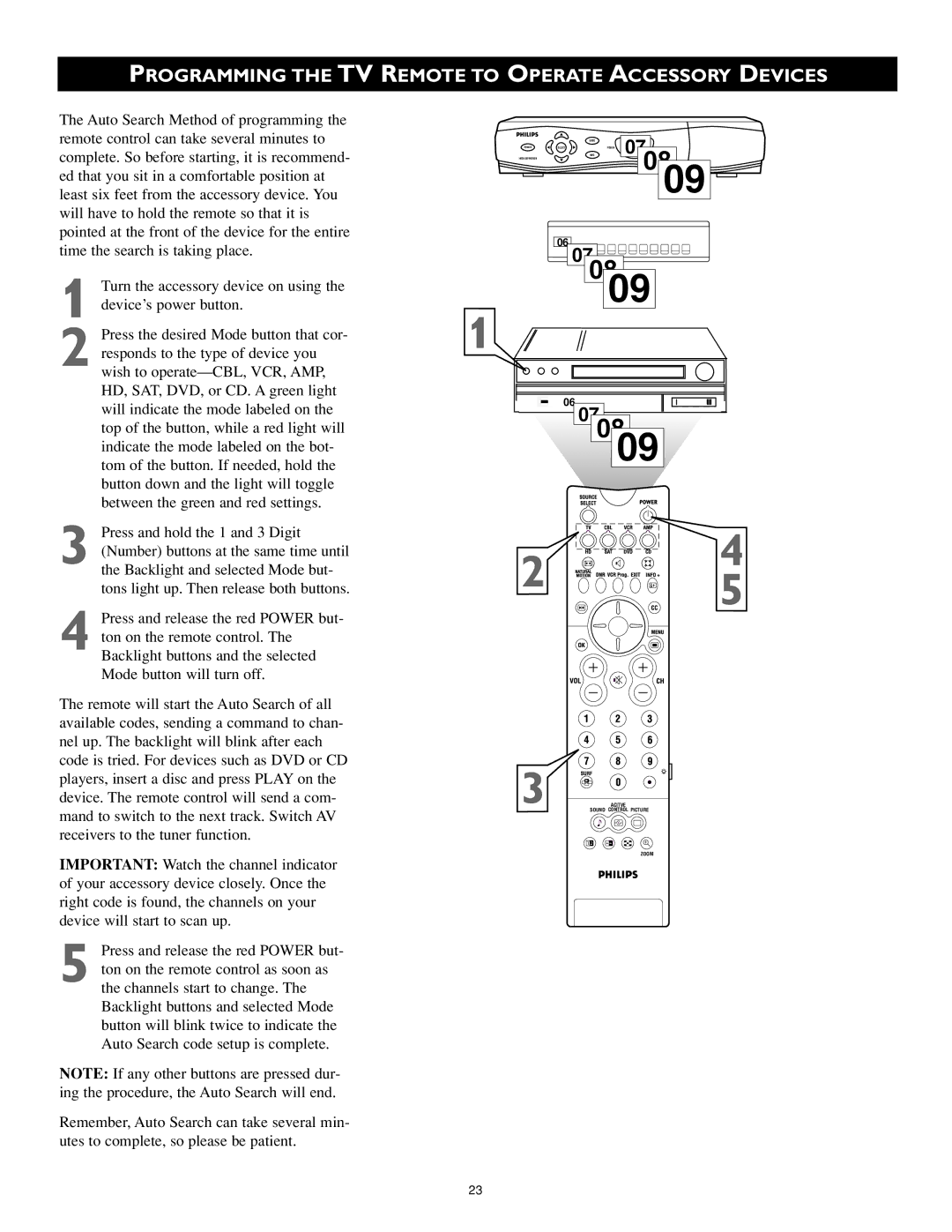PROGRAMMING THE TV REMOTE TO OPERATE ACCESSORY DEVICES
The Auto Search Method of programming the remote control can take several minutes to complete. So before starting, it is recommend- ed that you sit in a comfortable position at least six feet from the accessory device. You will have to hold the remote so that it is pointed at the front of the device for the entire time the search is taking place.
1 Turn the accessory device on using the device’s power button.
2 Press the desired Mode button that cor- responds to the type of device you wish to
3 Press and hold the 1 and 3 Digit (Number) buttons at the same time until the Backlight and selected Mode but- tons light up. Then release both buttons.
4 Press and release the red POWER but- ton on the remote control. The Backlight buttons and the selected Mode button will turn off.
The remote will start the Auto Search of all available codes, sending a command to chan- nel up. The backlight will blink after each code is tried. For devices such as DVD or CD players, insert a disc and press PLAY on the device. The remote control will send a com- mand to switch to the next track. Switch AV receivers to the tuner function.
IMPORTANT: Watch the channel indicator of your accessory device closely. Once the right code is found, the channels on your device will start to scan up.
5 Press and release the red POWER but- ton on the remote control as soon as the channels start to change. The Backlight buttons and selected Mode button will blink twice to indicate the Auto Search code setup is complete.
NOTE: If any other buttons are pressed dur- ing the procedure, the Auto Search will end.
Remember, Auto Search can take several min- utes to complete, so please be patient.
GUIDE | POWER 07 |
POWERSELECTINFO | |
HIGH DEFINITION | 0809 |
06
07
0809
1
06
07
0809
4
2 ![]()
![]() 5
5
3
ACITVE
SOUND CONTROL PICTURE
1 2
ZOOM
23