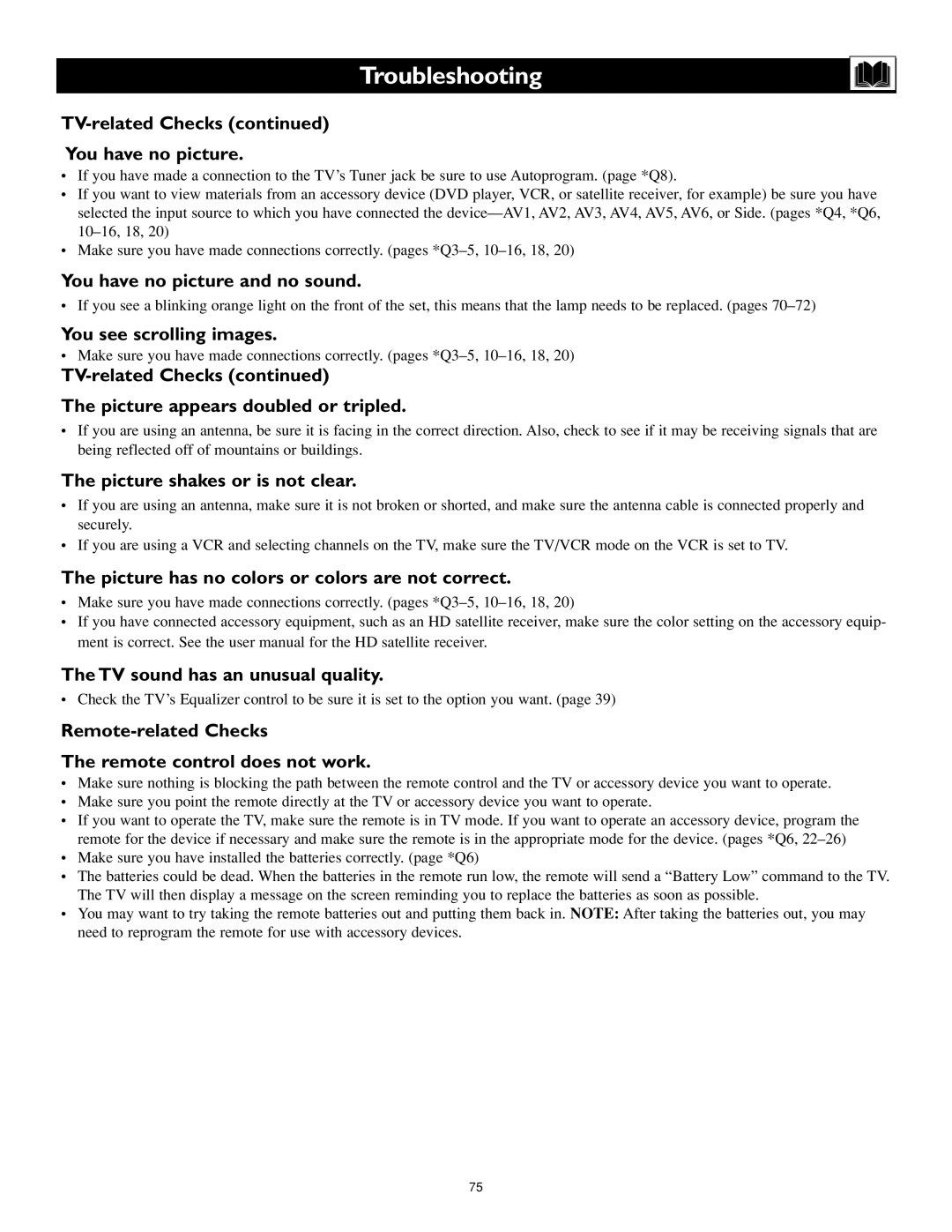Troubleshooting
TV-related Checks (continued)
You have no picture.
•If you have made a connection to the TV’s Tuner jack be sure to use Autoprogram. (page *Q8).
•If you want to view materials from an accessory device (DVD player, VCR, or satellite receiver, for example) be sure you have selected the input source to which you have connected the
•Make sure you have made connections correctly. (pages
You have no picture and no sound.
• If you see a blinking orange light on the front of the set, this means that the lamp needs to be replaced. (pages
You see scrolling images.
• Make sure you have made connections correctly. (pages
TV-related Checks (continued)
The picture appears doubled or tripled.
•If you are using an antenna, be sure it is facing in the correct direction. Also, check to see if it may be receiving signals that are being reflected off of mountains or buildings.
The picture shakes or is not clear.
•If you are using an antenna, make sure it is not broken or shorted, and make sure the antenna cable is connected properly and securely.
•If you are using a VCR and selecting channels on the TV, make sure the TV/VCR mode on the VCR is set to TV.
The picture has no colors or colors are not correct.
•Make sure you have made connections correctly. (pages
•If you have connected accessory equipment, such as an HD satellite receiver, make sure the color setting on the accessory equip- ment is correct. See the user manual for the HD satellite receiver.
The TV sound has an unusual quality.
• Check the TV’s Equalizer control to be sure it is set to the option you want. (page 39)
Remote-related Checks
The remote control does not work.
•Make sure nothing is blocking the path between the remote control and the TV or accessory device you want to operate.
•Make sure you point the remote directly at the TV or accessory device you want to operate.
•If you want to operate the TV, make sure the remote is in TV mode. If you want to operate an accessory device, program the remote for the device if necessary and make sure the remote is in the appropriate mode for the device. (pages *Q6,
•Make sure you have installed the batteries correctly. (page *Q6)
•The batteries could be dead. When the batteries in the remote run low, the remote will send a “Battery Low” command to the TV. The TV will then display a message on the screen reminding you to replace the batteries as soon as possible.
•You may want to try taking the remote batteries out and putting them back in. NOTE: After taking the batteries out, you may need to reprogram the remote for use with accessory devices.
75