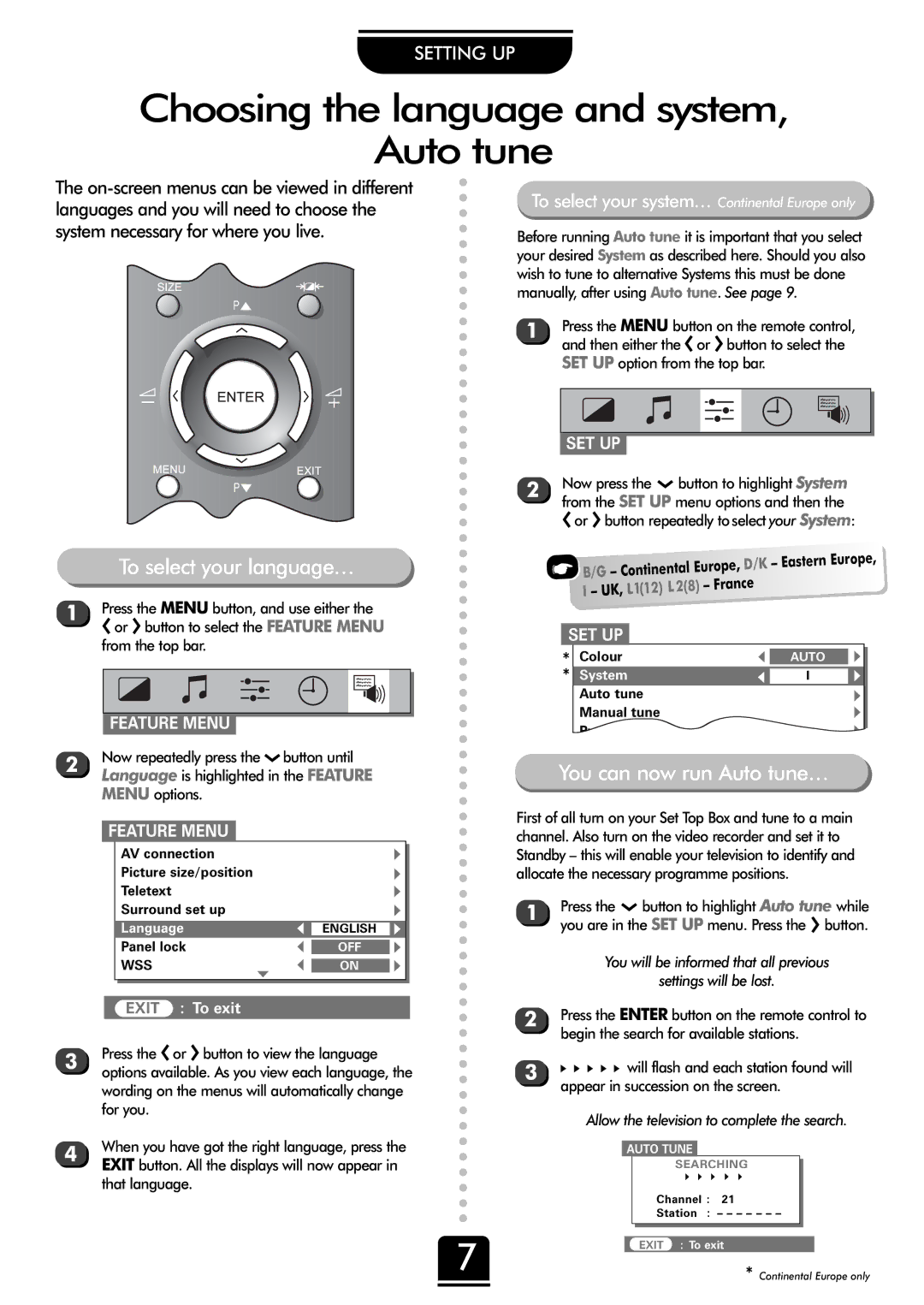SETTING UP
Choosing the language and system,
Auto tune
The
P![]()
P![]()
To select your language…
1 Press the MENU button, and use either the
Sor R button to select the FEATURE MENU from the top bar.
FEATURE MENU
2 | Now repeatedly press the Q button until |
| Language is highlighted in the FEATURE |
MENU options.
FEATURE MENU
|
|
| AV connection |
|
|
|
| ▼ |
|
|
|
| Picture size/position |
|
|
| ▼ |
| |
|
|
| Teletext |
|
|
| ▼ |
| |
|
|
| Surround set up |
|
|
| ▼ |
| |
|
|
|
|
|
|
|
|
| |
|
|
| Language |
| ▼ | ENGLISH | ▼ |
| |
|
|
| Panel lock |
| ▼ |
|
|
| |
|
|
|
| OFF | ▼ |
| |||
|
|
| WSS |
| ▼ |
|
|
| |
|
|
| ▼ | ON | ▼ |
| |||
|
|
|
|
|
|
|
|
| |
|
|
|
|
|
|
|
|
|
|
|
|
|
|
|
|
|
|
| |
|
|
| EXIT : To exit |
|
|
|
|
| |
3 | Press the Sor R button to view the language |
|
| ||||||
| options available. As you view each language, the | ||||||||
| wording on the menus will automatically change | ||||||||
| for you. |
|
|
|
|
| |||
4 | When you have got the right language, press the | ||||||||
| EXIT button. All the displays will now appear in | ||||||||
that language.
To select your system… Continental Europe only
Before running Auto tune it is important that you select your desired System as described here. Should you also wish to tune to alternative Systems this must be done manually, after using Auto tune. See page 9.
1 Press the MENU button on the remote control, and then either the Sor R button to select the SET UP option from the top bar.
|
|
|
|
|
|
|
|
|
|
|
|
|
|
|
|
|
|
|
|
|
|
|
|
|
|
|
|
|
|
|
|
|
|
|
|
|
|
|
|
|
|
|
|
|
|
|
|
|
|
|
|
|
|
|
|
|
|
|
|
| SET UP |
| ||||||||||||
2 | Now press the Q button to highlight System | |||||||||||||
| from the SET UP menu options and then the | |||||||||||||
Sor R button repeatedly toselect your System:
☛ | B/G – | Continental | Europe, D/K – Eastern | Europe, | |
| |||||
| I – UK, L1(12) L2(8) | – France |
| ||
|
|
| |||
SET UP
* | Colour | ▼ | AUTO | ▼ |
* | System | ▼ | I | ▼ |
| Auto tune |
|
| ▼ |
| Manual tune |
|
| ▼ |
| Programme swap |
|
| ▼ |
| Manual fine tuning |
|
|
|
You can now run Auto tune…
First of all turn on your Set Top Box and tune to a main channel. Also turn on the video recorder and set it to Standby – this will enable your television to identify and allocate the necessary programme positions.
1 | Press the Q button to highlight Auto tune while |
| you are in the SET UP menu. Press the R button. |
| You will be informed that all previous |
| settings will be lost. |
2 | Press the ENTER button on the remote control to |
| begin the search for available stations. |
3x x x x x will flash and each station found will appear in succession on the screen.
|
|
| Allow the television to complete the search. | |||||||
|
|
|
|
|
|
|
| |||
|
|
|
| AUTO TUNE |
|
|
|
| ||
|
|
|
|
|
| SEARCHING |
|
| ||
|
|
|
|
|
| ▼ ▼ ▼ | ▼ ▼ |
|
| |
|
|
|
|
|
| Channel : | 21 |
|
| |
|
|
|
|
|
| Station : – – – – – – – |
|
| ||
7 |
|
|
|
|
|
|
|
| ||
|
|
|
|
|
| |||||
|
|
|
| EXIT : To exit |
| |||||
|
|
|
|
|
| * Continental Europe only | ||||
|
|
|
|
|
|
|
|
|
|
|
|
|
|
|
|
|
|
|
|
|
|