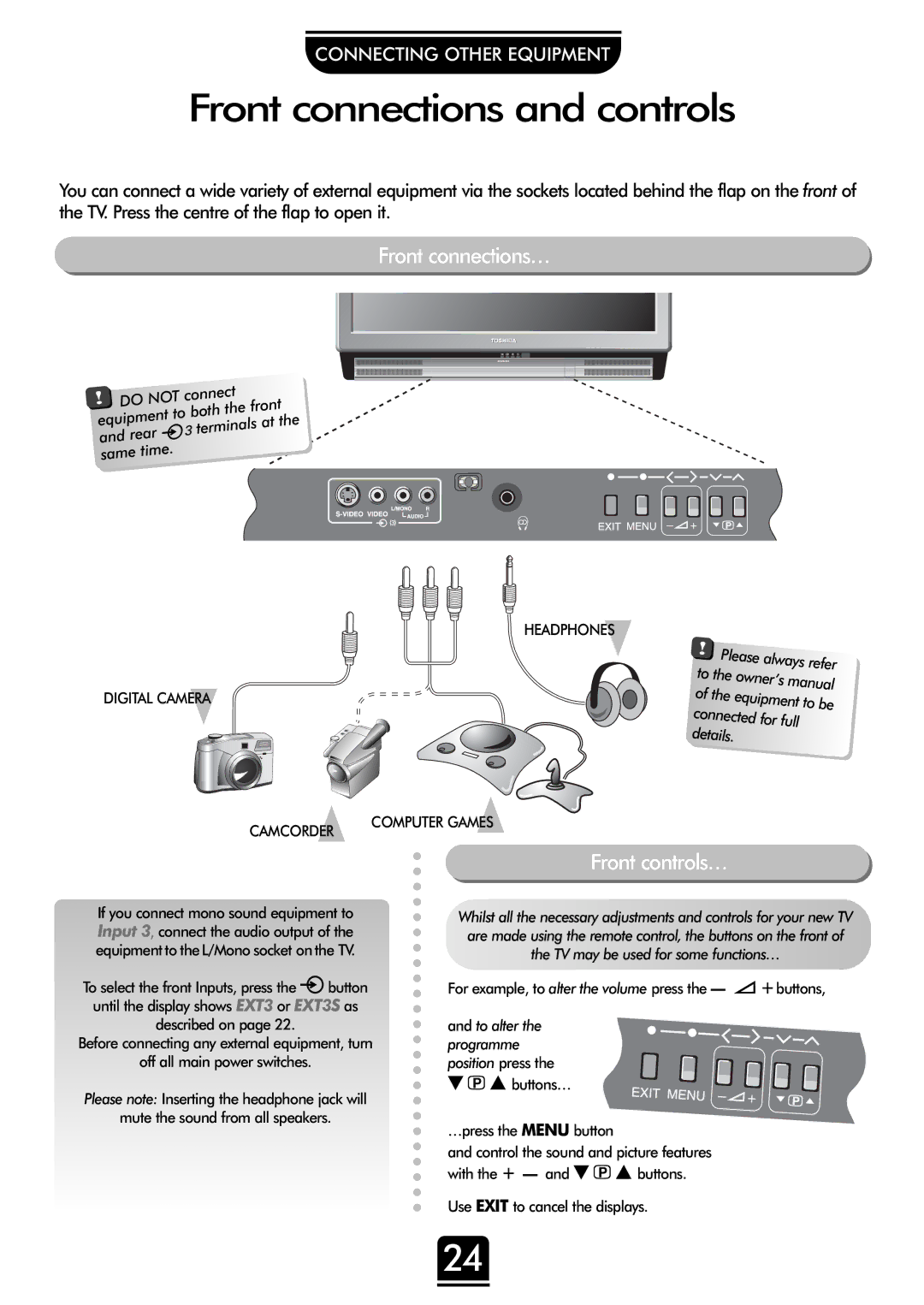CONNECTING OTHER EQUIPMENT
Front connections and controls
You can connect a wide variety of external equipment via the sockets located behind the flap on the front of the TV. Press the centre of the flap to open it.
Front connections…
! | DO | NOT | connect |
| ||||||
|
| the front | ||||||||
|
| to both | ||||||||
equipment | ||||||||||
| at the | |||||||||
|
| terminals | ||||||||
and | rear J |
| ||||||||
|
|
| ||||||||
|
| . |
|
|
|
| ||||
|
|
|
|
|
|
|
| |||
same | time |
|
|
|
|
| ||||
|
|
|
|
|
|
| ||||
R
DIGITAL CAMERA
HEADPHONES
! | Please | ||
to | always refer | ||
| the owner’s | ||
of the | manual | ||
equipment to be | |||
|
| ||
connected | |||
details. | for full | ||
| |||
CAMCORDER
COMPUTER GAMES
If you connect mono sound equipment to
Input 3, connect the audio output of the
equipmentto theL/Mono socket onthe TV.
To select the front Inputs, press the Bbutton
until the display shows EXT3 or EXT3S as
described on page 22.
Before connecting any external equipment, turn
off all main power switches.
Please note: Inserting the headphone jack will
mute the sound from all speakers.
Front controls…
Whilst all the necessary adjustments and controls for your new TV are made using the remote control, the buttons on the front of the TV may be used for some functions…
For example, to alter the volume press the — j+buttons,
and to alter the programme position press the
eF f buttons…
…press the MENU button
and control the sound and picture features with the + — and eF f buttons.
Use EXIT to cancel the displays.
24