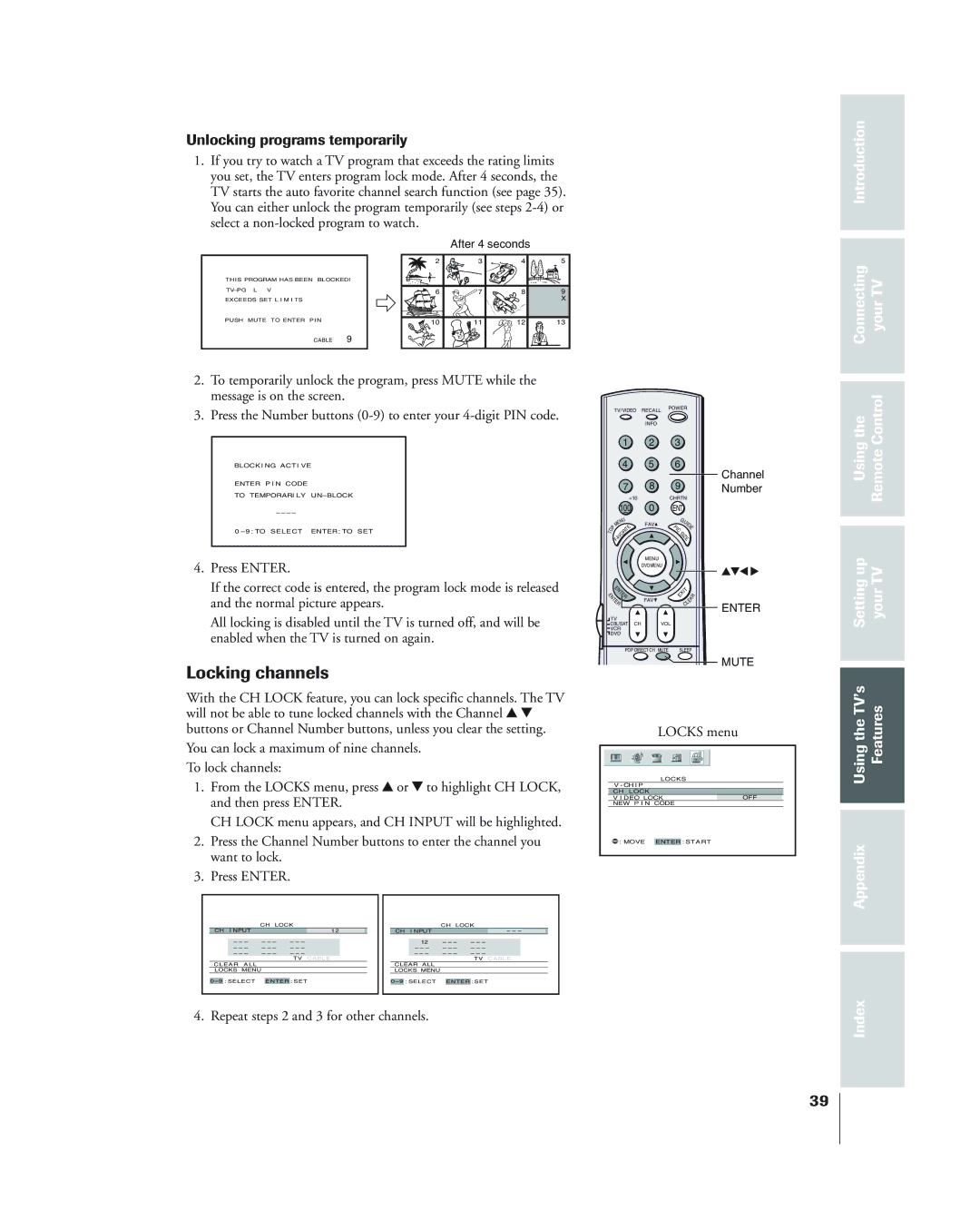34HF84
Dear Customer
Safety Precautions
Installation
Important Safety Instructions
Care
Service
Important Safety Information Introduction
Welcome to Toshiba
Introduction Connecting YourTV
Usingthe RemoteControl
Settingup YourTV UsingtheTV’s Features Appendix Index
From Antenna or Cable
Connecting your TV
From Cable
Connecting a VCR
Connecting a cable converter box
From Cable Box or Antenna Stereo VCR
Connecting a cable converter box and VCR
UsingtheTV’s Features
You will need Four coaxial cables One set of A/V cables
Satellite Satellite Receiver Dish
Connecting a DVD player or satellite receiver and a VCR
From
Antenna DVD Player
DVD player with component video
From Antenna Stereo VCR
DTV Receiver with component video
From DTV Antenna
Appendix Index
Connecting two VCRs
Connecting a camcorder
Using
To connect an Hdmi device, you will need
One Hdmi cable type a connector
Amplifier
Connecting an audio system
Squeeze tab and lift cover
Preparing the remote control for use
Installing the remote control batteries
If you have a Toshiba device
Remote control codes
Introduction
For future reference, write down the codes you used
Htib
Introduction Connecting YourTV Control
100
Begins playback of a tape or DVD
POP Direct CH allows direct access to POP channels
Learning about the remote control
Connecting YourTV Control
Adjusts the volume level
TV front panel
Learning about the menu system
Press y or z to highlight your desired language
Changing the on-screen display language
Selecting the antenna input
Your
Programming channels automatically
Connecting YourTV Usingthe RemoteControl Settingup TV’s
Usingthe Features
Adding channels to the TV’s memory
Adding and erasing channels manually
Adjusting the tilt correction feature
Usingthe n RemoteControl
Changing channels
Programming your favorite channels
Adjusting the channel settings
Switching between two channels using Channel Return
Switching between two channels using SurfLock
Favorite CH
Connecting Your Usingthe RemoteControl
Settingup yourTV
Press y or z to highlight
UsingtheTV’s Features Appendix
Labeling channels
Clear
Conventional picture on a
Connecting yourTV
Usingthe RemoteControl Settingup YourTV TV’s
Selecting the picture size
Not stretched taller None of the picture is hidden
Setting your
Press Enter to display the Scroll Adjustment mode
To raise the picture, press y
To lower the picture, press z
Using the Auto Aspect feature
Press y or z to highlight Auto ASPECT, and then press
Press y or z to select ON, and then press Enter
Using the POP double-window feature
Purple Example Press
Switching the main and POP pictures
Switching the speaker sound of main and POP programs
Example Press
Double-Window aspect ratio
Using the programmed channel search function
Purple Moving picture
Using the favorite channel search function
About the auto favorite feature
Moving picture
If you cannot remember your PIN code
Using the Locks menu
Using the V-CHIP menu
Entering the PIN code
TV Rating Independent rating system for broadcasters
Enable Blocking
Introduction Connecting YourTV Usingthe RemoteControl
Mpaa Rating Independent rating system for movies
Up TV
Unlocking programs temporarily
Using Remote
Settingup YourTV UsingtheTV’s Features
Locking channels
Press y or z to highlight Clear ALL, and then press Enter
Connecting your
Locking the video inputs
Introduction Connecting
Using Remote Settingup YourTV TheTV’s
Using Features
Picture Settings
Adjusting the picture
Selecting the picture mode
Adjusting the picture quality
Selecting the color temperature
Press x or to select the mode you prefer
Saving new preference
Using the CableClear DNR feature
Resetting picture adjustments
Done
Selecting the display format for 480p signal only
Selecting the cinema mode
Press y or z to select Film auto
Selecting the video input source
Using the TV’s Features Appendix Index
Using the closed caption feature
Press y or z to highlight Caption or TEXT, and then press
To view text, highlight T1, T2, T3, or T4
Setting the sleep timer
Setting the on timer
To display the time on-screen Press Recall
To set the clock
Press y or z to highlight Clock SET, and then press Enter
Press Enter to start the clock
Adjusting the sound
Muting the sound
Selecting stereo/SAP broadcasts
Audio Settings menu appears
Using the WOW surround sound feature
Adjusting the sound quality
Press y or z to adjust the item, then press Enter
Resetting your audio adjustments
Using the StableSound feature
To turn off the StableSound feature Select OFF in above
Press y or z to select Main or POP, and then press Enter
Turning off the built-in speakers
Selecting the Audio OUT sound
To turn on the built-in speakers Select on in above
Displaying on-screen information
Understanding the auto power off feature
Understanding the last mode memory feature
Selecting the background of the menu display
Appendix
Specifications
T2, T3, or T4. Turn closed captioning OFF
Troubleshooting
Antenna
Black box appears on the screen
Limited United States Warranty
Limited Canada Warranty
Index
Manufactured by
Page
Page

![]()