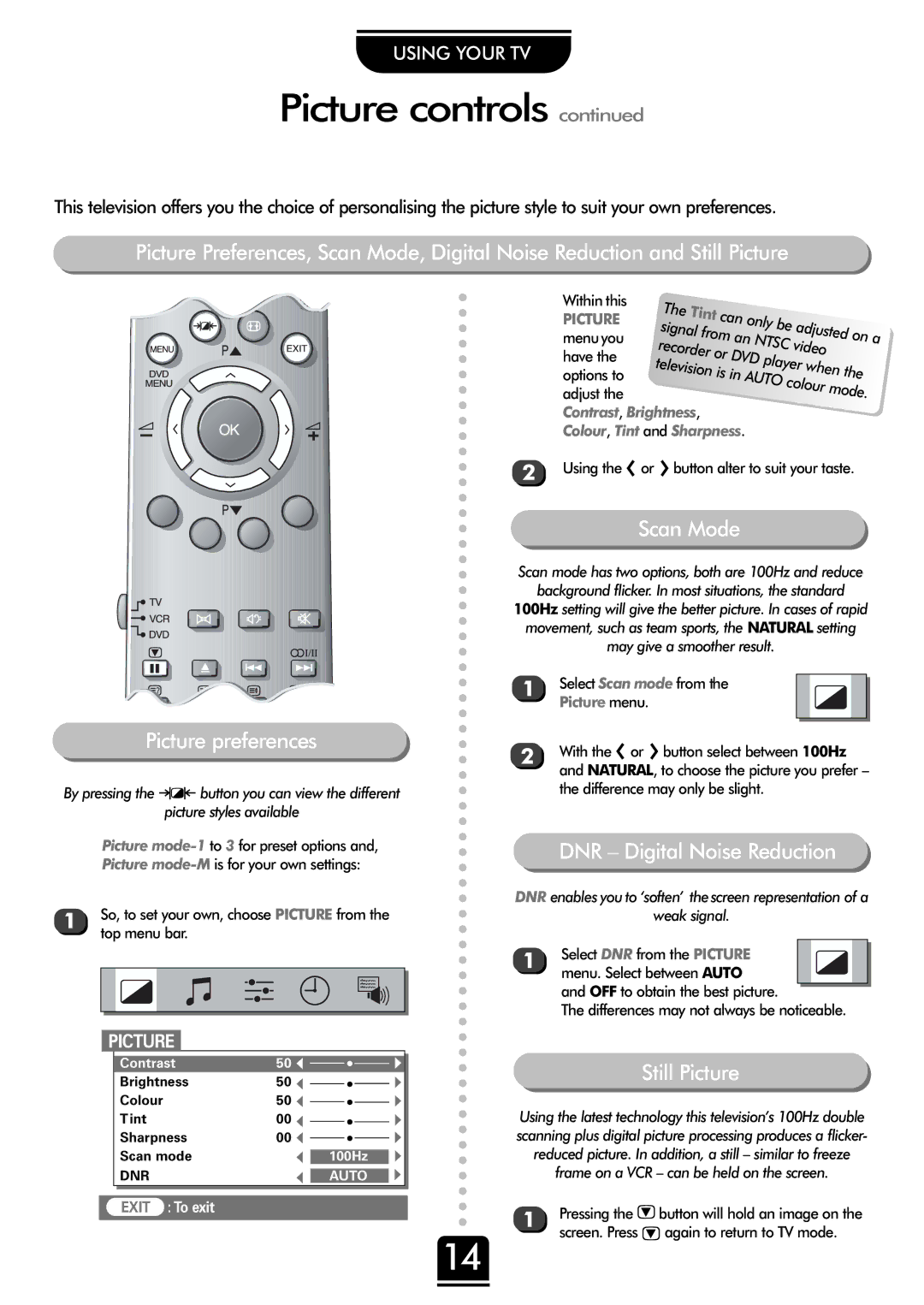USING YOUR TV
Picture controls continued
This television offers you the choice of personalising the picture style to suit your own preferences.
Picture Preferences, Scan Mode, Digital Noise Reduction and Still Picture
Picture preferences
button you can view the different picture styles available
Picture
1 | So, to set your own, choose PICTURE from the | |||||||||||||
| top menu bar. | |||||||||||||
|
|
|
|
|
|
|
|
|
|
|
|
|
|
|
|
|
|
|
|
|
|
|
|
|
|
|
|
|
|
|
|
|
|
|
|
|
|
|
|
|
|
|
|
|
|
|
|
|
|
|
|
|
|
|
|
|
|
|
|
|
|
|
|
|
|
|
|
|
|
|
|
|
|
|
|
|
|
|
|
|
|
|
|
|
|
|
|
|
|
| Within this | The |
|
|
|
|
|
|
|
| PICTURE | Tint | can only |
|
|
|
| ||
|
| signal from | be | adjusted on |
| ||||
| menuyou | an NTSC | a | ||||||
| recorder or |
| video |
| |||||
| have the |
| DVD |
|
| ||||
|
| television is |
| player | when the |
| |||
| options to | in AUTO |
|
| |||||
| adjust the |
|
|
| colour | mode. |
| ||
|
|
|
|
|
|
|
|
| |
| Contrast, Brightness, |
|
|
|
|
|
|
| |
| Colour, Tint and Sharpness. |
|
|
|
| ||||
2 | Using the S or R button alter to suit your taste. |
| |||||||
Scan Mode
Scan mode has two options, both are 100Hz and reduce
background flicker. In most situations, the standard
100Hz setting will give the better picture. In cases of rapid movement, such as team sports, the NATURAL setting may give a smoother result.
1 | Select Scan mode from the |
|
|
|
|
|
| ||
| Picture menu. |
|
|
|
|
|
|
|
|
2 | With the S or R button select between 100Hz | |||
| and NATURAL, to choose the picture you prefer – | |||
the difference may only be slight.
DNR – Digital Noise Reduction
DNR enables you to ‘soften’ thescreen representation of a
weak signal.
1 | Select DNR from the PICTURE |
|
|
|
|
|
| ||
| menu. Select between AUTO |
|
|
|
| and OFF to obtain the best picture. |
|
|
|
| The differences may not always be noticeable. | |||
PICTURE
Contrast
Brightness
Colour
Tint
Sharpness
Scan mode
DNR
EXIT :To exit
50 | ▼ |
50 | ▼ |
50 | ▼ |
00 | ▼ |
00 | ▼ |
| ▼ |
| ▼ |
100Hz
AUTO
▼ ▼ ▼ ▼ ▼ ▼ ▼
Still Picture
Using the latest technology this television’s 100Hz double scanning plus digital picture processing produces a flicker- reduced picture. In addition, a still – similar to freeze frame on a VCR – can be held on the screen.
1 | Pressing the ubutton will hold an image on the |
screen. Press u again to return to TV mode. |
14