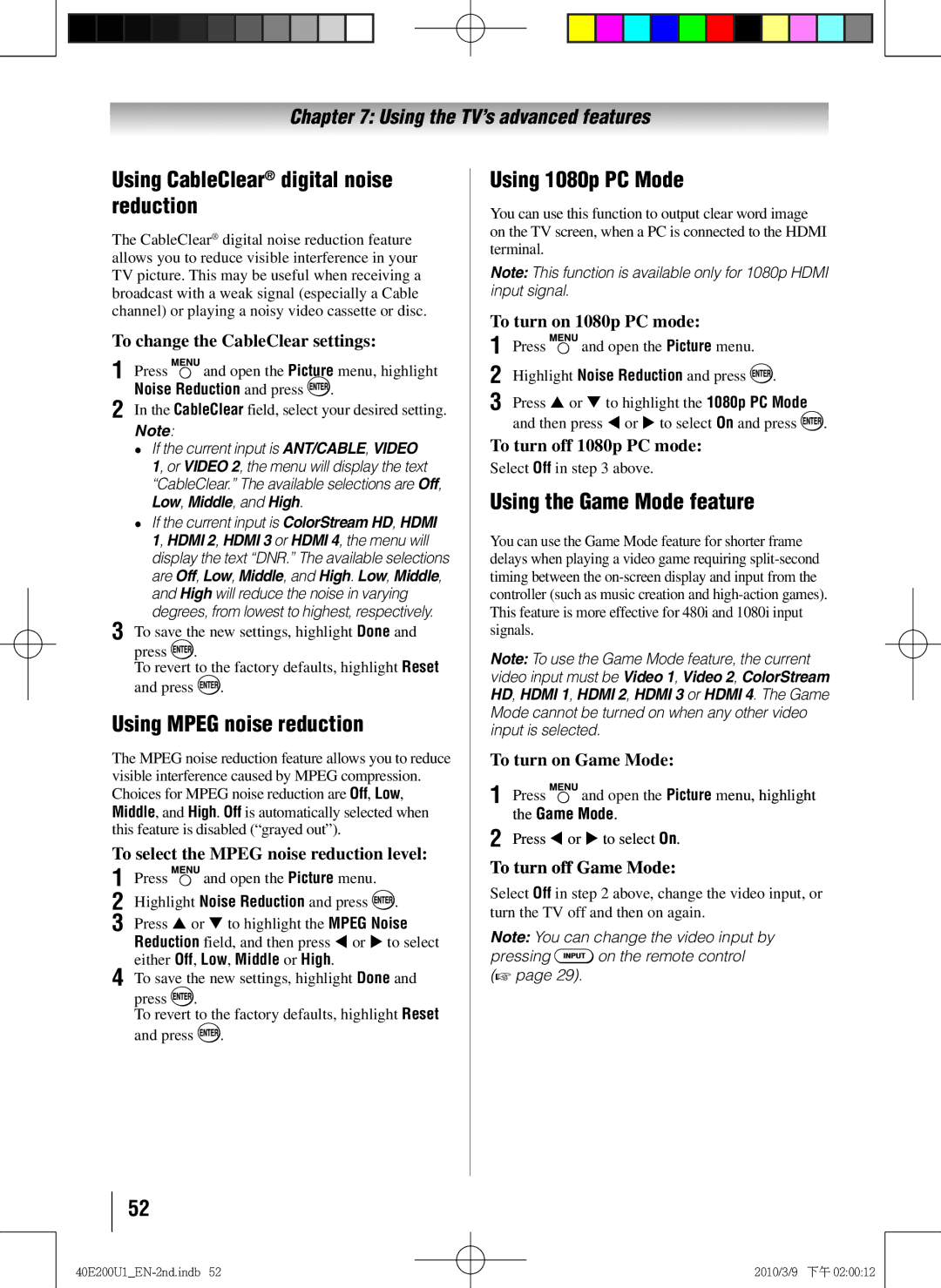Chapter 7: Using the TV’s advanced features
Using CableClear® digital noise reduction
The CableClear® digital noise reduction feature allows you to reduce visible interference in your TV picture. This may be useful when receiving a broadcast with a weak signal (especially a Cable channel) or playing a noisy video cassette or disc.
To change the CableClear settings:
1無 Press ![]() and open the Picture menu, highlight Noise Reduction and press
and open the Picture menu, highlight Noise Reduction and press ![]() .
.
2無 In the CableClear field, select your desired setting.
Note:
•• If the current input is ANT/CABLE, VIDEO 1, or VIDEO 2, the menu will display the text “CableClear.” The available selections are Off, Low, Middle, and High.
•• If the current input is ColorStream HD, HDMI 1, HDMI 2, HDMI 3 or HDMI 4, the menu will display the text “DNR.” The available selections are Off, Low, Middle, and High. Low, Middle, and High will reduce the noise in varying degrees, from lowest to highest, respectively.
3無 To save the new settings, highlight Done and
press  .
.
To revert to the factory defaults, highlight Reset and press ![]() .
.
Using MPEG noise reduction
The MPEG noise reduction feature allows you to reduce visible interference caused by MPEG compression. Choices for MPEG noise reduction are Off, Low, Middle, and High. Off is automatically selected when this feature is disabled (“grayed out”).
To select the MPEG noise reduction level:
1無 Press ![]() and open the Picture menu.
and open the Picture menu.
2無 Highlight Noise Reduction and press ![]() .
.
3無 Press or to highlight the MPEG Noise Reduction field, and then press or to select either Off, Low, Middle or High.
4無 To save the new settings, highlight Done and
press  .
.
To revert to the factory defaults, highlight Reset and press ![]() .
.
Using 1080p PC Mode
You can use this function to output clear word image on the TV screen, when a PC is connected to the HDMI terminal.
Note: This function is available only for 1080p HDMI input signal.
To turn on 1080p PC mode:
1無 Press ![]() and open the Picture menu.
and open the Picture menu.
2無 Highlight Noise Reduction and press ![]() .
.
3無 Press or to highlight the 1080p PC Mode and then press or to select On and press ![]() .
.
To turn off 1080p PC mode:
Select Off in step 3 above.
Using the Game Mode feature
You can use the Game Mode feature for shorter frame delays when playing a video game requiring
Note: To use the Game Mode feature, the current video input must be Video 1, Video 2, ColorStream HD, HDMI 1, HDMI 2, HDMI 3 or HDMI 4. The Game Mode cannot be turned on when any other video input is selected.
To turn on Game Mode:
1無 Press ![]() and open the Picture menu, highlight the Game Mode.
and open the Picture menu, highlight the Game Mode.
2無 Press or to select On.
To turn off Game Mode:
Select Off in step 2 above, change the video input, or turn the TV off and then on again.
Note: You can change the video input by
pressing ![]() on the remote control ( page 29).
on the remote control ( page 29).
52
2010/3/9 下午 02:00:12