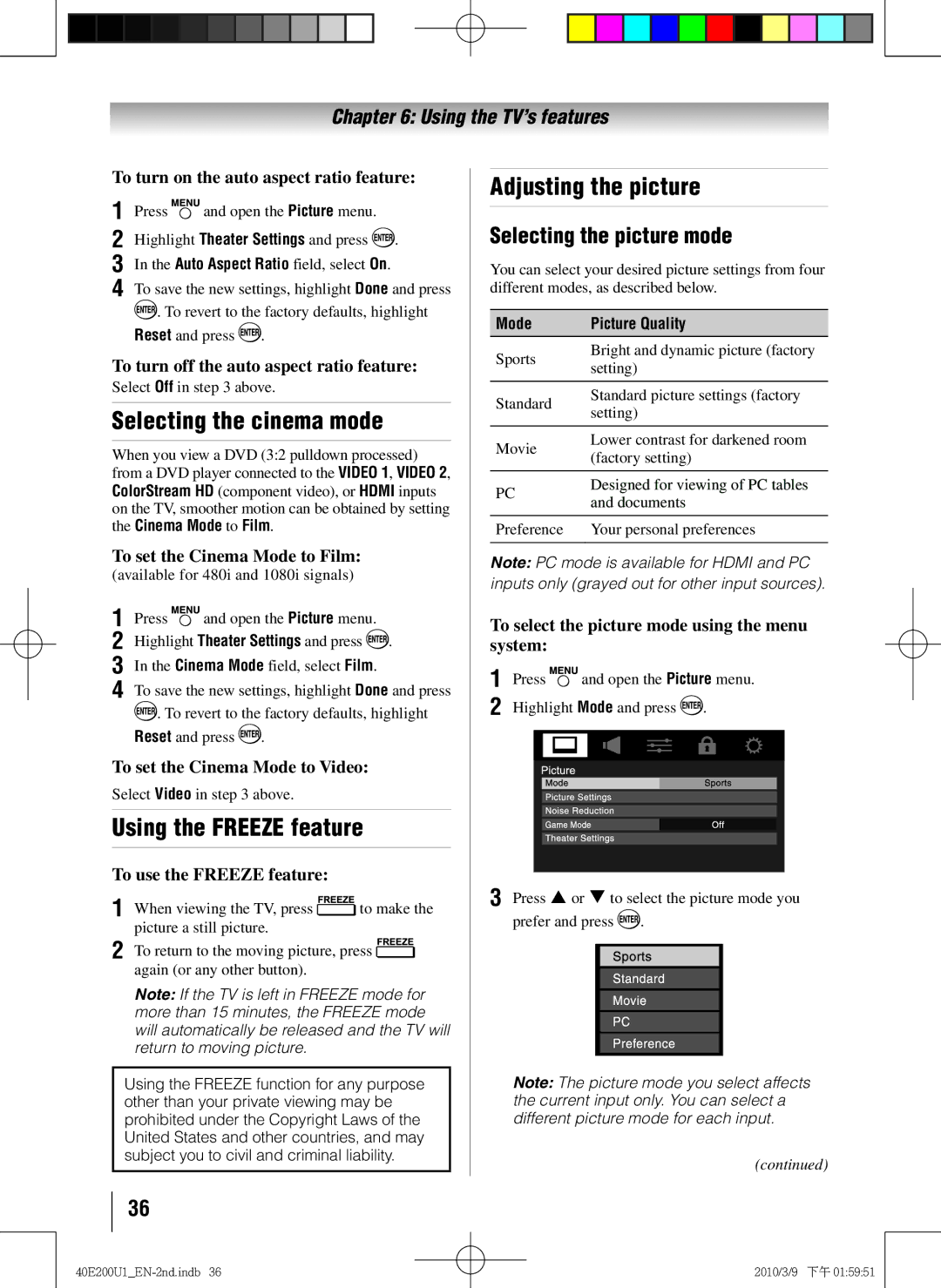40E200U1 40E20U1
Safety Precautions
Dear Customer
Important Safety Instructions
Additional Safety Precautions
Installation, Care, and Service
Installation
Care
On a bed, sofa, rug, or similar surface
Service
To Display your LCD TV using a Wall Bracket
Choosing a location for your LCD TV
To Display your LCD TV on the included Pedestal Stand
Removing the Pedestal Stand
40 TV
Important notes about your
Trademark Information
Contents
Features of your new TV
1080p output resolution
Introduction
QSound audio technologies
Introduction
TV front and side panel controls and connections
Left side panel
TV top Control panel
Power Cord
TV back panel connections
Connecting your TV
Overview of cable types
About the connection illustrations
Connecting a VCR and antenna, Cable TV or Camcorder
To view antenna or Cable channels
To view the DVD player
To view the VCR or view and record antenna channels
To record a TV program while watching a DVD
To connect an Hdmi device, you will need
To view the Hdmi device video
To connect a DVI device, you will need
One pair of standard analog audio cables per DVI device
REGZA-LINKconnection
Before controlling the devices
Hdmi cables
Connecting a personal computer PC
Connecting a digital audio system
To control the audio
To connect a PC to the PC in terminal on the TV
Signal names for mini D-sub 15-pin connector
Ground Reserved
Ground Sync Reserved
Using the remote control
Installing the remote control batteries
Remote control effective range
Learning about the remote control
13無 VOL + adjusts the volume level
Buttons used for operating the TV only are described here
9無 Recall displays TV status information
Menu layout and navigation
Main menu layout
Icon Option
Setup/Installation menu layout
Input Configuration Opens the Input Configuration menu
Navigating the menu system
System Information Opens the System Information screen
Setting up your TV
Initial Setup
Selecting the menu language
Toshiba Logo LED
Setting channel skip
Programming channels into the TV’s channel memory
Programming channels automatically
To program channels automatically
Labeling channels
Setting the Hdmi audio mode
Viewing the digital signal meter
Setting the time zone
Reset Factory Defaults
Viewing the system status
Using the TV’s features
Selecting the video input source to view
Labeling the video input sources
To select the video input source to view
Tuning channels
Tuning channels using Channel Browser
Favorites Browser
To tune to a channel or input in Browse mode
Press or on the remote control
Elements of the ChannelBrowser
To open the Channel Browser
Setting the Channel Tuning Mode
Adding and clearing channels and inputs in the History List
Tuning to the next programmed channel
Switching between two channels using SurfLock
Switching between two channels using Channel Return
Selecting the picture size
Natural
TheaterWide For 43 format programs
TheaterWide For letter box programs
TheaterWide For letter box programs with subtitles
Using the auto aspect ratio feature
To set the scroll settings
Native
Dot by Dot For VGA, SVGA, XGA, WXGA, and Sxga sources only
Selecting the cinema mode
Using the Freeze feature
Adjusting the picture
Selecting the picture mode
Using the closed caption mode
Adjusting the picture quality
To adjust the picture quality
Base closed captions
Adjusting the audio
Digital CC Settings
Using the digital audio selector
CC Selector
Adjusting the audio quality
Selecting stereo/SAP broadcasts
Selecting the optical audio output format
Using the Locks menu
Entering the PIN code
If you cannot remember your PIN code
Changing your PIN code
4無 Press to highlight Enable Rating Blocking
To block and unblock TV programs and movies
To download the additional rating system if available
Locking channels
To lock channels
Using the input lock feature
Using the GameTimer
Using the control panel lock feature
Unlocking programs temporarily
Using the PC settings feature
Setting the PC Audio
To adjust the PC settings
To unlock the control panel
Using the Media Player
Using the Media Player with USB
To select the Auto Start function
To open the Media Player
Viewing photo files
Single View
Slideshow
Playing music files
To set the repeat mode
During playback
To close the Music Player
To sort the folders and files
Setting the sleep timer
Using REGZA-LINK
REGZA-LINKplayback device DVD player, etc. control
Volume and Mute controls of Audio Receiver
To set the REGZA-LINKSetup
REGZA-LINKinput source selection
Other REGZA-LINKfunctions
Understanding the auto power off feature
Understanding the last mode memory feature
Displaying TV status information
Using the TV’s advanced features
Using the advanced picture settings features
Using Dynamic Contrast
Using the static gamma feature
Using CableClear digital noise reduction
Using Mpeg noise reduction
Using 1080p PC Mode
Using the Game Mode feature
Using the advanced audio settings features
Using the QSound sound feature
To adjust the QSound settings
3無 Highlight Advanced Audio Settings and press
Troubleshooting
General troubleshooting
Sound problems
Remote control problems
Channel tuning problems
Closed caption problems
Specifications
Appendix
Acceptable signal formats for PC in and Hdmi terminals
PC in signal formats
Hdmi signal formats
Format Resolution Frequency Pixel Clock Frequency
Limited United States Warranty for LCD Televisions
How to Obtain Warranty Service
Rental Units
Limited One 1 Year Warranty on Parts and Labour
Arbitration and Dispute Resolution
Disclaimer and Limitation of Remedy
Critical Applications
General Provisions
How to Obtain Warranty Services
Toshiba America Consumer PRODUCTS, L.L.C

![]() and open the Picture menu.
and open the Picture menu.![]() .
.![]() . To revert to the factory defaults, highlight Reset and press
. To revert to the factory defaults, highlight Reset and press ![]() .
.![]() and open the Picture menu.
and open the Picture menu.![]() .
.![]() . To revert to the factory defaults, highlight Reset and press
. To revert to the factory defaults, highlight Reset and press ![]() .
.![]() to make the picture a still picture.
to make the picture a still picture.![]() again (or any other button).
again (or any other button).![]() and open the Picture menu.
and open the Picture menu.![]() .
.![]() .
.