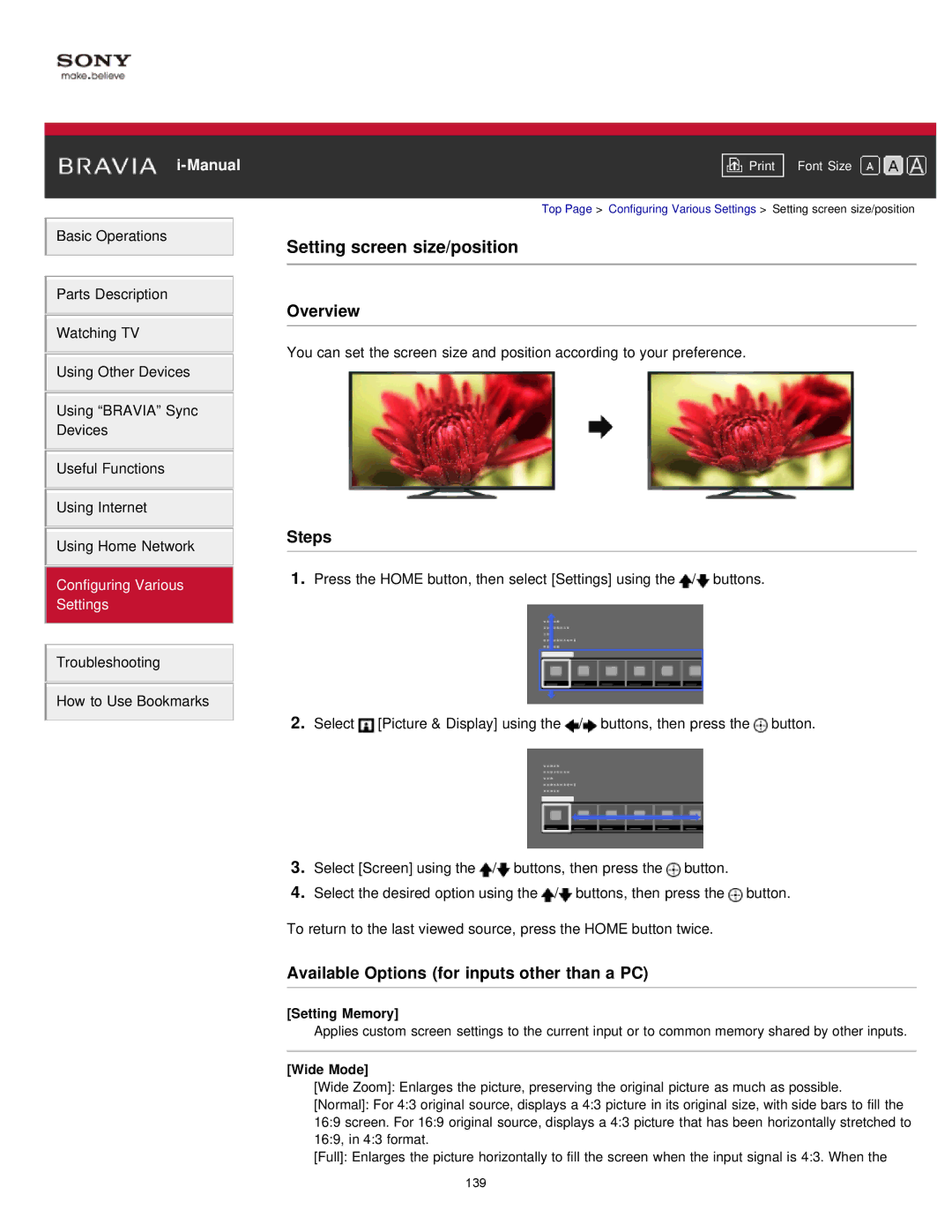Basic Operations
Parts Description
Watching TV
Using Other Devices
Using “BRAVIA” Sync Devices
Useful Functions
Using Internet
Using Home Network
Configuring Various
Settings
Troubleshooting
How to Use Bookmarks
Font Size | |
|
|
Top Page > Configuring Various Settings > Setting screen size/position
Setting screen size/position
Overview
You can set the screen size and position according to your preference.
Steps
1.Press the HOME button, then select [Settings] using the ![]() /
/![]() buttons.
buttons.
2.Select ![]() [Picture & Display] using the
[Picture & Display] using the ![]() /
/![]() buttons, then press the
buttons, then press the ![]() button.
button.
3.Select [Screen] using the ![]() /
/![]() buttons, then press the
buttons, then press the ![]() button.
button.
4.Select the desired option using the ![]() /
/![]() buttons, then press the
buttons, then press the ![]() button.
button.
To return to the last viewed source, press the HOME button twice.
Available Options (for inputs other than a PC)
[Setting Memory]
Applies custom screen settings to the current input or to common memory shared by other inputs.
[Wide Mode]
[Wide Zoom]: Enlarges the picture, preserving the original picture as much as possible.
[Normal]: For 4:3 original source, displays a 4:3 picture in its original size, with side bars to fill the 16:9 screen. For 16:9 original source, displays a 4:3 picture that has been horizontally stretched to 16:9, in 4:3 format.
[Full]: Enlarges the picture horizontally to fill the screen when the input signal is 4:3. When the
139