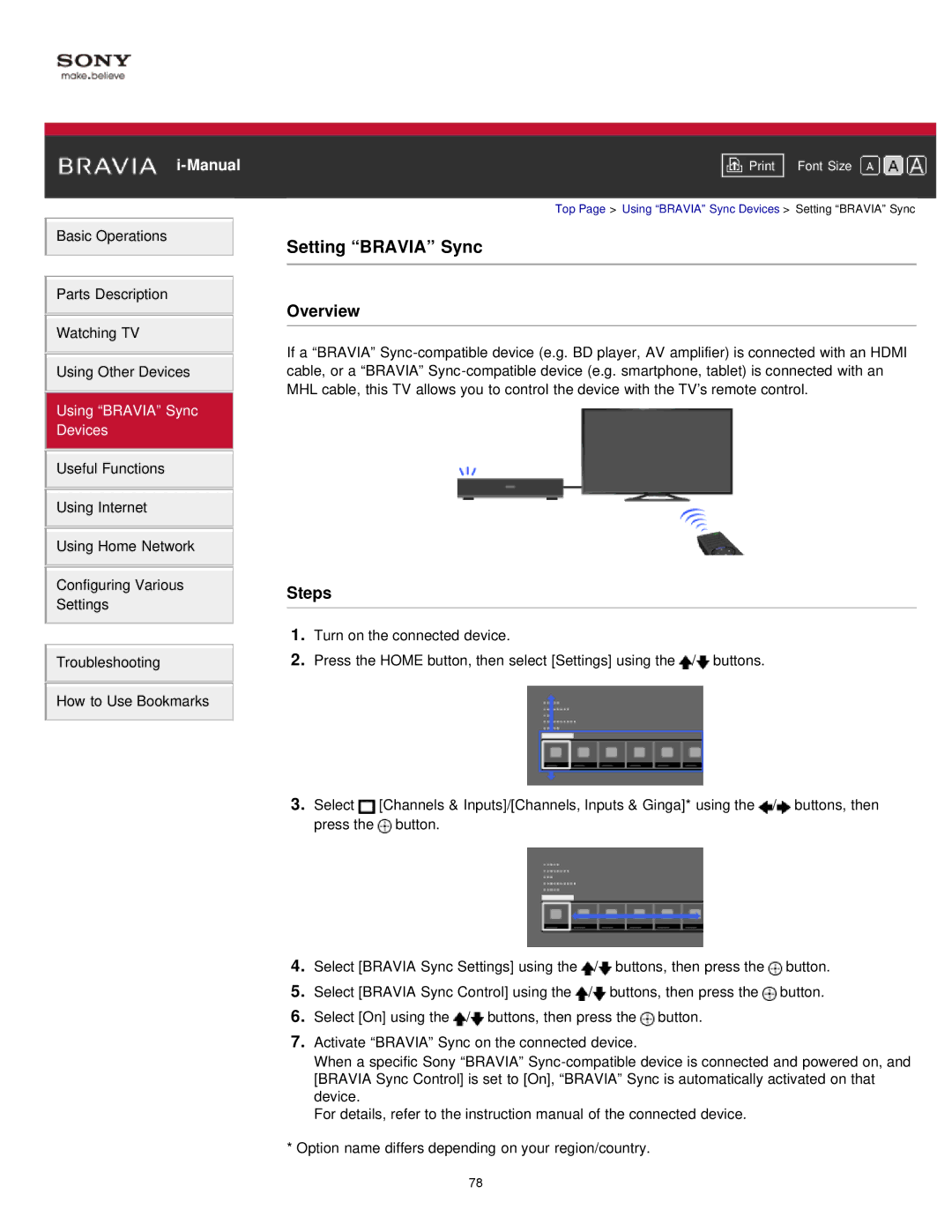Basic Operations
Parts Description
Watching TV
Using Other Devices
Using “BRAVIA” Sync Devices
Useful Functions
Using Internet
Using Home Network
Configuring Various
Settings
Troubleshooting
How to Use Bookmarks
Font Size | |
|
|
Top Page > Using “BRAVIA” Sync Devices > Setting “BRAVIA” Sync
Setting “BRAVIA” Sync
Overview
If a “BRAVIA”
Steps
1.Turn on the connected device.
2.Press the HOME button, then select [Settings] using the ![]() /
/![]() buttons.
buttons.
3.Select ![]() [Channels & Inputs]/[Channels, Inputs & Ginga]* using the
[Channels & Inputs]/[Channels, Inputs & Ginga]* using the ![]() /
/![]() buttons, then press the
buttons, then press the ![]() button.
button.
4.Select [BRAVIA Sync Settings] using the ![]() /
/![]() buttons, then press the
buttons, then press the ![]() button.
button.
5.Select [BRAVIA Sync Control] using the ![]() /
/![]() buttons, then press the
buttons, then press the ![]() button.
button.
6.Select [On] using the ![]() /
/![]() buttons, then press the
buttons, then press the ![]() button.
button.
7.Activate “BRAVIA” Sync on the connected device.
When a specific Sony “BRAVIA”
For details, refer to the instruction manual of the connected device.
*Option name differs depending on your region/country.
78