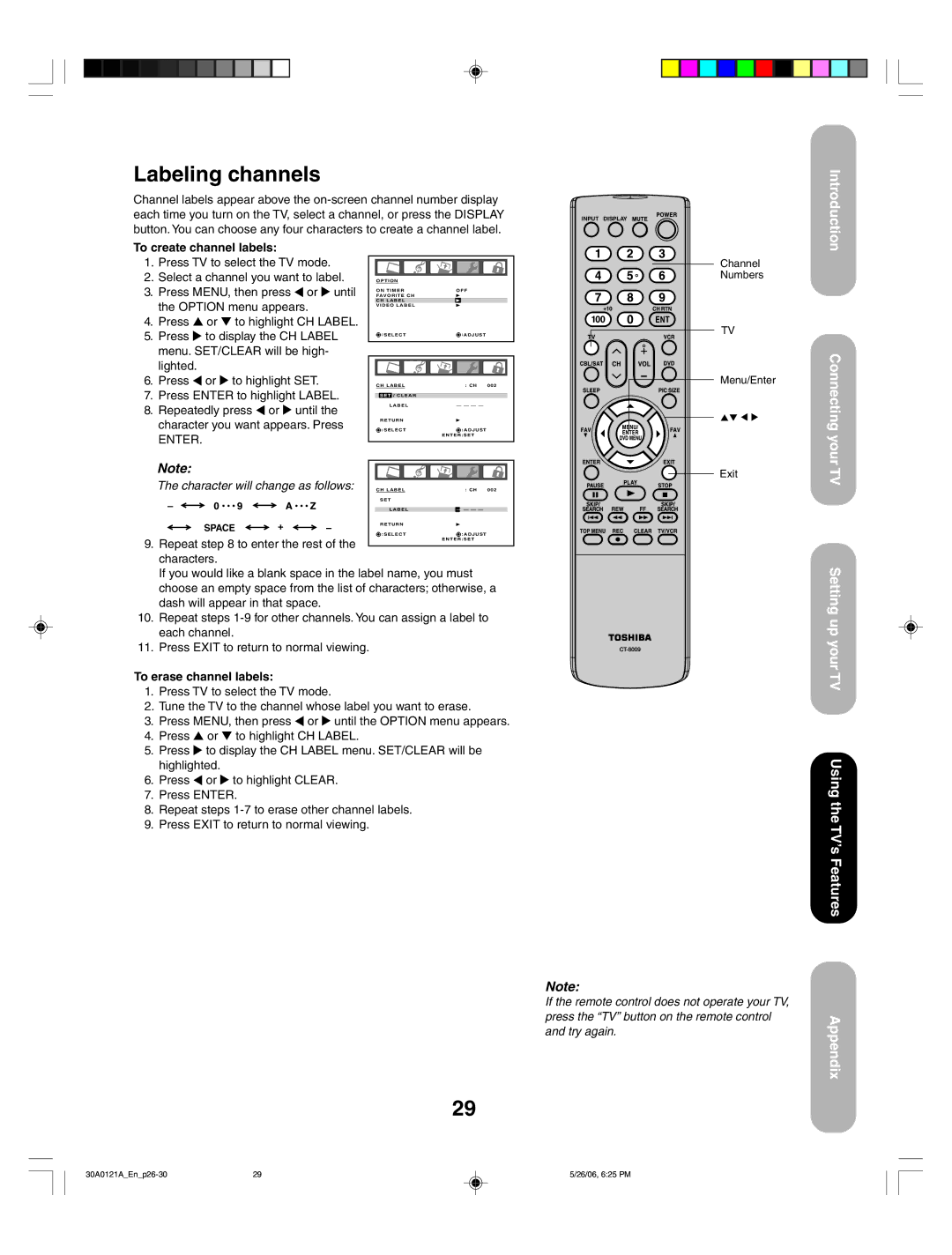Labeling channels
Channel labels appear above the
each time you turn on the TV, select a channel, or press the DISPLAYINPUT DISPLAY button. You can choose any four characters to create a channel label.
To create channel labels:
Introduction
1.Press TV to select the TV mode.
2.Select a channel you want to label.
3.Press MENU, then press ![]() or
or ![]() until the OPTION menu appears.
until the OPTION menu appears.
4.Press ▲ or ▼ to highlight CH LABEL.
5.Press ![]() to display the CH LABEL menu. SET/CLEAR will be high- lighted.
to display the CH LABEL menu. SET/CLEAR will be high- lighted.
6.Press ![]() or
or ![]() to highlight SET.
to highlight SET.
7.Press ENTER to highlight LABEL.
8.Repeatedly press ![]() or
or ![]() until the character you want appears. Press
until the character you want appears. Press
ENTER.
OPTION |
|
ON TIMER | OFF |
FAVORITE CH |
|
CH LABEL |
|
VIDEO LABEL |
|
SELECT | ADJUST |
CH LABEL | : CH | 002 |
SET / CLEAR |
|
|
LABEL | — — — — |
|
RETURN |
|
|
SELECT | ADJUST |
|
| ENTER:SET |
|
Channel Numbers
TV
Menu/Enter
Connecting your
Note: |
|
|
|
|
The character will change as follows: | CH LABEL | : CH 002 | ||
– |
|
| SET |
|
|
|
|
| |
|
| LABEL | — — — — | |
SPACE | + | – | RETURN |
|
|
| |||
![]()
![]()
![]() SELECT
SELECT![]()
![]()
![]() ADJUST
ADJUST
Exit
TV
9. Repeat step 8 to enter the rest of the characters.
ENTER:SET
If you would like a blank space in the label name, you must choose an empty space from the list of characters; otherwise, a dash will appear in that space.
10. Repeat steps
11. Press EXIT to return to normal viewing.
To erase channel labels:
1.Press TV to select the TV mode.
2.Tune the TV to the channel whose label you want to erase.
3.Press MENU, then press ![]() or
or ![]() until the OPTION menu appears.
until the OPTION menu appears.
4.Press ▲ or ▼ to highlight CH LABEL.
5.Press ![]() to display the CH LABEL menu. SET/CLEAR will be highlighted.
to display the CH LABEL menu. SET/CLEAR will be highlighted.
6.Press ![]() or
or ![]() to highlight CLEAR.
to highlight CLEAR.
7.Press ENTER.
8.Repeat steps
9.Press EXIT to return to normal viewing.
Setting up your TV
Using the TV’s Features
Note:
If the remote control does not operate your TV, press the “TV” button on the remote control and try again.
29
Appendix
29 | 5/26/06, 6:25 PM |