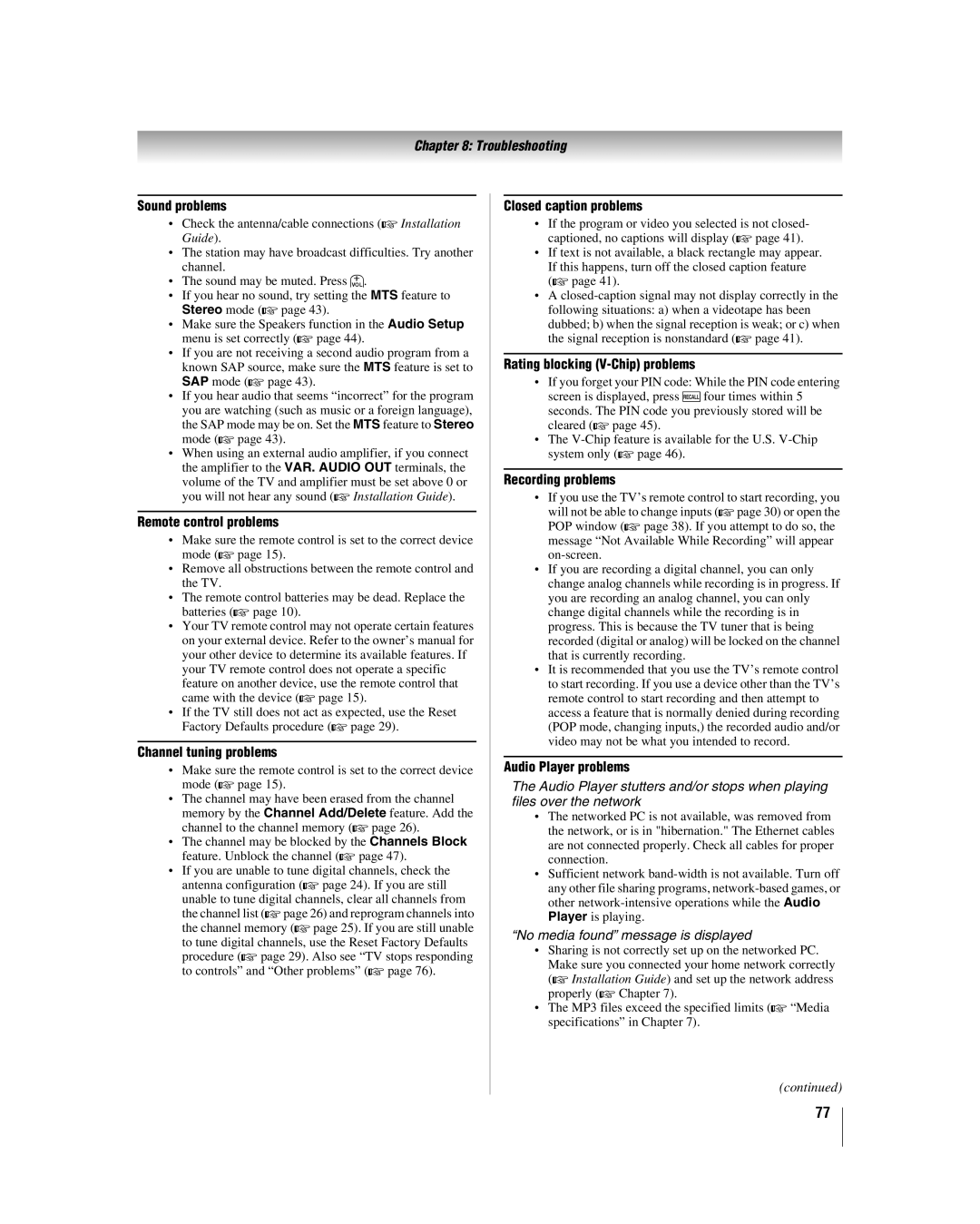Chapter 8: Troubleshooting
Sound problems
•Check the antenna/cable connections (- Installation Guide).
•The station may have broadcast difficulties. Try another channel.
•The sound may be muted. Press z.
•If you hear no sound, try setting the MTS feature to Stereo mode (- page 43).
•Make sure the Speakers function in the Audio Setup menu is set correctly (- page 44).
•If you are not receiving a second audio program from a
known SAP source, make sure the MTS feature is set to SAP mode (- page 43).
•If you hear audio that seems “incorrect” for the program you are watching (such as music or a foreign language),
the SAP mode may be on. Set the MTS feature to Stereo mode (- page 43).
•When using an external audio amplifier, if you connect the amplifier to the VAR. AUDIO OUT terminals, the
volume of the TV and amplifier must be set above 0 or you will not hear any sound (- Installation Guide).
Remote control problems
•Make sure the remote control is set to the correct device mode (- page 15).
•Remove all obstructions between the remote control and the TV.
•The remote control batteries may be dead. Replace the batteries (- page 10).
•Your TV remote control may not operate certain features on your external device. Refer to the owner’s manual for your other device to determine its available features. If your TV remote control does not operate a specific
feature on another device, use the remote control that came with the device (- page 15).
•If the TV still does not act as expected, use the Reset Factory Defaults procedure (- page 29).
Channel tuning problems
•Make sure the remote control is set to the correct device mode (- page 15).
•The channel may have been erased from the channel
memory by the Channel Add/Delete feature. Add the channel to the channel memory (- page 26).
•The channel may be blocked by the Channels Block feature. Unblock the channel (- page 47).
•If you are unable to tune digital channels, check the antenna configuration (- page 24). If you are still
unable to tune digital channels, clear all channels from the channel list
to tune digital channels, use the Reset Factory Defaults procedure (- page 29). Also see “TV stops responding to controls” and “Other problems” (- page 76).
Closed caption problems
•If the program or video you selected is not closed- captioned, no captions will display (- page 41).
•If text is not available, a black rectangle may appear.
If this happens, turn off the closed caption feature (- page 41).
•A
dubbed; b) when the signal reception is weak; or c) when the signal reception is nonstandard (- page 41).
Rating blocking (V-Chip) problems
•If you forget your PIN code: While the PIN code entering screen is displayed, press Efour times within 5
seconds. The PIN code you previously stored will be cleared (- page 45).
•The
Recording problems
•If you use the TV’s remote control to start recording, you will not be able to change inputs (- page 30) or open the POP window (- page 38). If you attempt to do so, the message “Not Available While Recording” will appear
•If you are recording a digital channel, you can only change analog channels while recording is in progress. If you are recording an analog channel, you can only change digital channels while the recording is in progress. This is because the TV tuner that is being recorded (digital or analog) will be locked on the channel that is currently recording.
•It is recommended that you use the TV’s remote control to start recording. If you use a device other than the TV’s remote control to start recording and then attempt to access a feature that is normally denied during recording (POP mode, changing inputs,) the recorded audio and/or video may not be what you intended to record.
Audio Player problems
The Audio Player stutters and/or stops when playing files over the network
•The networked PC is not available, was removed from the network, or is in "hibernation." The Ethernet cables are not connected properly. Check all cables for proper connection.
•Sufficient network
“No media found” message is displayed
•Sharing is not correctly set up on the networked PC.
Make sure you connected your home network correctly (- Installation Guide) and set up the network address properly (- Chapter 7).
•The MP3 files exceed the specified limits (- “Media specifications” in Chapter 7).
(continued)
77