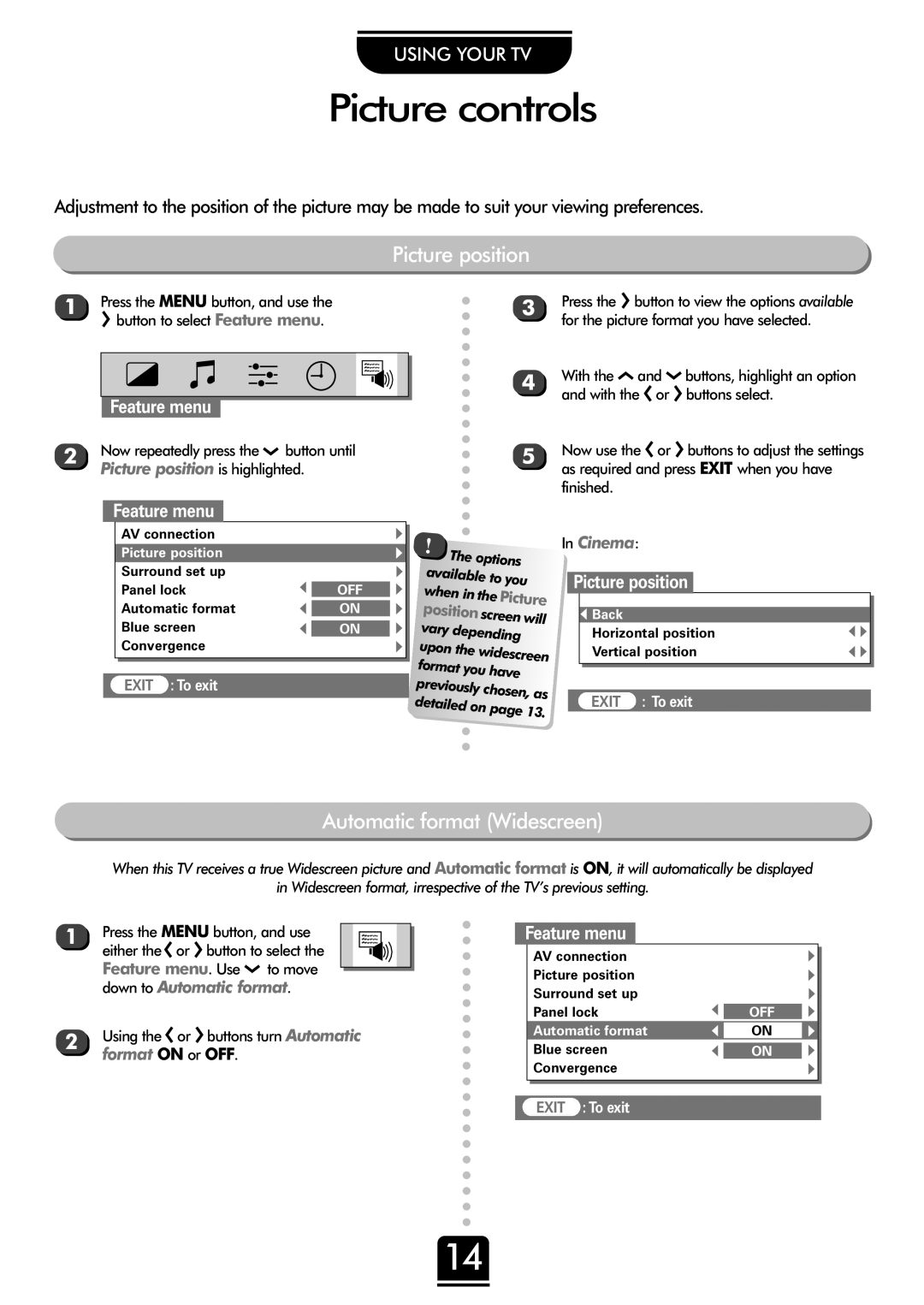USING YOUR TV
Picture controls
Adjustment to the position of the picture may be made to suit your viewing preferences.
Picture position
1 Press the MENU button, and use the
Rbutton to select Feature menu.
|
|
|
|
|
|
|
|
|
|
|
|
|
|
|
|
|
|
|
|
|
|
|
|
|
|
|
|
|
|
|
|
|
|
|
|
|
|
|
|
|
|
|
|
|
|
|
|
|
|
|
|
|
|
|
|
|
|
|
|
|
|
|
|
|
|
|
|
|
| Feature menu |
|
|
|
|
|
|
|
|
|
|
|
| ||
2 | Now repeatedly press the Q button until | |||||||||||||||
| Picture position is highlighted. | |||||||||||||||
|
|
|
| |||||||||||||
|
| Feature menu | ||||||||||||||
3 | Press the R button to view the options available | ||||
| for the picture format you have selected. | ||||
4 | With the | P | and | Q | buttons, highlight an option |
| and with the Sor Rbuttons select. | ||||
5 | Now use the Sor Rbuttons to adjust the settings | ||||
| as required and press EXIT when you have | ||||
finished.
AV connection |
|
|
Picture position |
|
|
Surround set up |
|
|
Panel lock | ▼ | OFF |
| ||
Automatic format | ▼ | ON |
Blue screen | ▼ | ON |
Convergence |
|
|
EXIT :To exit |
|
|
![]() ▼ ▼ ▼ ▼ ▼ ▼ ▼
▼ ▼ ▼ ▼ ▼ ▼ ▼
! | The options |
available to you | |
when in the | |
| Picture |
position | |
| screen will |
vary | |
| depending |
upon the | |
| widescreen |
format | |
| you have |
previously | |
| chosen, as |
detailed | |
| on page 13. |
In Cinema:
Picture position
▼ Back
Horizontal position Vertical position
EXIT : To exit
▼ ▼
▼ ▼
Automatic format (Widescreen)
When this TV receives a true Widescreen picture and Automatic format is ON, it will automatically be displayed
in Widescreen format, irrespective of the TV’s previous setting.
1
2
Press the MENU button, and use either the Sor Rbutton to select the Feature menu. Use Q to move down to Automatic format.
Using the Sor Rbuttons turn Automatic
format ON or OFF.
Feature menu
AV connection Picture position Surround set up Panel lock
Automatic format
Blue screen
Convergence
▼ ▼ ▼
OFF
ON
ON
▼ ▼ ▼ ▼ ▼ ▼ ▼
EXIT :To exit
14