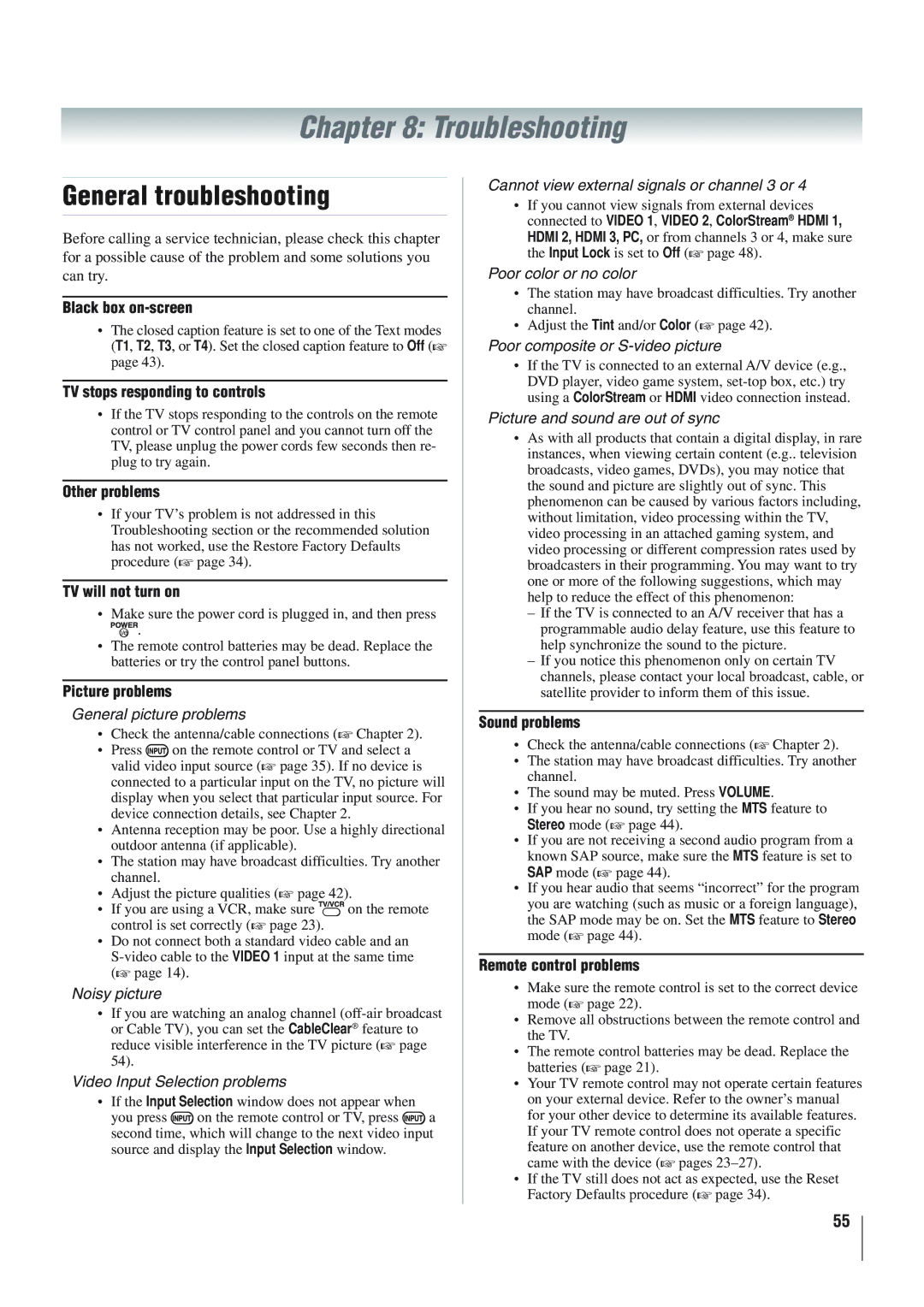Chapter 8: Troubleshooting
General troubleshooting
Before calling a service technician, please check this chapter for a possible cause of the problem and some solutions you can try.
Black box on-screen
•The closed caption feature is set to one of the Text modes (T1, T2, T3, or T4). Set the closed caption feature to Off ( page 43).
TV stops responding to controls
•If the TV stops responding to the controls on the remote control or TV control panel and you cannot turn off the TV, please unplug the power cords few seconds then re- plug to try again.
Other problems
•If your TV’s problem is not addressed in this
Troubleshooting section or the recommended solution has not worked, use the Restore Factory Defaults procedure ( page 34).
TV will not turn on
•Make sure the power cord is plugged in, and then press ![]() .
.
•The remote control batteries may be dead. Replace the batteries or try the control panel buttons.
Picture problems
General picture problems
• Check the antenna/cable connections ( Chapter 2).
•Press ![]() on the remote control or TV and select a
on the remote control or TV and select a
valid video input source ( page 35). If no device is connected to a particular input on the TV, no picture will display when you select that particular input source. For device connection details, see Chapter 2.
•Antenna reception may be poor. Use a highly directional outdoor antenna (if applicable).
•The station may have broadcast difficulties. Try another channel.
• Adjust the picture qualities ( page 42).
•If you are using a VCR, make sure ![]() on the remote
on the remote
control is set correctly ( page 23).
•Do not connect both a standard video cable and an
( page 14).
Noisy picture
•If you are watching an analog channel
or Cable TV), you can set the CableClear® feature to reduce visible interference in the TV picture ( page 54).
Video Input Selection problems
•If the Input Selection window does not appear when
you press ![]() on the remote control or TV, press
on the remote control or TV, press ![]() a second time, which will change to the next video input source and display the Input Selection window.
a second time, which will change to the next video input source and display the Input Selection window.
Cannot view external signals or channel 3 or 4
•If you cannot view signals from external devices connected to VIDEO 1, VIDEO 2, ColorStream® HDMI 1,
HDMI 2, HDMI 3, PC, or from channels 3 or 4, make sure the Input Lock is set to Off ( page 48).
Poor color or no color
•The station may have broadcast difficulties. Try another channel.
• Adjust the Tint and/or Color ( page 42).
Poor composite or S-video picture
•If the TV is connected to an external A/V device (e.g., DVD player, video game system,
Picture and sound are out of sync
•As with all products that contain a digital display, in rare instances, when viewing certain content (e.g.. television broadcasts, video games, DVDs), you may notice that the sound and picture are slightly out of sync. This phenomenon can be caused by various factors including, without limitation, video processing within the TV, video processing in an attached gaming system, and video processing or different compression rates used by broadcasters in their programming. You may want to try one or more of the following suggestions, which may help to reduce the effect of this phenomenon:
–If the TV is connected to an A/V receiver that has a programmable audio delay feature, use this feature to help synchronize the sound to the picture.
–If you notice this phenomenon only on certain TV channels, please contact your local broadcast, cable, or satellite provider to inform them of this issue.
Sound problems
• Check the antenna/cable connections ( Chapter 2).
•The station may have broadcast difficulties. Try another channel.
•The sound may be muted. Press VOLUME.
•If you hear no sound, try setting the MTS feature to
Stereo mode ( page 44).
•If you are not receiving a second audio program from a known SAP source, make sure the MTS feature is set to
SAP mode ( page 44).
•If you hear audio that seems “incorrect” for the program you are watching (such as music or a foreign language), the SAP mode may be on. Set the MTS feature to Stereo
mode ( page 44).
Remote control problems
•Make sure the remote control is set to the correct device
mode ( page 22).
•Remove all obstructions between the remote control and the TV.
•The remote control batteries may be dead. Replace the
batteries ( page 21).
•Your TV remote control may not operate certain features
on your external device. Refer to the owner’s manual for your other device to determine its available features. If your TV remote control does not operate a specific feature on another device, use the remote control that came with the device ( pages
•If the TV still does not act as expected, use the Reset
Factory Defaults procedure ( page 34).
55