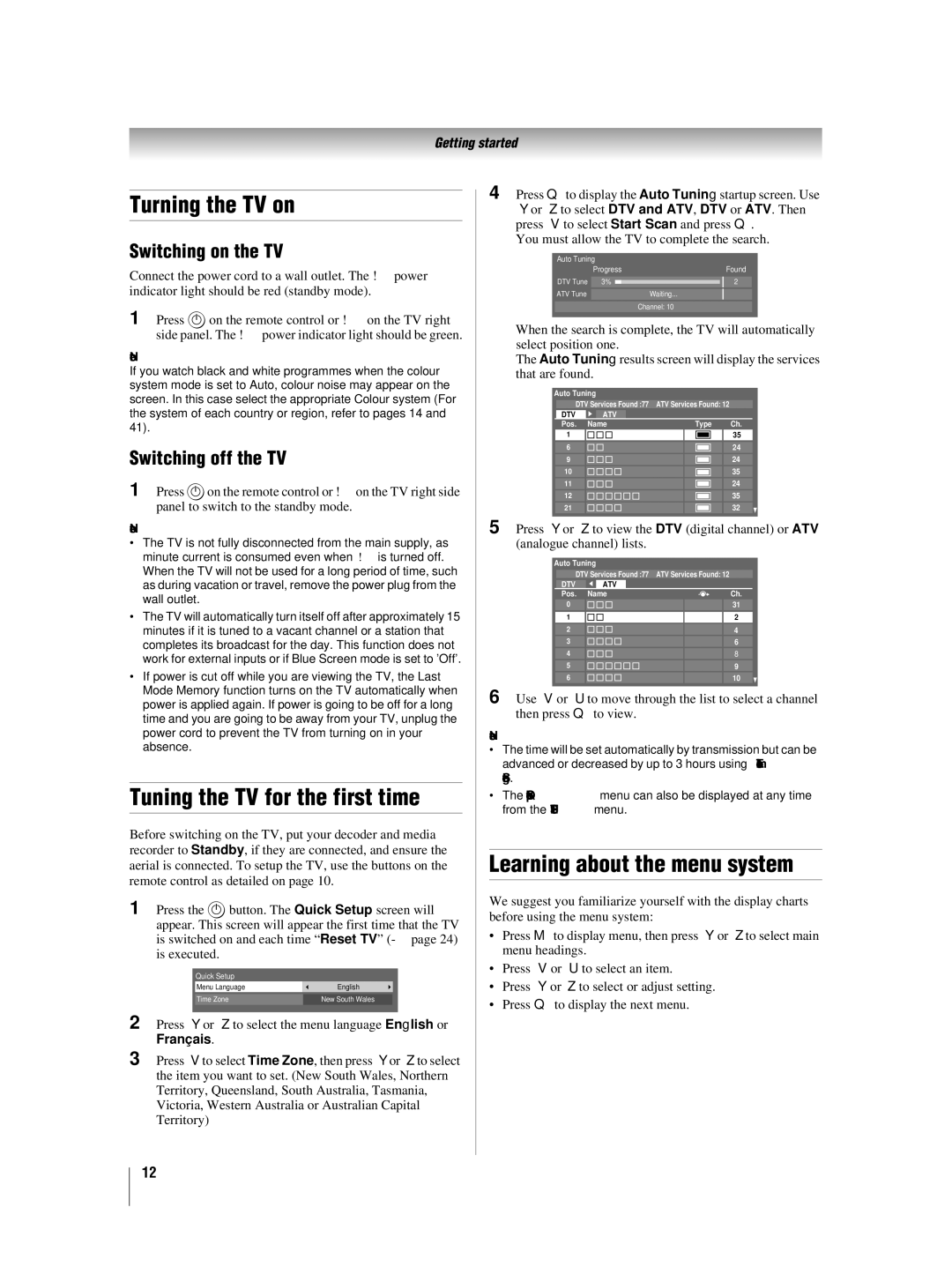42XV550A_560A, 46XV550A_560A specifications
Toshiba has established a reputation in the television market with its innovative features and cutting-edge technologies. The Toshiba 46XV550A/560A and 42XV550A/560A models stand out as prominent options for consumers seeking high-quality displays and advanced functionalities.One of the main features of these models is their Full HD resolution, providing exceptional picture clarity and detail. With a resolution of 1920 x 1080 pixels, users can enjoy a crisp, vibrant viewing experience whether they are watching their favorite movies or playing video games. The displays are enhanced by Toshiba's proprietary Regza Engine, which is designed to optimize picture quality and reduce noise, ensuring that images are sharp and true to life.
These televisions also boast Toshiba's Dynamic Contrast technology, which significantly improves the contrast ratio. This feature allows viewers to see deeper blacks and brighter whites, enhancing the overall visual experience. Additionally, the models incorporate advanced color enhancement technologies to deliver a broader color spectrum, resulting in richer, more vivid colors.
Connectivity options are abundant with the 46XV550A/560A and 42XV550A/560A models. They come equipped with multiple HDMI inputs, allowing users to connect various devices such as Blu-ray players, gaming consoles, and streaming devices seamlessly. An integrated USB port enables users to play multimedia files directly from their flash drives, making it easy to access photos, videos, and music.
Moreover, Toshiba has integrated various convenient features, including an intelligent media player that supports multiple file formats for an all-in-one entertainment experience. The models also include built-in digital tuners, ensuring compatibility with various broadcasting standards for easy access to over-the-air channels.
In terms of design, the Toshiba models feature sleek and modern aesthetics with thin bezels that maximize the screen-to-body ratio. This design approach not only looks great in any living space but also enhances the immersive viewing experience.
In conclusion, the Toshiba 46XV550A/560A and 42XV550A/560A televisions are packed with features that cater to both entertainment enthusiasts and casual viewers. With their Full HD resolution, advanced picture processing technologies, and robust connectivity options, these models represent a solid choice for anyone in the market for a high-quality television.