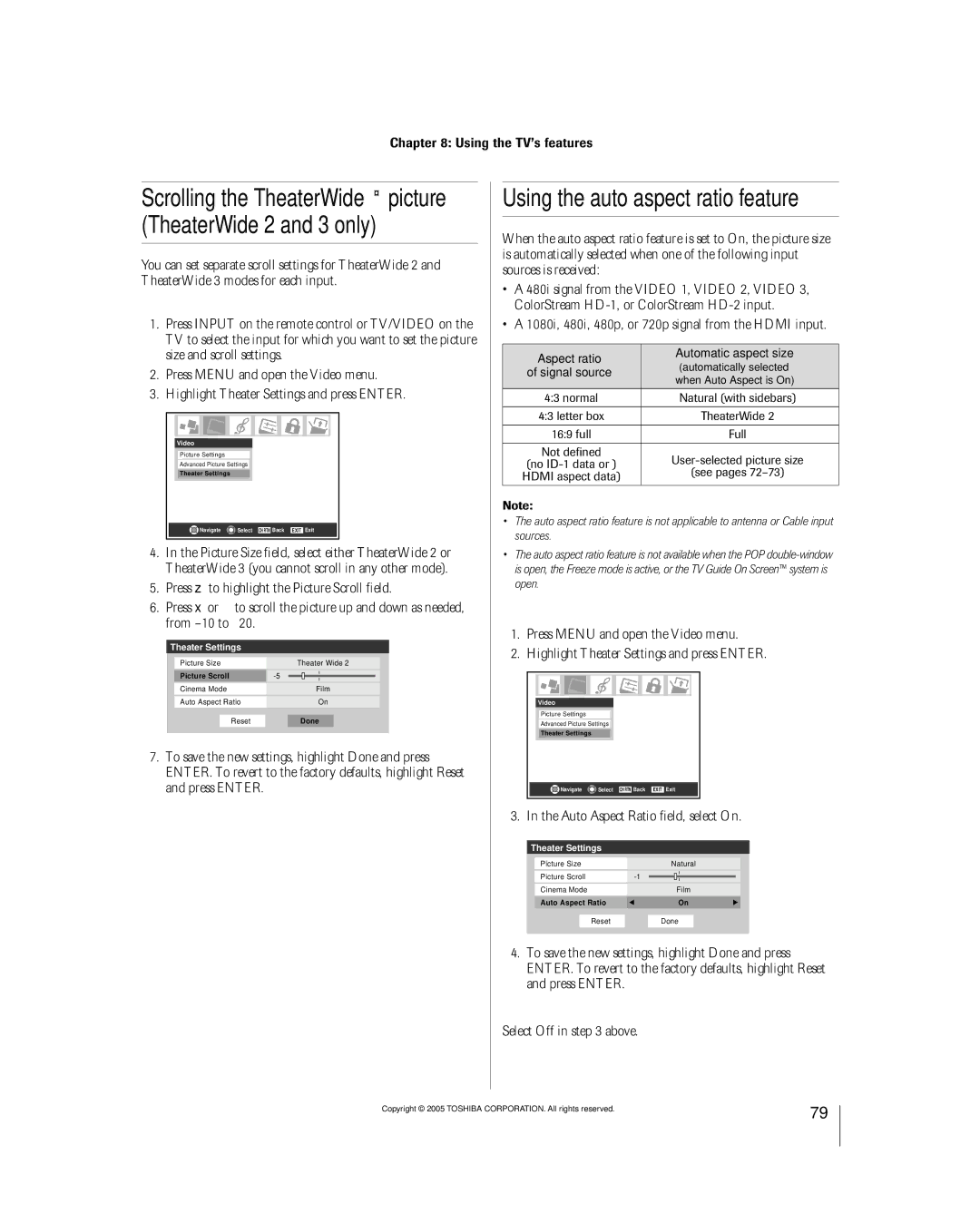56MX195 62MX195 72MX195
56MX195 62MX195 72MX195
Safety Precautions
Installation, Care, and Service
Important Safety Instructions
For replacement of the obsolete outlet
Service Center
Frequent or continuous, unplug the power cord
Contact a Toshiba Authorized Service Center
Never attempt to service the TV yourself
Important notes about your Dlptm projection TV
FCC Declaration of Conformity Compliance Statement Part
Contents
119
101
105
112
¥ RJ-45 THINCª port terminal
Features of your new TV
Introduction
Welcome to Toshiba
Introduction
See LED indications on
Install the batteries in the remote control
Yellow and Blue LEDs
Connecting your TV
Power Ñ Press to turn the TV on and off
TV front and side panel controls and connections
4 5 6 7 ¡ !º
TV back panel connections
THINCª System Toshiba Home Interactive Network Connection
¡ RJ-45 THINCª* Ñ For use when connecting a home network See
Overview of cable types
You will need
Connecting a digital CableCARDª
About the connection illustrations
For more information, call your local cable operator
Connecting a camcorder
Connecting a VCR and antenna or Cable TV no Cable box
On Screenª recording features
Connecting a VCR and Cable box
To view basic and premium Cable channels
From satellite dish
Connecting a VCR and satellite receiver
Select the ColorStream HD-1 video input source on the TV
From antenna
To view the DVD player
To view premium Cable channels
From antenna or Cable
Your TV has ColorStream¨ component video inputs
To view antenna or Cable channels
To record a TV program while watching a DVD
To dub or edit from VCR 1 to VCR
Connecting two VCRs
Select the ANT-1 video input source on the TV
To view VCR
To connect a DVI device, you will need
Connecting an HDMIª or a DVI device to the Hdmi input
¥ one Hdmi cable type a connector per Hdmi device
To connect an Hdmi device, you will need
Connecting an analog audio system
Connecting a digital audio system
To control the audio
To connect the IR blaster cable
TheaterNetª on-screen device control
To control the devices
One or two IEEE1394 cables
Connecting IEEE1394 video devices
Supported signals
Using TheaterNetª on-screen device control
IEEE1394 device initialization
When you connect a D-VHS or Avhd device to the TV
To edit the IEEE1394 device information
IEEE1394 device management
Highlight the device you want to edit and press Enter
See Chapter
For details on setting up the TV Guide On Screenª system
LINKª connection
To connect to the G-LINK ª terminal
Signal names for mini D-sub 15 pin connector
Connecting a personal computer PC
Pin assignment for RGB/PC terminal
One telephone cable splitter one RJ-45 router One DSL modem
Connecting a home network
Example #1 Networking via DSL modem service
Example #2 Networking via cable modem service
Learning about the remote control
Using the remote control
Using the remote control
To install the remote control batteries
Installing the remote control batteries
Device mode control after programming
Power
Remote Control functional key chart
Audio VCR Mute
CH y VOL y
Device code setup
Searching and sampling the code of a device
Numbers
To reset the volume controls to the original device mode
Using the volume lock feature
Operational feature reset
Repeatedly press Mode to select CABLE/SAT mode
VCRs/PVRs
Multi-brand remote control device codes
Cable boxes
DVD players
CD players
Receivers
Laser disks
Main menu layout
Menu layout and navigation
TV control panel
Setup / Installation menu layout
Remote control
Navigating the menu system
Screen 3 Do you have Cable service connected?
TV Guide On Screen setup
Setting up the TV Guide On Screenª system
To set up the TV Guide On Screenª system
For additional details, see
Setting up the TV Guide On Screenª system
If your VCR did not
TV Guide On Screenª Reminder
Selecting the menu language
Setting up your TV
Configuring the antenna input sources
To configure the ANT 1 and ANT 2 input sources
Channel Numbers TV control panel Channel yz
Programming channels into the TVÕs channel memory
Programming channels automatically
To program channels automatically
Manually adding and deleting channels in the channel memory
To tune your favorite channels for the current ANT input
Programming your favorite channels
To add and delete channels in the Favorite Channels sets
To clear your favorite channel lists
To remove a device from TheaterNet
Setting up and using TheaterNetª on-screen device control
Setting up TheaterNet
To set up TheaterNet device control
To view another source
Using the TheaterNet control icons
To select the deviceÕs control icons directly
To close the on-screen control icons
Miscellaneous audio devices
TheaterNetª IR device codes
Amplifiers
Laser disk players
VCRs
Video accessory Hdtv decoder Receivers
Satellite receivers
STS
To set the Avhd device skip time
Setting the time and date
Setting the HDMIª audio mode
To select the Hdmi audio mode
To view the CableCARDª menu
Setting the Quick Restart Feature
To set the Quick Restart feature
Viewing the CableCARDª menu
Viewing the system status
Viewing the digital signal meter
To open the TV Guide On Screenª system
Navigating the TV Guide On Screenª system
TV Guide On Screenª remote control functions
Program
¥ When you open the TV Guide
Video Window
Panel Menus
TV Guide On Screenª Icons
Info Box
Show is presented in high-definition TV, if available
Listings screen
TV Guide On Screenª Services
Example Category search
Search screen
To edit or delete a keyword
List of all matching shows for that keyword is displayed
Screen a Screen B
Recordings screen
To choose the way recordings are displayed
To view a recording, you can do one of the following
Set a show to Record from a panel menu
Record features
Schedule screen
Recording notification banner
Manually set a show to Record
Set a show Reminder from a panel menu
Remind features
Manually set a show Reminder
Reminder notification banner
Change system settings
Setup screen
Change channel display
Remind defaults
Change default options
General defaults
Record defaults
To select the video input source to view
Using the TV’s features
Remote control TV control panel
Selecting the video input source to view
To clear the input labels
Labeling the video input sources
DTV Satellite/DSS Cable Game Console
To label the video input sources
To tune to a channel in Browse mode
Tuning channels
Using the ChannelBrowserª
To toggle between Browse mode and Select mode
To tune to the Home channel
Using the Channel Browserª
To set a channel as Home using the remote control
To set a channel as Home using the menus
Switching between two channels using SurfLockª
Tuning channels Tuning your favorite channels
Tuning to the next programmed channel
Switching between two channels using Channel Return
To select the picture size
Selecting the picture size
TheaterWide 2 picture size for letter box programs
ÒScrolling the TheaterWide¨ pictureÓ on
¥ None of the picture is hidden
TheaterWide 1 picture size For 43 format program
To turn off the auto aspect ratio feature
Using the auto aspect ratio feature
To set the scroll settings
To turn on the auto aspect ratio feature
To select the lamp mode
Selecting the lamp mode
To set the Cinema Mode to Film
To set the Cinema Mode to Video
To close the POP window and tune to the highlighted window
Using the POP features
Using the POP double-window feature
To display a program in the POP window
POP double-window aspect ratio
Switching the speaker audio main or POP
Highlight the window for the channel you want to view
Using the Freeze feature
Using the favorite channel scan feature
To scan and tune your favorite channels
Selecting the picture mode
Adjusting the picture
Adjusting the picture quality
To select Color Management preferences
Using the Color Management feature
Color Management field, and press Enter
To select the color temperature
Using CableClear¨ /DNR digital noise reduction
Selecting the color temperature
CableClear/DNR field, select your desired setting
To select dynamic contrast preferences
Using Mpeg noise reduction
Using dynamic contrast
To select Mpeg Noise Reduction preferences
¥ To view text Highlight T1, T2, T3, or T4
Using the closed caption mode
Advanced closed captions
To view captions or text
To select digital closed captions
Digital closed captions
Selecting stereo/SAP broadcasts
Adjusting the audio
Using the digital audio selector
Muting the sound
Using the sub-bass system SBS
Adjusting the audio quality
Using the StableSound¨ feature
To turn on the Dolby Virtual surround sound feature
Using the SRS WOWª surround sound feature
Using the Dolby Virtual with SRS TruSurround sound feature
To adjust the WOWª settings
To turn on the built-in speakers
Turning off the built-in speakers
Selecting the optical audio output format
To turn off the built-in speakers
Setting the sleep timer
Setting the On/Off Timer
Using the PC setting feature
Displaying the Channel Banner
Understanding the auto power off feature
Understanding the last mode memory feature
Using the Gray Level feature
Changing your PIN code
Using the Locks menu
Entering the PIN code
If you cannot remember your PIN code
Independent rating system for broadcasters
Blocking TV programs and movies by rating V-Chip
To block and unblock TV programs and movies
Press z to highlight Edit Rating Limits and press Enter
Unlocking programs temporarily
Blocking channels
Locking video inputs
Using the control panel lock feature
Using the GameTimerª
Memory card specifications
Using the memory card Jpeg picture viewer/MP3 audio player
Press to rotate the large picture 90¡ clockwise
Using the Jpeg picture viewer
To view digital photos on your TV
Press x to rotate the large picture 90¡ counterclockwise
To close the picture viewer and remove the memory card
Using the MP3 audio player
To set the slide show interval
To close the picture viewer
To close the MP3 audio player
Memory card care and handling
To obtain the Network address automatically
Connecting your TV to the Network
Setting up the Network address
Basic Network Setup menu appears
Setting up the Network connection
Set up the Email account
To reset the Network address
Timer recording via Email
Picture viewer
Using the audio player/picture viewer via network
Audio Player
How do I check if my machine is running service pack 1 or 2?
Procedure for Windows XP with service pack
Picture viewer or audio player will launch
Set up the Home File server
To start the Picture viewer/Audio player
Press x or to select the desired Home Server Name
111
Troubleshooting
Appears on-screen
Set to SAP mode
Closed caption problems
Caption feature
Not be what you intended to record. See pages 67
Symptom Solution Recording problems
Other problems
Will be locked on the channel that is currently recording
LED indications
Setup
TV Guide On Screenª FAQs
117
118
Replacing the lamp unit
Lamp unit replacement and care
When to replace the lamp unit
Appendix
Grasp the lamp unit handle and gently pull the lamp unit
How to replace the lamp unit
On next
Disposing of the used lamp unit
¥ In the U.S., call Tacp consumer solutions at
Television System
Specifications
For DLPª Television Models
Limited United States Warranty
How to Obtain Warranty Services
Limited Canada Warranty
125
Channel programming
Index
87-90
106
Picture adjustments
Remote control
Picture-out-picture POP
05-08
Toshiba America Consumer PRODUCTS, L.L.C