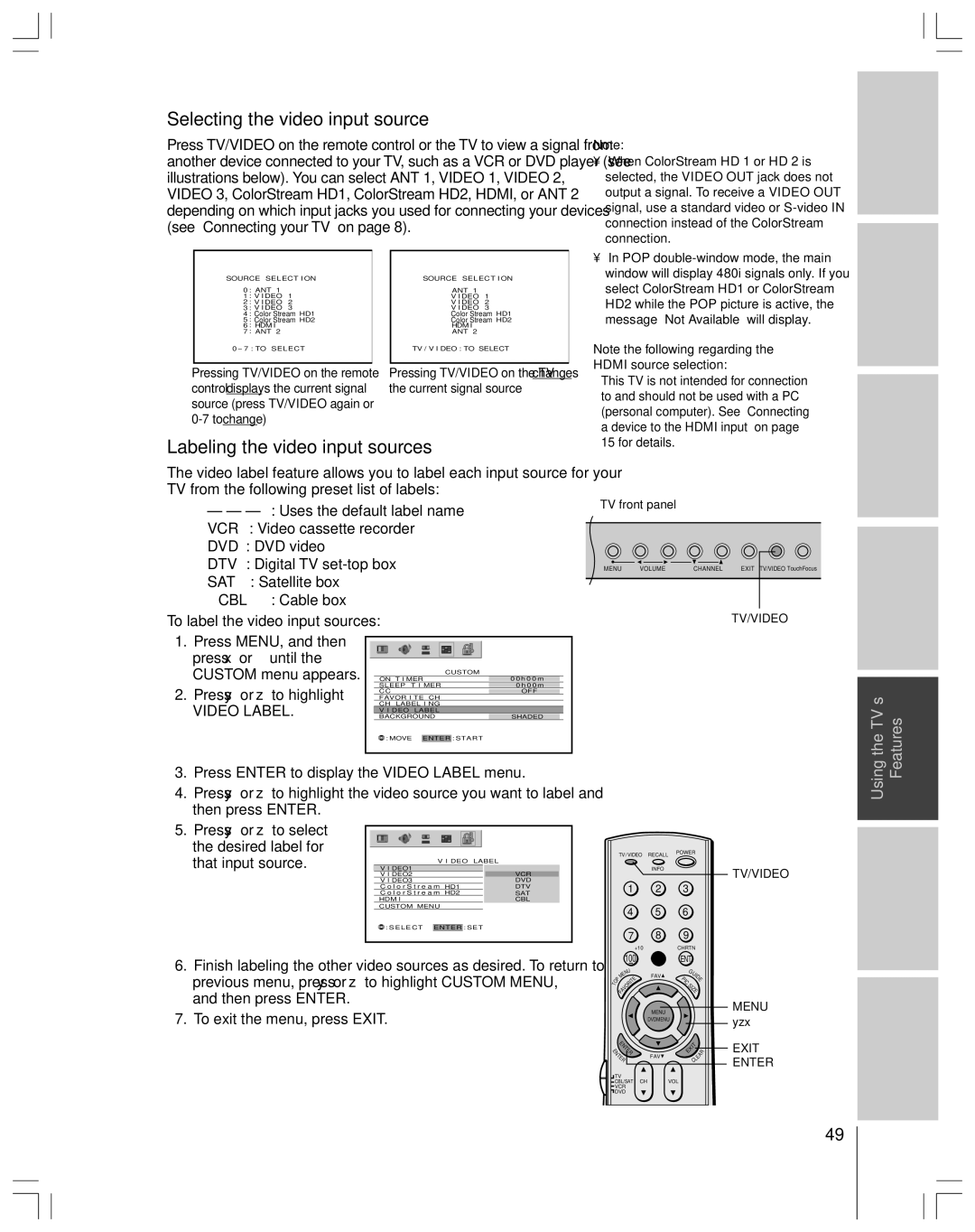Selecting the video input source
Press TV/VIDEO on the remote control or the TV to view a signal from another device connected to your TV, such as a VCR or DVD player (see illustrations below). You can select ANT 1, VIDEO 1, VIDEO 2, VIDEO 3, ColorStream HD1, ColorStream HD2, HDMI, or ANT 2 depending on which input jacks you used for connecting your devices (see “Connecting your TV” on page 8).
| SOURCE SELECT I ON |
| SOURCE SELECT I ON |
| |||
| 0 | : ANT 1 |
|
| ANT 1 |
|
|
| 1 | : V I DEO | 1 |
| V I DEO | 1 |
|
| 2 | : V I DEO | 2 |
| V I DEO | 2 |
|
| 3 | : V I DEO | 3 |
| V I DEO | 3 |
|
| 4 | : Color Stream HD1 |
| Color Stream HD1 |
| ||
| 5 | : Color Stream HD2 |
| Color Stream HD2 |
| ||
| 6 | : HDM I |
|
| HDM I |
|
|
| 7 | : ANT 2 |
|
| ANT 2 |
|
|
| 0- 7 : TO SELECT |
| TV / V I DEO : TO SELECT |
| |||
|
|
|
|
| |||
Pressing TV/VIDEO on the remote | Pressing TV/VIDEO on the TV changes | ||||||
control displays the current signal | the current signal source | ||||||
source (press TV/VIDEO again or |
|
|
|
| |||
|
|
|
|
|
| ||
Note:
¥When ColorStream HD 1 or HD 2 is selected, the VIDEO OUT jack does not output a signal. To receive a VIDEO OUT signal, use a standard video or
¥In POP
Note the following regarding the HDMI source selection:
This TV is not intended for connection to and should not be used with a PC (personal computer). See ÒConnecting a device to the HDMI inputÓ on page 15 for details.
TV front panel
Introduction |
|
|
|
|
|
Connecting | yourTV |
|
|
|
|
Usingthe | RemoteControl |
|
|
MENU | VOLUME | CHANNEL | EXIT TV/VIDEO TouchFocus | Settingup | yourTV |
|
|
| TV/VIDEO | ||
|
|
|
|
TV/VIDEO RECALL POWER
INFO
1 2 3
4 5 6
|
|
|
| 7 | 8 | 9 |
|
| |
|
|
|
| +10 |
| CHRTN |
|
| |
|
|
| 100 | 0 | ENT |
|
| ||
|
|
| N |
|
| G |
|
| |
|
|
| E | U | FAV |
| UI |
| |
|
| P | M |
| PIC | D |
| ||
| O | FAVORITE |
|
| E | ||||
T |
|
|
|
| SI |
|
| ||
|
|
|
|
|
|
| ZE |
| |
|
|
|
|
| MENU |
|
|
|
|
|
|
|
|
| DVDMENU |
|
|
| |
NENTER |
| EXIT |
| R | |||||
|
| T |
|
|
|
|
| ||
E |
|
|
|
|
| EA |
| ||
|
| E |
| FAV |
|
|
| ||
|
|
| R |
|
|
| L |
| |
|
|
|
|
|
| C |
|
| |
| TV |
|
|
|
|
|
| ||
| CBL/SAT CH |
| VOL |
|
|
| |||
| VCR |
|
|
|
|
|
| ||
| DVD |
|
|
|
|
|
| ||
TV/VIDEO
MENU
yzx •
EXIT
ENTER
Using the TV’s Features
Appendix
Index
49