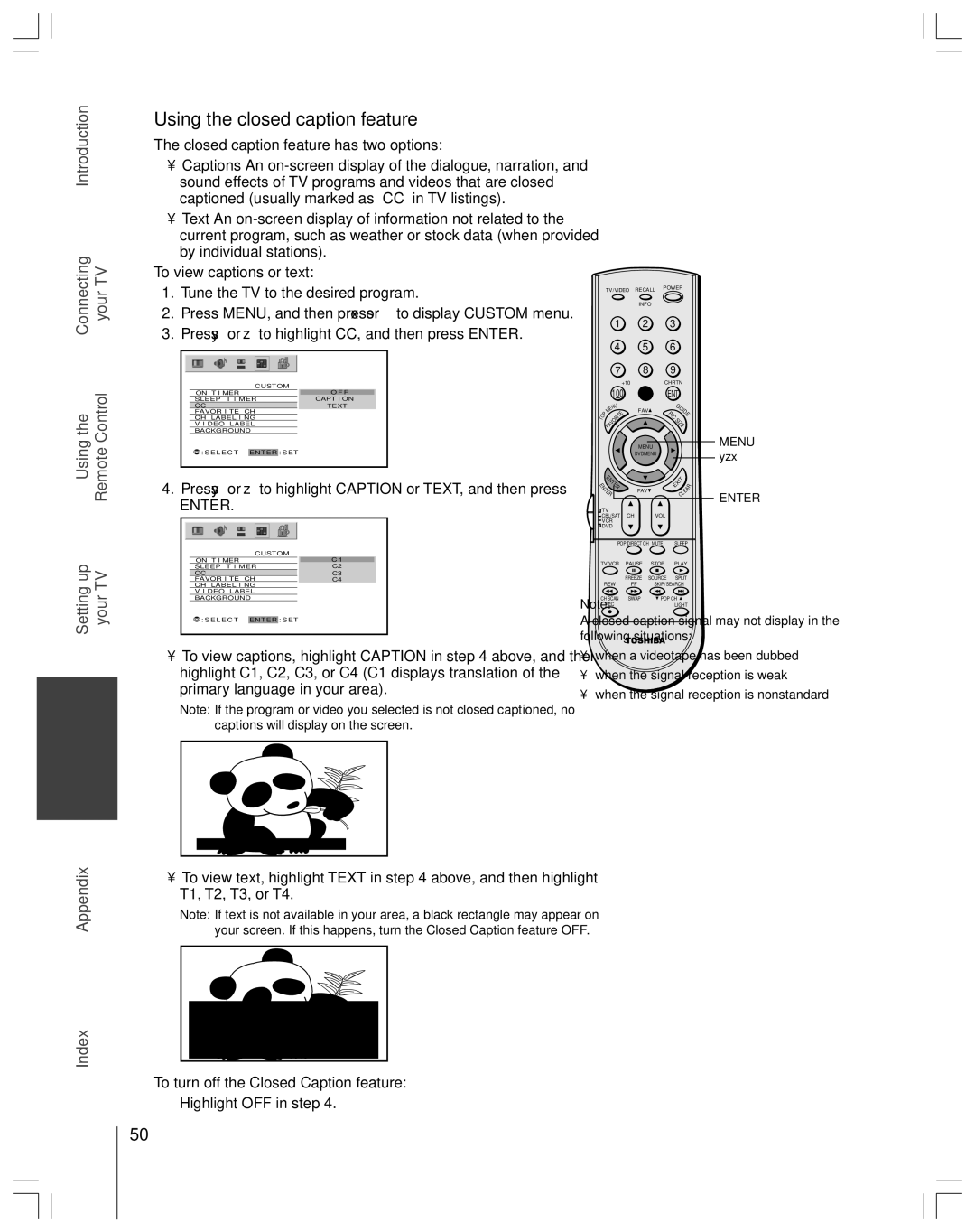Projection Television
Safety Precautions
Dear Customer
Important Safety Instructions
Installation
Service
Care
Important Safety Precautions for Split Cabinet Feature
Important Safety Information Introduction
Welcome to Toshiba
Exploring your new TV
Connecting your TV
Connecting in Antena or cable TV
You will need Three coaxial cables
Connecting a VCR
Connecting a cable converter box
Connecting a cable converter box and VCR
You will need Four coaxial cables One set of A/V cables
Connecting a DVD player or satellite receiver and a VCR
Satellite Satellite Receiver Dish
From Antenna Stereo VCR
From DTV Antenna
You will need Two coaxial cables Two sets of A/V cables
Connecting two VCRs
Connecting a camcorder
One Hdmi cable type a connector
One pair of standard analog audio cables
Connecting an audio system
If you have a Toshiba device
Preparing the remote control for use
Installing the remote control batteries
Remote control codes
Htib
100
POP Direct CH allows direct access to POP channels
Learning about the remote control
Adjusts the volume level
CH RTN returns to the memorized channel
Press Enter to activate the function settings in the menus
Learning about the menu system
Press y or z to highlight your desired language
Changing the on-screen display language
Selecting the antenna input
Press Enter Press z to select CH Program
Adding channels to the TV’s memory
Programming channels automatically
Press Channel y or z to view the programmed channels
Changing channels
Adding and erasing channels manually
When the adjustment is complete, the normal picture appears
Adjusting the color convergence
Manually adjusting the color convergence
Automatically
To reset your adjustments
100
Switching between two channels using SurfLock
Adjusting the channel settings
Switching between two channels using Channel Return
Programming your favorite channels
Favorite CH
Press Enter Repeat steps 4 and 5 for other channels
Press y or z to highlight
To erase channel labels
Labeling channels
Repeat to enter the rest of the characters
Press z or y to highlight
Press PIC Size on the remote control
Selecting the picture size
Hidden areas, see Scrolling Theater Wide picture on
None of the picture is hidden
Press MENU, and then press x or until Picture menu
Press PIC Size to select the Theater Wide 2 or 3 mode
Press Enter to display the Scroll Adjustment mode
Appears
Enter
Using the Auto Aspect feature
Press y or z to highlight Auto ASPECT, and then press
Press y or z to select ON, and then press Enter
Using the POP double-window feature
To close the POP window Press Split again or Exit
Selected input source indicator is displayed in purple
Switching the main and POP pictures
Switching the speaker sound of main and POP programs
Using the programmed channel search function
Double-Window aspect ratio
Using the favorite channel search function
About the auto favorite feature
Entering the PIN code
Using the Locks menu
Using the V-CHIP menu
If you cannot remember your PIN code
Enable Blocking
TV Rating Independent rating system for broadcasters
Mpaa Unrated
Mpaa Rating Independent rating system for movies
Mpaa Rating
TV None Rating
Press Enter
Locking channels
Unlocking programs temporarily
Repeat steps 3 and 4 for other channels
Press y or z to highlight Clear ALL, and then press Enter
OFF
Locking the video inputs
Changing the PIN code
Press Enter New PIN code is now active
Adjusting the picture quality
Adjusting the picture
Selecting the picture mode
Saving your new preferences
Selecting the color temperature
Press x or to select the mode you prefer
Reset
Using the CableClear DNR feature
Resetting picture adjustments
Done
Press y or z to select
Selecting the display format for 480p signals only
Selecting the cinema mode
Film
Selecting the video input source
To change
Using the closed caption feature
Press y or z to highlight Caption or TEXT, and then press
Setting the on timer
Setting the sleep timer
To display the time on-screen Press Recall
Setting the clock
Press Enter to start the clock
Selecting stereo/SAP broadcasts
Adjusting the sound
Muting the sound
Press y or z to highlight MTS, and then press Enter
Press y or z to adjust the item, then press Enter
Using the WOW surround sound feature
Adjusting the sound quality
Audio Settings menu appears
To turn off the StableSound feature Select OFF in above
Resetting your audio adjustments
Using the StableSound feature
To turn on the built-in speakers Select on in above
Turning off the built-in speakers
Selecting the Audio OUT sound
Press y or z to select Main or POP, and then press Enter
Selecting the background of the menu display
Understanding the auto power off feature
Understanding the last mode memory feature
Displaying on-screen information
Specifications
Appendix
Troubleshooting
Limited United States Warranty
Limited Canada Warranty
Index
Page
Manufactured by

![]()
![]() : SELECT ENTER : SET
: SELECT ENTER : SET![]()
![]() : SELECT ENTER : SET
: SELECT ENTER : SET