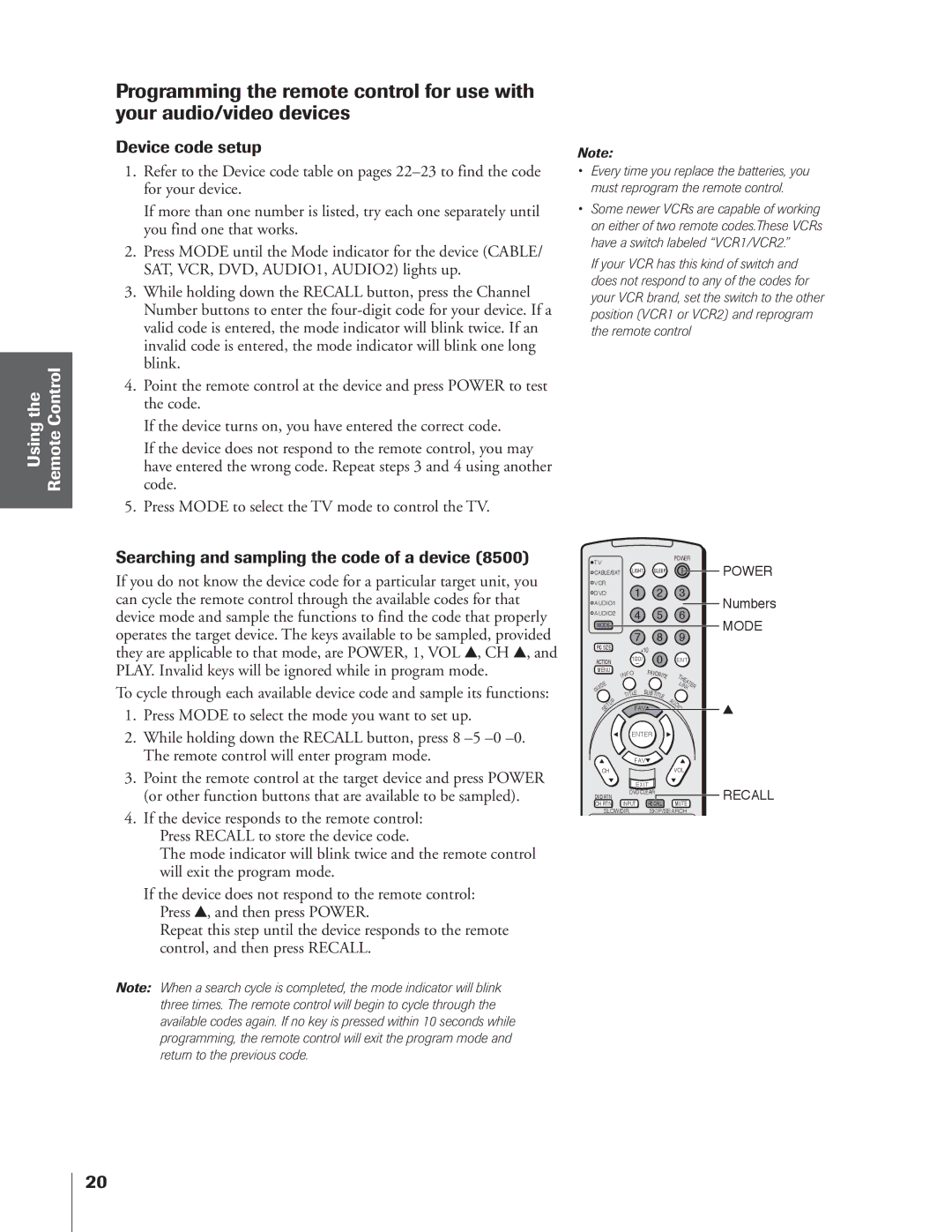Using the Remote Control
Programming the remote control for use with your audio/video devices
Device code setup
1.Refer to the Device code table on pages
If more than one number is listed, try each one separately until you find one that works.
2.Press MODE until the Mode indicator for the device (CABLE/ SAT, VCR, DVD, AUDIO1, AUDIO2) lights up.
3.While holding down the RECALL button, press the Channel Number buttons to enter the
4.Point the remote control at the device and press POWER to test the code.
If the device turns on, you have entered the correct code.
If the device does not respond to the remote control, you may have entered the wrong code. Repeat steps 3 and 4 using another code.
5.Press MODE to select the TV mode to control the TV.
Note:
•Every time you replace the batteries, you must reprogram the remote control.
•Some newer VCRs are capable of working on either of two remote codes.These VCRs have a switch labeled “VCR1/VCR2.”
If your VCR has this kind of switch and does not respond to any of the codes for your VCR brand, set the switch to the other position (VCR1 or VCR2) and reprogram the remote control
Searching and sampling the code of a device (8500)
![]() TV
TV
POWER
If you do not know the device code for a particular target unit, you can cycle the remote control through the available codes for that device mode and sample the functions to find the code that properly operates the target device. The keys available to be sampled, provided they are applicable to that mode, are POWER, 1, VOL y, CH y, and PLAY. Invalid keys will be ignored while in program mode.
To cycle through each available device code and sample its functions:
1.Press MODE to select the mode you want to set up.
2.While holding down the RECALL button, press 8
3.Point the remote control at the target device and press POWER (or other function buttons that are available to be sampled).
4.If the device responds to the remote control:
Press RECALL to store the device code.
The mode indicator will blink twice and the remote control will exit the program mode.
If the device does not respond to the remote control: Press y, and then press POWER.
Repeat this step until the device responds to the remote control, and then press RECALL.
Note: When a search cycle is completed, the mode indicator will blink three times. The remote control will begin to cycle through the available codes again. If no key is pressed within 10 seconds while programming, the remote control will exit the program mode and return to the previous code.
![]() CABLE/SAT LIGHT SLEEP
CABLE/SAT LIGHT SLEEP ![]() POWER
POWER
VCR |
|
DVD | 1 2 3 |
AUDIO1Numbers
AUDIO2 | 4 | 5 | 6 |
|
|
|
MODE |
|
|
|
|
|
|
|
| MODE | |
|
|
| 7 |
|
| 8 | 9 |
|
| |
PIC SIZE |
| +10 |
|
|
|
|
|
| ||
|
|
|
| 0 |
|
|
|
| ||
ACTION |
| 100/ |
|
| ENT |
|
| |||
MENU |
| O | FAV | ORI |
|
|
|
| ||
|
| NF |
|
| T |
|
|
| ||
|
| I |
|
|
| TE |
|
|
| |
|
|
|
|
|
|
| HE |
|
| |
E |
|
|
|
|
|
| LI | AT |
| |
|
|
|
|
|
|
| E | |||
ID |
|
|
|
|
|
| N |
| R | |
U |
|
|
|
|
|
|
| K |
|
|
G |
|
| LE | SUB | TIT |
|
|
|
| |
|
|
|
|
|
|
| ||||
|
|
| TIT |
|
|
|
|
| ||
| P |
|
|
|
| LE | A |
|
|
|
| U |
|
|
|
|
| U |
|
|
|
T |
| FAV |
|
| DI |
|
| y | ||
S |
|
|
|
|
|
|
| |||
E |
|
|
|
| O |
|
|
| ||
|
|
|
|
|
|
|
|
|
| |
|
|
| ENTER |
|
|
|
|
|
| |
|
|
| FAV |
|
|
|
|
|
| |
CH |
|
|
|
|
| VOL |
|
|
| |
DVD RTN |
| EXIT |
|
|
|
|
| RECALL | ||
| DVD CLEAR |
|
|
|
| |||||
CH RTN |
| INPUT | RECALL | MUTE |
|
| ||||
SLOW/DIR SKIP/SEARCH
20