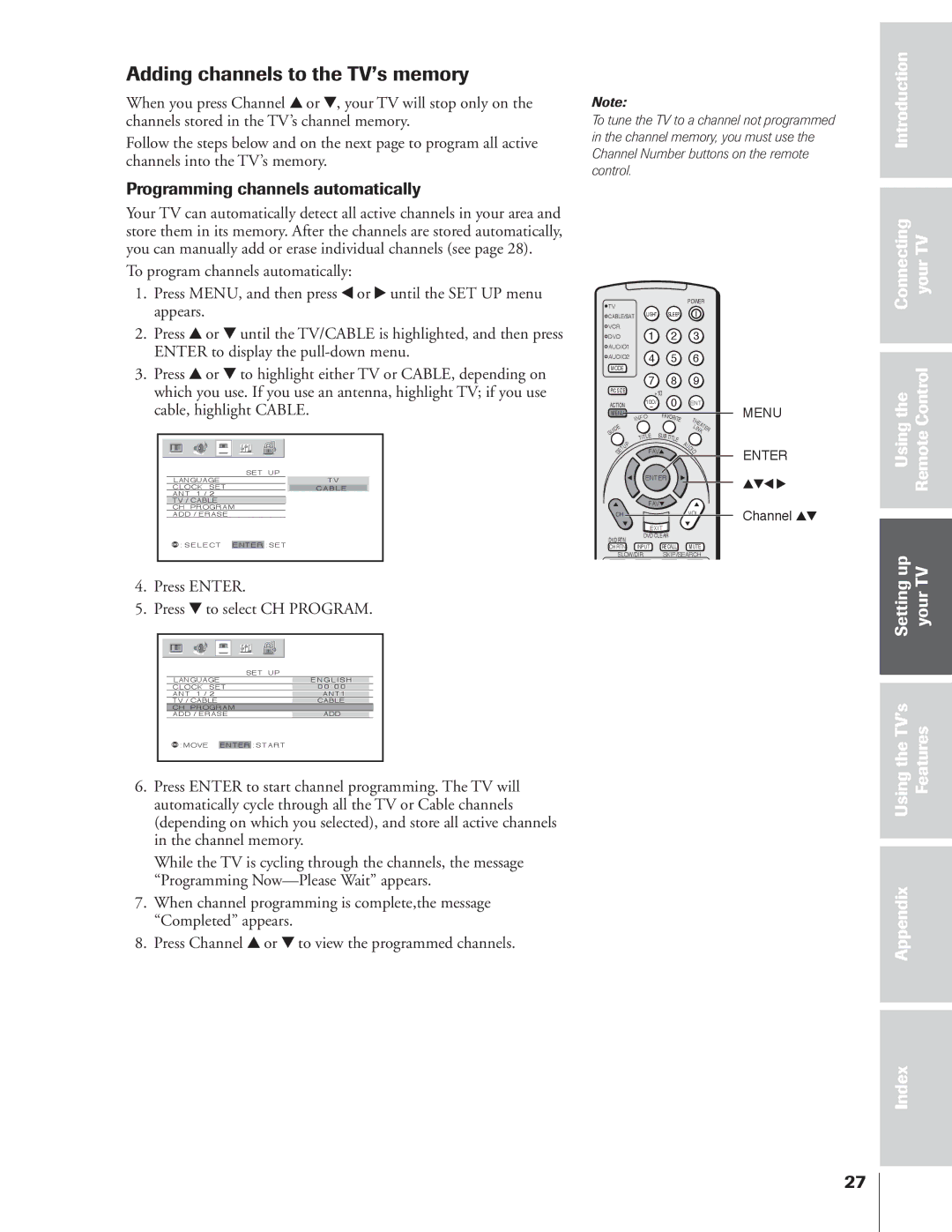Projection Television
Dear Customer
Safety Precautions
Installation
Important Safety Instructions
Care
Service
Important Safety Precautions for Split Cabinet Feature
Important Safety Information Introduction
Exploring your new TV
Welcome to Toshiba
Connecting your TV
Connecting an antenna or cable TV
Connecting a cable converter box
Connecting a VCR
Connecting a cable converter box and VCR
Connecting a DVD player or satellite receiver and a VCR
From Antenna Stereo VCR
From DTV Antenna
Connecting a camcorder
Connecting two VCRs
Connecting an Hdmitm or a DVI device to the Hdmi input
One Hdmi cable type a connector
One pair of standard analog audio cables
Connecting an audio system
Installing the remote control batteries
Preparing the remote control for use
Remote Control functional key chart
Using the Remote Control
CBL/SAT Audio VCR TV/VCR TV/SAT
Searching and sampling the code of a device
Device code setup
Usingthe RemoteControl Setting up your TV Features
Using the volume lock feature
Operational feature reset
Connecting YourTV
Device code table
VCR setup codes
CD Player setup codes
Learning about the remote control
Learning about the menu system
Connecting TVyour
Display the pull-down menu
Changing the on-screen display language
Selecting the antenna input
Press y or z to highlight your desired language
To program channels automatically
Introduction Connecting YourTV
Adding channels to the TV’s memory
Programming channels automatically
Changing channels
Adding and erasing channels manually
Up TV
Setting up your TV Using the TV’s Features
Adjusting the color convergence
Introduction Connecting your TV
Manually adjusting the color convergence
To reset your adjustments
Programming your favorite channels
Adjusting the channel settings
Switching between two channels using Channel Return
Switching between two channels using SurfLock
Press y or z to highlight
Favorite CH
Press Enter to display the Favorite CH menu
Labeling channels
Introduction Connecting YourTV Usingthe RemoteControl
Settingup yourTV
UsingtheTV’s Features Appendix
Natural picture size
Selecting the picture size
Usingthe RemoteControl
Setting your
UsingtheTV’s Features
Press Enter to display the Scroll Adjustment mode
To raise the picture, press y
To lower the picture, press z
Enter
Using the Auto Aspect feature
Setting Your UsingtheTV’s Features Appendix Index
Press y or z to highlight Auto ASPECT, and then press
POP Source Select I on
Using the POP double-window feature
Switching the speaker audio main or POP
Switching the main and POP pictures
Double-Window aspect ratio
Using the programmed channel search function
About the auto favorite feature
Using the favorite channel search function
If you cannot remember your PIN code
Using the Locks menu
Using the V-CHIP menu
Entering the PIN code
Press z or y to select an item
Enable Blocking
OFF To release your setting Unlock
TV Rating Independent rating system for broadcasters
Mpaa Rating
Mpaa Rating Independent rating system for movies
Repeat steps 2 and 3 for other channels
Usingthe RemoteControl Settingup YourTV
Locking channels
Unlocking programs temporarily
Press y or z to highlight Clear ALL, and then press Enter
Press Enter New PIN code is now active
Locking the video inputs
Changing the PIN code
OFF
Adjusting the picture
Selecting the picture mode
Adjusting the picture quality
Saving your new preferences
Selecting the color temperature
Picture Settings menu appears
Press x or to select the mode you prefer
Using the CableClear DNR feature
Selecting the cinema mode
Resetting picture adjustments
Selecting the display format for 480p signals only
TheTV’s Features
Selecting the video input source
Using the closed caption feature
Press y or z to highlight Caption or TEXT, and then press
To view text, highlight T1, T2, T3, or T4
Setting the sleep timer
Setting the on timer
To display the time on-screen Press Recall
To set the clock
Press y or z to highlight Clock SET, and then press Enter
Press Enter to start the clock
Adjusting the sound
Muting the sound
Selecting stereo/SAP broadcasts
Audio Settings menu appears
Using the WOW surround sound feature
Adjusting the sound quality
Press y or z to adjust the item, then press Enter
Center
Resetting your audio adjustments
Using the StableSound feature
To turn off the StableSound feature Select OFF in above
Turning off the built-in speakers
Connecting Your Control
Using Remote
Settingup YourTV UsingtheTV’s Features Appendix Index
Displaying on-screen information
Understanding the auto power off feature
Understanding the last mode memory feature
Selecting the background of the menu display
Appendix
Specifications
T2, T3, or T4. Turn closed captioning OFF
Troubleshooting
Antenna
Black box appears on the screen
Limited United States Warranty
Limited Canada Warranty
Page
Page
Index
Manufactured by

![]()
![]() : MOVE ENTER : START
: MOVE ENTER : START![]() TV
TV![]() CABLE/SAT LIGHT SLEEP
CABLE/SAT LIGHT SLEEP