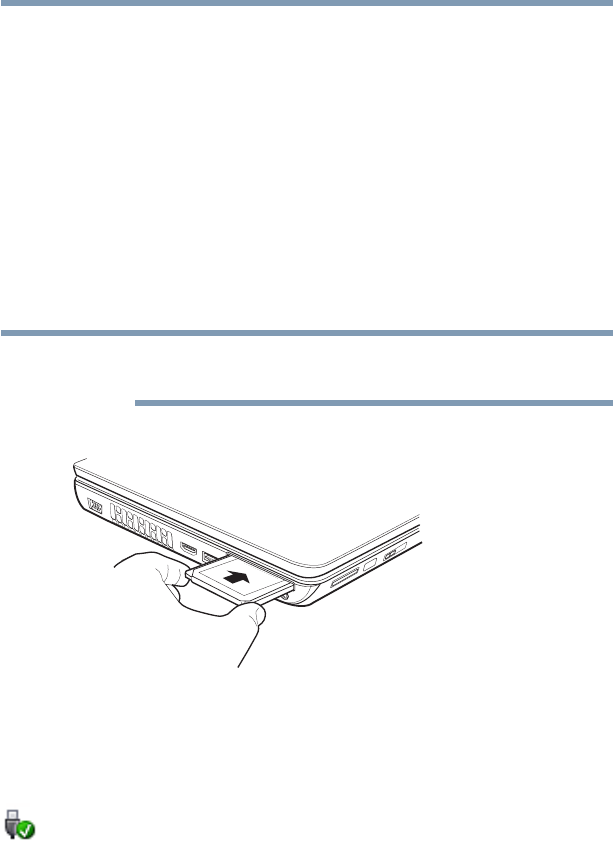Main
Protection of Stored Data
Critical Applications
FCC Notice Declaration of Conformity Information
Industry Canada Requirement
FCC requirements
Telephone Company Procedures
If Problems Arise
Disconnection
Fax Branding
Alarm Equipment
Instructions for IC CS-03 Certified Equipment
Wireless Interoperability
Wireless LAN and Your Health
Regulatory Information
Canada Industry Canada (IC)
EU Declaration of Conformity
The European Union WEEE (Waste from Electrical and Electronic Equipment) Directive Information
VCCI Class B Information Modem Warning Notice
Conformity Statement
Taiw an
Using this Equipment in Japan
Device Authorization
2.4FH1
Radio Approvals for Wireless Devices
Approved Countries/Regions for the Intel Wireless Wi-Fi Link 5100/5300 Series
Approved Countries/Regions for the Atheros Wireless Wi-Fi Link AR5B95 Series
Approved Countries/Regions for the Atheros Wireless Wi-Fi Link AR5B93 Series
Approved Countries/Regions for use for the Atheros AR5BXB72 2.4 + 5GHz 11n minicard
Europe - Restrictions for use of 2.4 GHz Frequencies in European Community Countries
Europe - Restrictions for Use of 5 GHz Frequencies in European Community Countries
Approved Countries/Regions for use for the Atheros AR5BXB63 11g minicard
Approved Countries/Regions for the Realtek RTL8187B
Approved Countries/Regions for use for the Intel PRO/Wireless 3945ABG Network Connection
Approved Countries/Regions for the Intel Wireless Wi-Fi Link 4965AGN
Bluetooth Wireless Technology Interoperability
Approved Countries/Regions for use (Bluetooth wireless technology)
Bluetooth Wireless Technology and Your Health
Regulatory statements
European Union (EU) and EFTA
Canada Industry Canada (IC)
Taiw an
Optical Drive Safety Instructions
Location of the Required Label
Copyright
Export Administration Regulation
Notice
Trademarks
Computer Disposal Information
Contents
Introduction................................................................................ 38
Chapter 1: Getting Started......................................................... 43
Page
Chapter 2: Learning the Basics................................................. 95
Chapter 3: Mobile Computing.................................................113
Chapter 4: Exploring Your Computers Features...................132
Chapter 5: Utilities.................................................................... 147
Page
Chapter 6: If Something Goes Wrong....................................183
Page
Introduction
Page
40
This guide
Safety icons
Other icons used
42
Your computers features and specifications
Other documentation
Service options
Chapter 1
Getting Started
Selecting a place to work
Setting up a work environment
Selecting a place to work
Keeping yourself comfortable
Precautions
Selecting a place to work
Setting up your computer
Important information on your computers cooling fan
Setting up your computer
Connecting to a power source
Connecting to a power source
Connecting to a power source
Charging the main battery
Charging the main battery
Using the computer for the first time
Using the computer for the first time
Opening the display panel
Using the computer for the first time
Turning on the power
Registering your computer with Toshiba
Setting up your software
Registering your computer with Toshiba
Adding optional external devices
Adding optional external devices
Adding memory (optional)
Installing a memory module
Page
Page
Page
Page
Removing a memory module
Page
Checking total memory
Recovering the Internal Storage Drive
Recovery option Description
Recovering to out-of-box state (recommended recovery method)
Page
Recovering to a custom size partition
Page
Page
Recovering without changing the internal storage drive partitions
Page
Creating recovery media
Restoring from recovery media
Page
Erasing the Internal Storage Drive
Erasing the Internal Storage Drive
Erasing the Internal Storage Drive
Checking the internal storage drive operating status
Checking the internal storage drive operating status
Installing drivers and applications
Using the TouchPad
Using the TouchPad
Scrolling with the TouchPad
Control buttons
TouchPad ON/OFF button
Disabling or enabling the TouchPad
Using external display devices
Connecting the display device
Selecting video cables
Connecting an HDMI-compatible television or VCR/DVD player
Connecting to a TV using HDMI-CEC
Connecting an external monitor or projector
Directing the display output when you turn on the computer
Using an external keyboard
Adjusting the quality of the external display
Using an external keyboard
Using a mouse
Connecting a printer
Connecting a printer
Setting up a printer
Turning off the computer
Options for turning off the computer
Hibernation mode
Sleep mode
Using the Shut Down command
Turning off the computer more quickly
Restarting your computer
Using and configuring Hibernation mode
Configuring Hibernation mode options
Starting again from Hibernation mode
Using and configuring Sleep mode
Configuring Sleep mode options
Page
Page
Customizing your computers settings
Starting again from Sleep mode
Closing the display panel
Customizing your computers settings
Caring for your computer
Cleaning the computer
Caring for your computer
Moving the computer
Using a computer lock
Page
Chapter 2
Learning the Basics
Computing tips
Computing tips
Using the keyboard
Using the keyboard
Character keys
Ctrl, Fn, and Alt keys
Function keys
Starting a program
Starting a program from the Start menu
Starting a program from Windows Explorer
Starting a program using the Start Search field
Saving your work
Saving your work
Saving files
Printing your work
File names
Using a file extension
Printing your work
Backing up your work
Backing up your work
Restoring your work
Using the optical drive
Optical drive components
Media control buttons
Inserting an optical disc (slot-type drive)
Removing a disc (slot-type drive)
Inserting an optical disc (tray-type drive)
Page
Playing an audio CD
Playing optical media
Recording optical media
Removing a disc with the computer on (tray-type drive)
Removing a disc with the computer off (tray-type drive)
Toshibas online resources
Caring for optical discs
Toshibas online resources
Chapter 3
Mobile Computing
Toshibas energy-saver design
Running the computer on battery power
Running the computer on battery power
Battery Notice
Charging batteries
Power management
Using additional batteries
Charging batteries
Charging batteries
Charging the main battery
Charging the RTC battery
Monitoring main battery power
Page
Determining remaining battery power
What to do when the main battery runs low
Setting battery notifications
Conserving battery power
Power Plans
Using a hot key to set the Power Plan
Using TOSHIBA eco Mode
Using TOSHIBA eco Mode
Changing the main battery
Removing the battery from the computer
Page
Inserting a charged battery
Taking care of your battery
Taking care of your battery
Safety precautions
Disposing of used batteries
Maintaining your battery
Disposing of used batteries
Disposing of used batteries
Traveling tips
Traveling tips
Chapter 4
Exploring Your Computers Features
Exploring the desktop
Exploring the desktop
Finding your way around the desktop
Icons
Exploring the desktop
Start button
Taskbar
Notification Area
Setting up for communications
Using Wireless LAN connectivity
Connecting your computer to a network
Accessing a network
Setting up the connection
Connecting a modem to a telephone line
Page
An overview of using the Internet
The Internet
The World Wide Web
Internet Service Providers
Connecting to the Internet
Surfing the Internet
Internet features
Uploading to, and downloading files from, the Internet
Exploring audio features
Exploring audio features
Recording sounds
Using a microphone
Using external speakers or headphones
Using the Web Camera
Using the Web Camera
Using an ExpressCard
Using an ExpressCard
Inserting an ExpressCard
Removing an ExpressCard
Using the Bridge Media Adapter Slot
Using the Bridge Media Adapter Slot
Using the Bridge Media Adapter Slot
Inserting memory media
Removing memory media
Using the i.LINK port
Using the i.LINK port
Using the eSATA/USB combo port
Chapter 5
Utilities
TOSHIBA Assist
Connect
Page
Page
Optimize
TOSHIBA Application Installer
TOSHIBA Application Installer
Setting passwords
Using an instant password
Using a supervisor password
Setting a supervisor password
Deleting a supervisor password
Using a user password
Setting a user password
Deleting a user password
TOSHIBA Face Recognition Utility
TOSHIBA Face Recognition Utility
TOSHIBA PC Diagnostic Tool Utility
TOSHIBA PC Diagnostic Tool Utility
TOSHIBA HDD Protection Utility
TOSHIBA HDD Protection Utility
TOSHIBA SD Memory Card Format Utility
TOSHIBA SD Memory Card Format Utility
Mouse Utility
Mouse Utility
TOSHIBA H ardware Setup
TOSHIBA Hardware Setup
TOSHIBA H ardware Setup
USB Sleep and Charge Utility
Starting the USB Sleep and Charge Utility
USB Sleep and Charge
Page
Enabling USB Sleep and Charge
Power supply mode settings
TOSHIBA Zooming Utility
Battery settings
TOSHIBA Zooming Utility
TOSHIBA Button Support
TOSHIBA Button Support
TOSHIBA Accessibility
TOSHIBA Accessibility
Fingerprint Authentication Utility
Fingerprint utility limitations
Using the Fingerprint Authentication Utility
Fingerprint Logon
Care and maintenance of your fingerprint reader
Fingerprint reader limitations
TOSHIBA eco Utility
TOSHIBA eco Utility
TOSHIBA Service Station
TOSHIBA Service Station
TOSHIBA PC Health Monitor
Enabling the TOSHIBA PC Health Monitor
Page
ConfigFree
Getting Started
Starting ConfigFree
ConfigFree Utilities Connectivity Doctor
Profile Settings
Page
Chapter 6
If Something Goes Wrong
Problems that are easy to fix
Your program stops responding.
Problems when you turn on the computer
The computer will not start.
The computer starts but when you press a key nothing happens.
The computer is not accessing the internal storage drive or the optional external diskette drive.
The computer displays the
The computer displays the Non-System disk or disk error message.
The AC power light is blinking.
The Windows operating system is not working
The Windows operating system is not working
Using Startup options to fix problems
The Windows operating system is not working
Internet problems
My Internet connection is very slow.
My browser cannot find the URL address I typed in.
My browser cannot find a site I bookmarked.
The Windows operating system can help you
Resolving a hardware conflict
A plan of action
Resolving conflicts
Fixing a problem with Device Manager
Checking device properties
Memory problems
Power and the batteries
The AC power light does not come on when you plug in the AC adaptor and power cord/cable.
The AC adaptor and power cord/cable work correctly, but the battery will not charge.
The battery appears not to power the computer for as long as it usually does.
Keyboard problems
Nothing happens when you press the keys on the external keyboard.
Display problems
The screen is blank.
The screen does not look right.
The built-in screen flickers.
Page
Disk or internal storage drive problems
You are having trouble accessing a drive, or one or more files appear to be missing.
Error-checking
Your hard disk seems very slow.
Your data files are damaged or corrupted.
Optical drive problems (tray-type drive only)
You cannot access a disc in the drive.
You press the disc eject button, but the drive tray does not slide out.
Some discs run correctly but others do not.
The disc will not come out of the drive when you click the eject button on the screen.
Sound system problems
No sound is coming from the computers speakers.
The computer emits a loud, high-pitched noise.
ExpressCard problems
ExpressCard checklist
Resolving ExpressCard problems
The slot appears to be dead. ExpressCards that used to work no longer work.
The computer stops working (hangs) when you insert an ExpressCard.
The system does not recognize your ExpressCard.
Printer problems
The printer will not print.
The printer will not print what you see on the screen.
Modem problems
The modem will not receive or transmit properly.
The modem is on, set up properly but still does not transmit or receive data.
Wireless networking problems
Page
DVD operating problems The Windows operating system wireless management facility does not work.
DVD operating problems
A blank screen appears while watching a DVD-ROM movie or title.
The screen saver runs while you are watching a movie or title.
Develop good computing habits
Save your work frequently.
On a regular basis, back up the information stored on your internal storage drive.
Read the users guides.
Data and system configuration backup in the Windows operating system
Saving system configuration with Restore Points
Backing up your data or your entire computer with the Windows operating system
General tips for installing hardware and software
Page
Cannot use the USB Sleep and Charge function.
The USB Wakeup function does not work.
The eSATA device is not recognized from Sleep or Hibernation mode.
If you need further assistance
If you need further assistance
Before you contact Toshiba
Contacting Toshiba
Toshibas Technical Support Web site
Other Toshiba Internet Web sites
Other Toshiba Internet Web sites
Toshibas worldwide offices
Toshibas worldwide offices
Appendix A
Hot Keys/TOSHIBA Cards
Hot Key Cards
Hot Key Cards
Using the Hot Key Cards
Application Cards
Application Cards
Application Cards
Using the Application Cards
Card Case
Hot key functions
Volume Mute
Lock (Instant security)
Power plan
Sleep mode
Hibernation mode
Output (Display switch)
Display brightness
Disabling or enabling wireless devices
Disabling or enabling the TouchPad
Zoom (Display resolution)
Keyboard hot key functions
Appendix B
Power Cord/Cable Connectors
Glossary
Acronyms
Page
Term s
A
B
C
Page
D
E
F
G
H
I
K
L
M
N
O
P
R
S
T U
W
Index