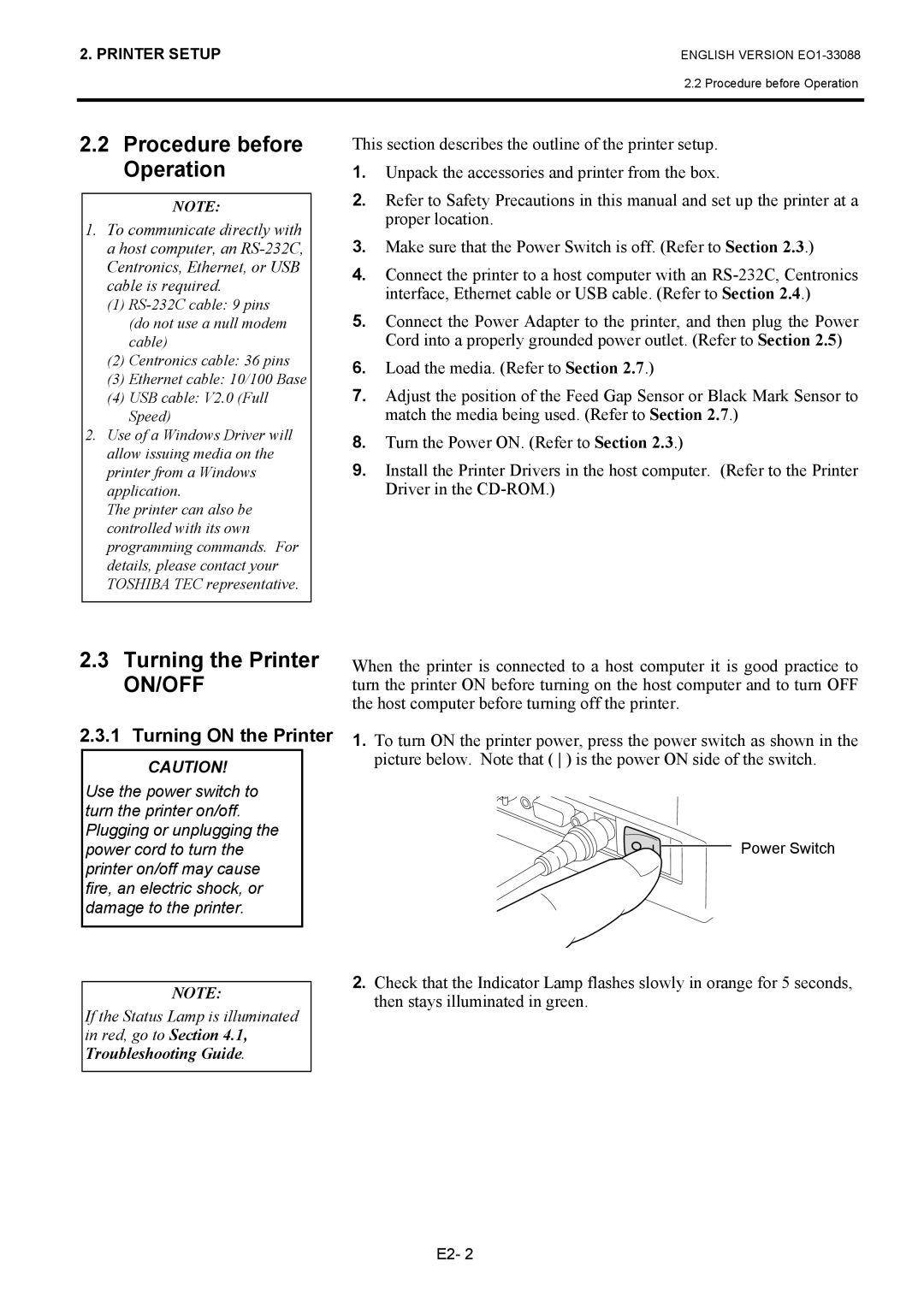2. PRINTER SETUP
ENGLISH VERSION
2.2 Procedure before Operation
2.2Procedure before Operation
NOTE:
1.To communicate directly with a host computer, an
(1)
(2)Centronics cable: 36 pins
(3)Ethernet cable: 10/100 Base
(4)USB cable: V2.0 (Full Speed)
2.Use of a Windows Driver will allow issuing media on the printer from a Windows application.
The printer can also be controlled with its own programming commands. For details, please contact your TOSHIBA TEC representative.
This section describes the outline of the printer setup.
1.Unpack the accessories and printer from the box.
2.Refer to Safety Precautions in this manual and set up the printer at a proper location.
3.Make sure that the Power Switch is off. (Refer to Section 2.3.)
4.Connect the printer to a host computer with an
5.Connect the Power Adapter to the printer, and then plug the Power Cord into a properly grounded power outlet. (Refer to Section 2.5)
6.Load the media. (Refer to Section 2.7.)
7.Adjust the position of the Feed Gap Sensor or Black Mark Sensor to match the media being used. (Refer to Section 2.7.)
8.Turn the Power ON. (Refer to Section 2.3.)
9.Install the Printer Drivers in the host computer. (Refer to the Printer Driver in the
2.3Turning the Printer
ON/OFF
2.3.1 Turning ON the Printer
CAUTION!
Use the power switch to turn the printer on/off. Plugging or unplugging the power cord to turn the printer on/off may cause fire, an electric shock, or damage to the printer.
When the printer is connected to a host computer it is good practice to turn the printer ON before turning on the host computer and to turn OFF the host computer before turning off the printer.
1.To turn ON the printer power, press the power switch as shown in the picture below. Note that ( ) is the power ON side of the switch.
Power Switch
NOTE:
If the Status Lamp is illuminated in red, go to Section 4.1, Troubleshooting Guide.
2.Check that the Indicator Lamp flashes slowly in orange for 5 seconds, then stays illuminated in green.
E2- 2