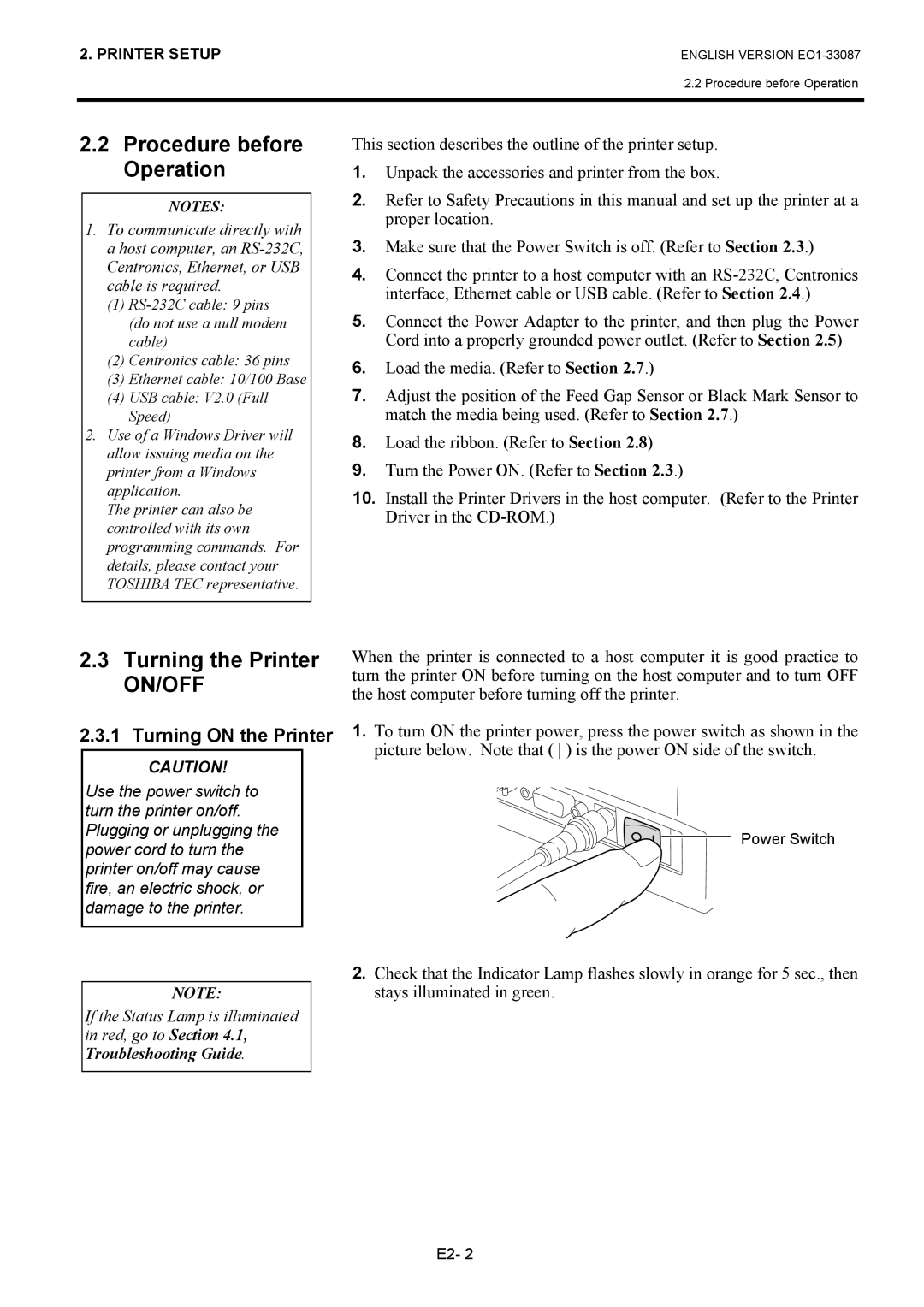B-EV4T specifications
Toshiba B-EV4T is a versatile and robust thermal transfer printer designed for various industries, including retail, logistics, and manufacturing. This printer stands out for its impressive performance, reliability, and user-friendly features, making it an ideal choice for businesses requiring efficient label printing solutions.One of the main features of the B-EV4T is its compact design, which allows it to fit into tight workspaces without sacrificing performance. Despite its small footprint, the printer delivers high-quality printing at speeds of up to 200mm per second, ensuring that users can complete their labeling tasks quickly and efficiently.
The B-EV4T is equipped with advanced thermal transfer printing technology, enabling it to produce sharp, clear images and crisp text. This technology ensures that labels are durable and resistant to fading, making them suitable for both indoor and outdoor applications. The printer supports a wide range of media types, including paper, synthetic materials, and various label sizes, providing flexibility for diverse printing needs.
Another noteworthy characteristic of the B-EV4T is its ease of use. The printer features a user-friendly interface and an intuitive LCD display that simplifies operation and maintenance. Users can easily navigate through settings and perform tasks such as adjusting print density and label width. Additionally, the modular design of the printer allows for easy access to components, making it straightforward to load media and replace ribbons.
Connectivity is a crucial aspect of modern printers, and the B-EV4T does not disappoint. It offers multiple connectivity options, including USB, Ethernet, and serial interfaces. This versatility allows seamless integration with various systems and networks, ensuring that the printer can be easily incorporated into existing workflows.
The printer is also designed with energy efficiency in mind, reducing power consumption without compromising performance. This not only helps businesses save on energy costs but also contributes to a more sustainable operational approach.
In summary, Toshiba's B-EV4T thermal transfer printer is a reliable and efficient solution for businesses requiring high-quality label printing. With its compact design, advanced printing technology, user-friendly features, and versatile connectivity options, the B-EV4T stands out as a top choice for meeting diverse labeling demands across multiple industries.