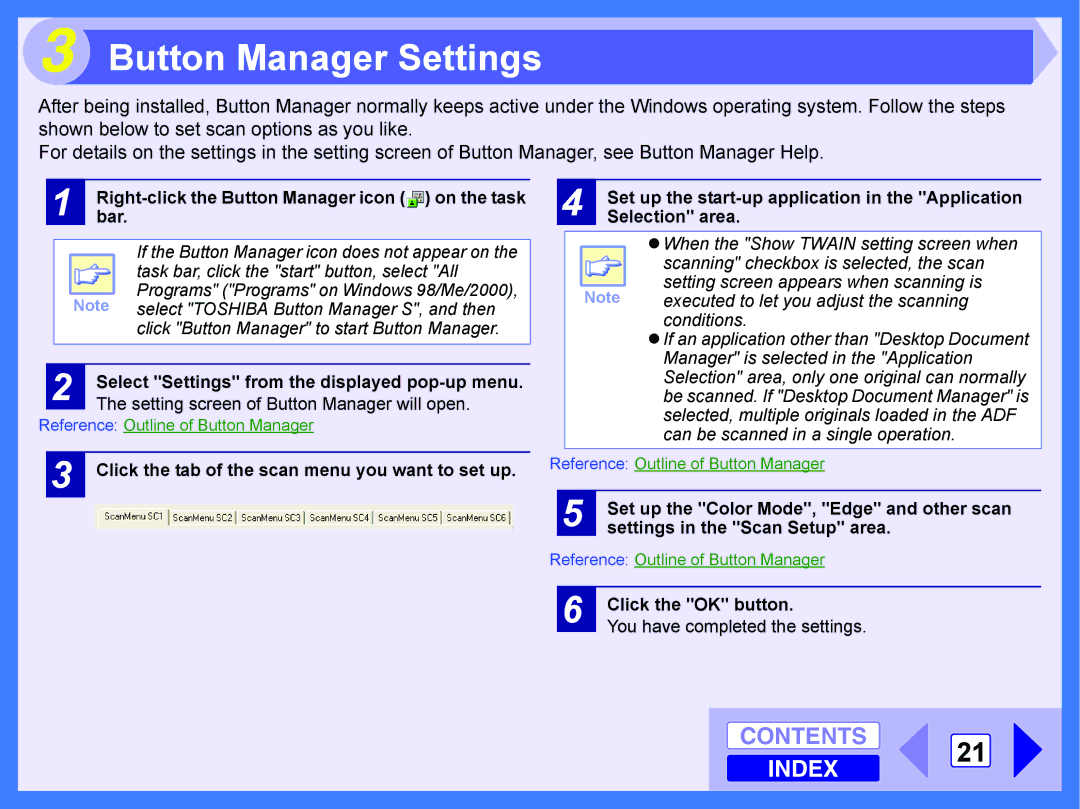3 Button Manager Settings
After being installed, Button Manager normally keeps active under the Windows operating system. Follow the steps shown below to set scan options as you like.
For details on the settings in the setting screen of Button Manager, see Button Manager Help.
1 Rightbar. -click the Button Manager icon ( ) on the task
) on the task
If the Button Manager icon does not appear on the task bar, click the "start" button, select "All
Programs" ("Programs" on Windows 98/Me/2000), Note select "TOSHIBA Button Manager S", and then
click "Button Manager" to start Button Manager.
| 2 | Select "Settings" from the displayed | |
| The setting screen of Button Manager will open. | ||
|
|
| |
Reference: Outline of Button Manager | |||
|
|
| |
| 3 |
| Click the tab of the scan menu you want to set up. |
4 | Set up the |
Selection" area. |
zWhen the "Show TWAIN setting screen when
| scanning" checkbox is selected, the scan |
Note | setting screen appears when scanning is |
executed to let you adjust the scanning | |
| conditions. |
zIf an application other than "Desktop Document Manager" is selected in the "Application Selection" area, only one original can normally be scanned. If "Desktop Document Manager" is selected, multiple originals loaded in the ADF can be scanned in a single operation.
Reference: Outline of Button Manager
5 | Set up the "Color Mode", "Edge" and other scan |
settings in the "Scan Setup" area. |
Reference: Outline of Button Manager
6
Click the "OK" button.
You have completed the settings.
CONTENTS 21
INDEX