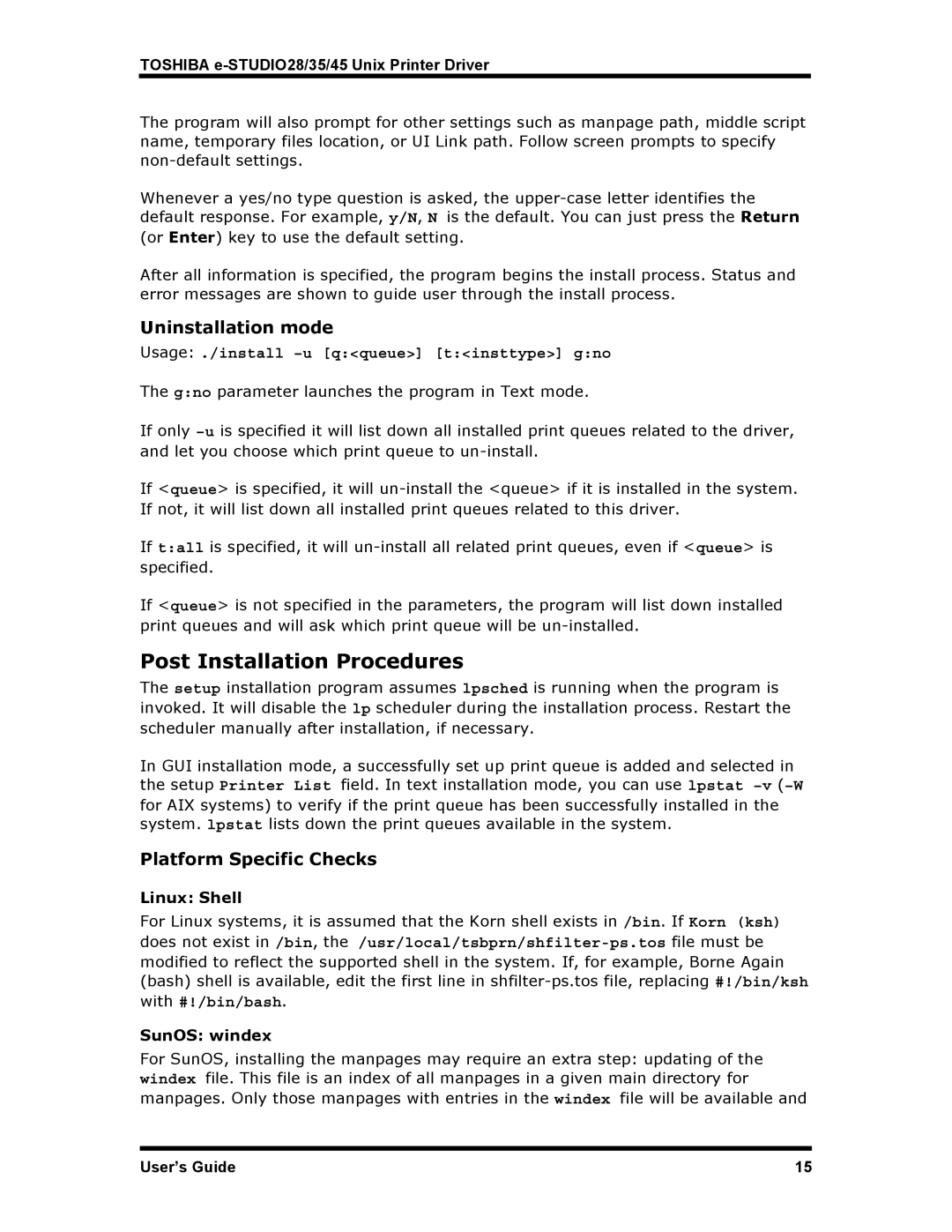e-STUDIO28, e-STUDIO35, e-STUDIO45 specifications
The Toshiba e-STUDIO45 and e-STUDIO35 models are multifunctional copiers designed to meet the diverse needs of businesses looking for reliable, high-quality printing, scanning, and copying solutions. These models are particularly popular in small to medium-sized enterprises due to their compact design, impressive features, and robust performance.One of the standout features of the e-STUDIO45 and e-STUDIO35 is their printing speed. Both models offer efficient print speeds of up to 45 pages per minute for the e-STUDIO45 and up to 35 pages per minute for the e-STUDIO35, allowing businesses to handle high-volume printing tasks with ease. This feature is complemented by a quick first-copy-out time, ensuring minimal downtime between jobs.
The e-STUDIO series is equipped with advanced imaging technologies that deliver exceptional print quality. With a resolution of up to 1200 x 1200 dpi, users can expect sharp text and vibrant images, making these devices suitable for professional-grade documents. Additionally, the long-life developer and durable drum lower the maintenance frequency, contributing to lower total cost of ownership.
Another significant advantage of these models is their versatility in handling various media sizes and types. They support an array of paper sizes, from A6 to A3, and can handle various weights, making them suitable for diverse applications, including brochures, flyers, and reports.
The Toshiba e-STUDIO45 and e-STUDIO35 also incorporate advanced scanning features that enhance productivity. With a high-speed document feeder, these devices can scan double-sided documents in one pass, significantly speeding up the digitization process. The integrated scanning capabilities support formats such as PDF, TIFF, and JPEG, and allow for scanning directly to email, USB, or network folders.
User convenience is further enhanced by the intuitive touchscreen interface, which simplifies navigation and operation. The customizable home screen allows users to set up shortcuts for frequently used functions, streamlining the workflow. Additionally, both models support mobile printing capabilities, enabling users to print directly from smartphones and tablets, enhancing accessibility in today's digital workplace.
Security is also a top priority for Toshiba, and these models come equipped with various security features. They include secure printing options, user authentication protocols, and data encryption to ensure sensitive information is protected.
Overall, the Toshiba e-STUDIO45 and e-STUDIO35 are well-rounded multifunctional devices that combine speed, quality, and versatility. Their robust feature set and user-friendly design make them an excellent choice for businesses looking to enhance their productivity while maintaining high standards of quality and security in their printing and imaging tasks.